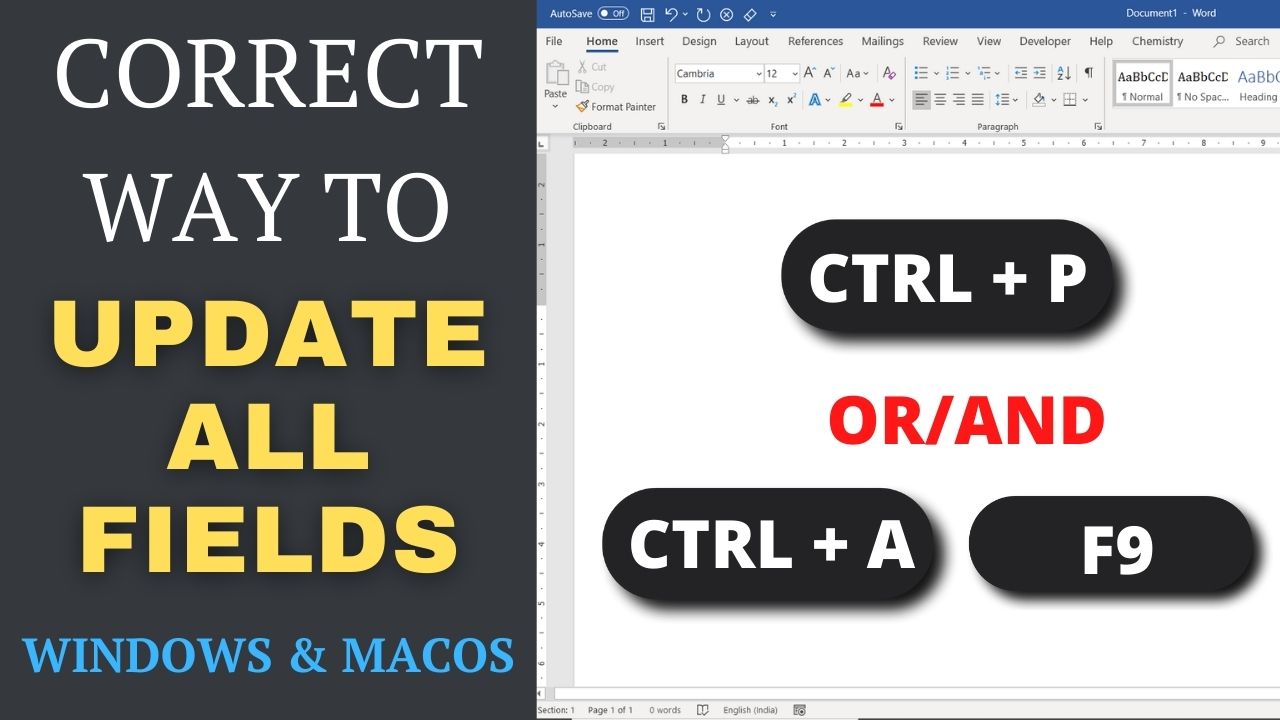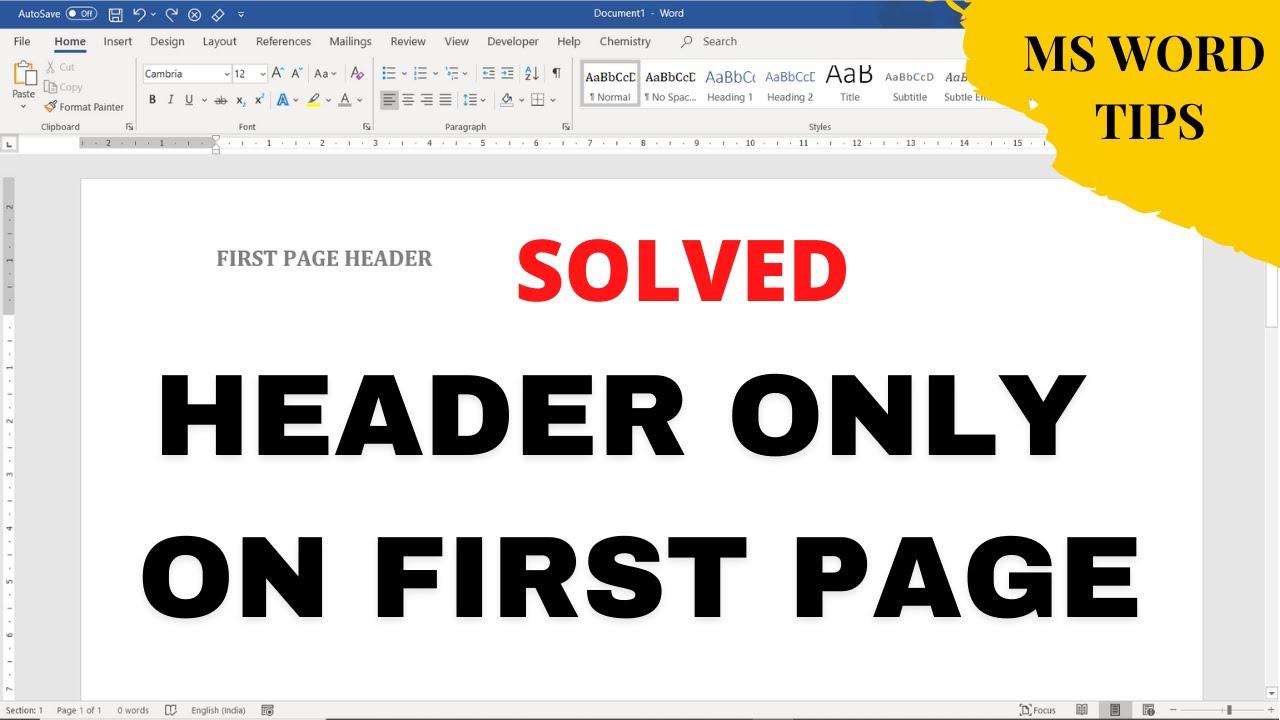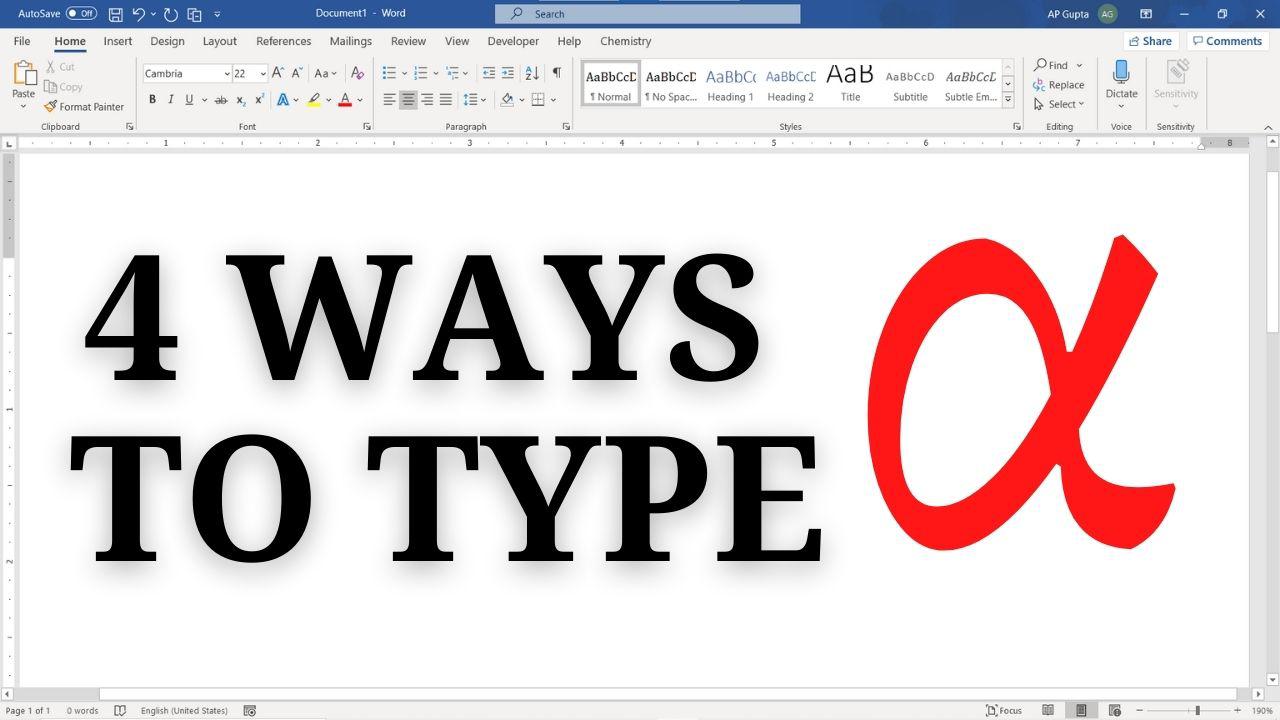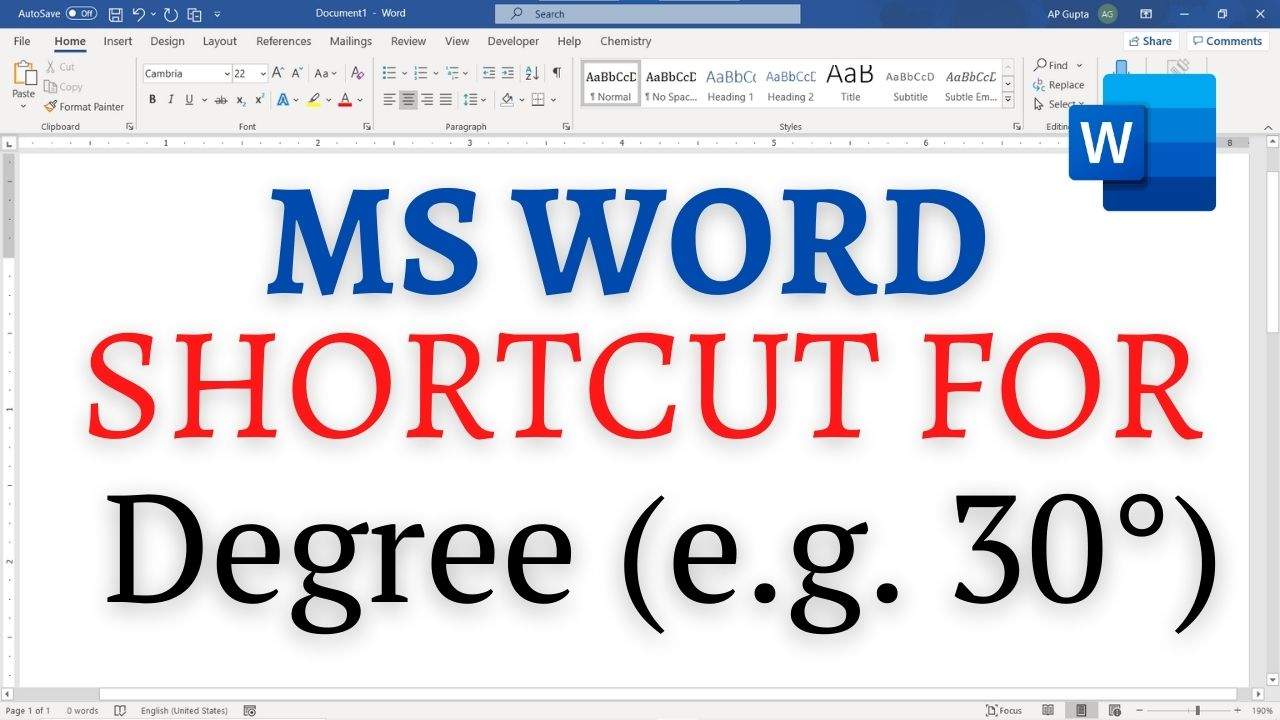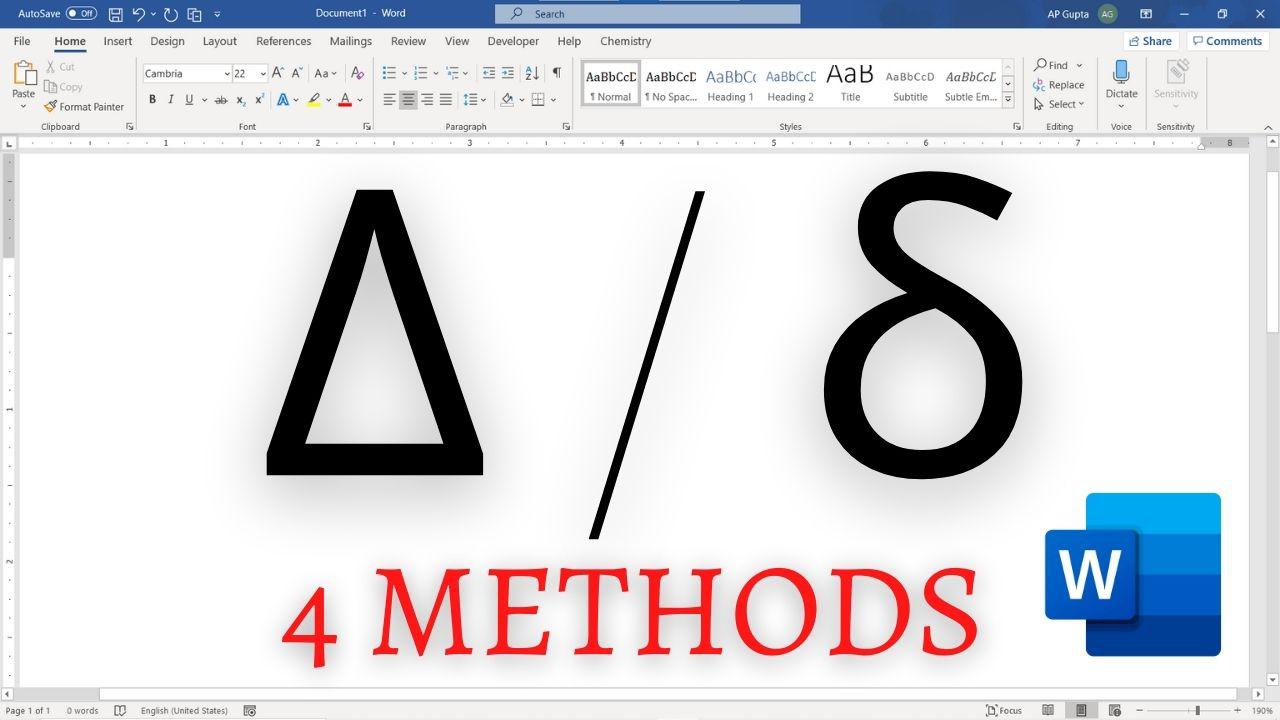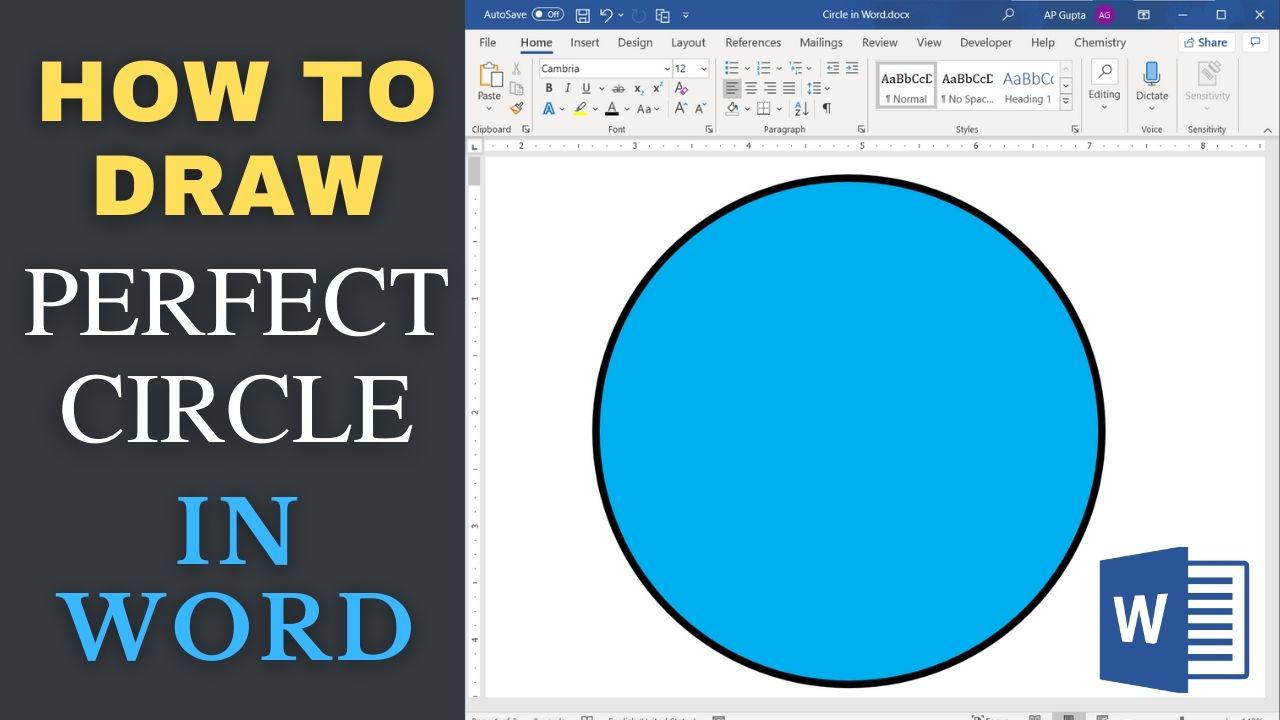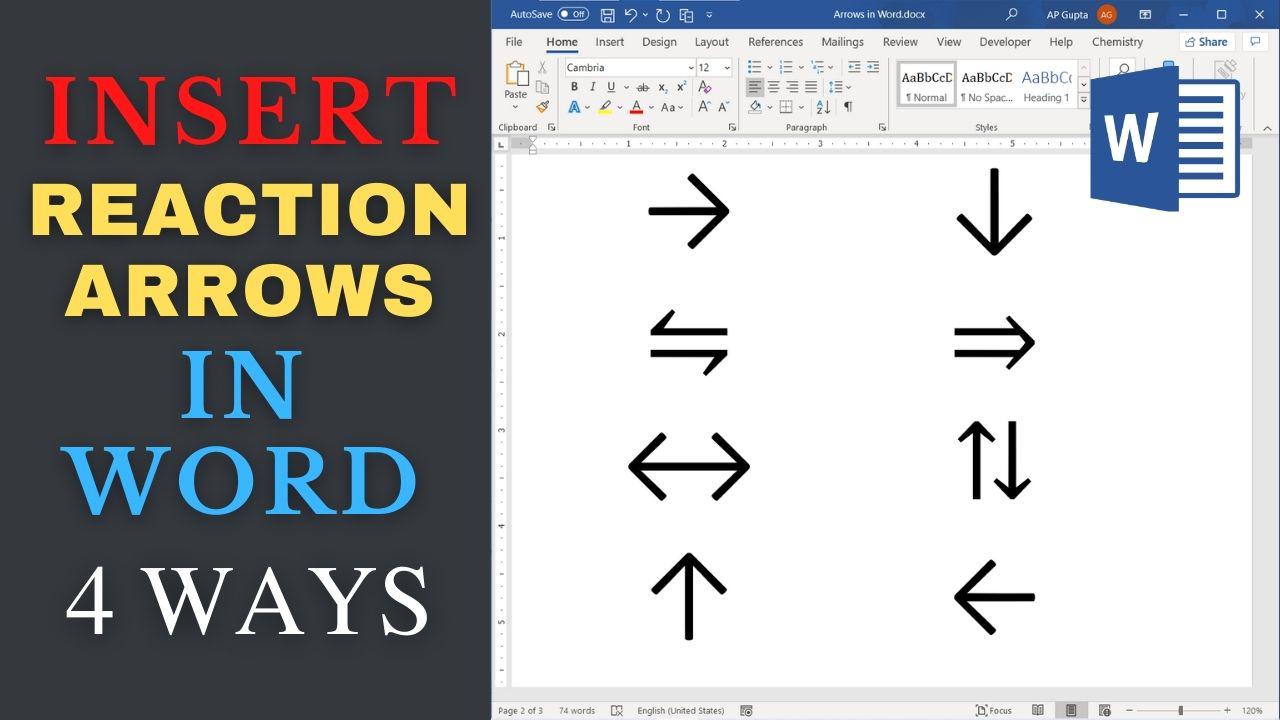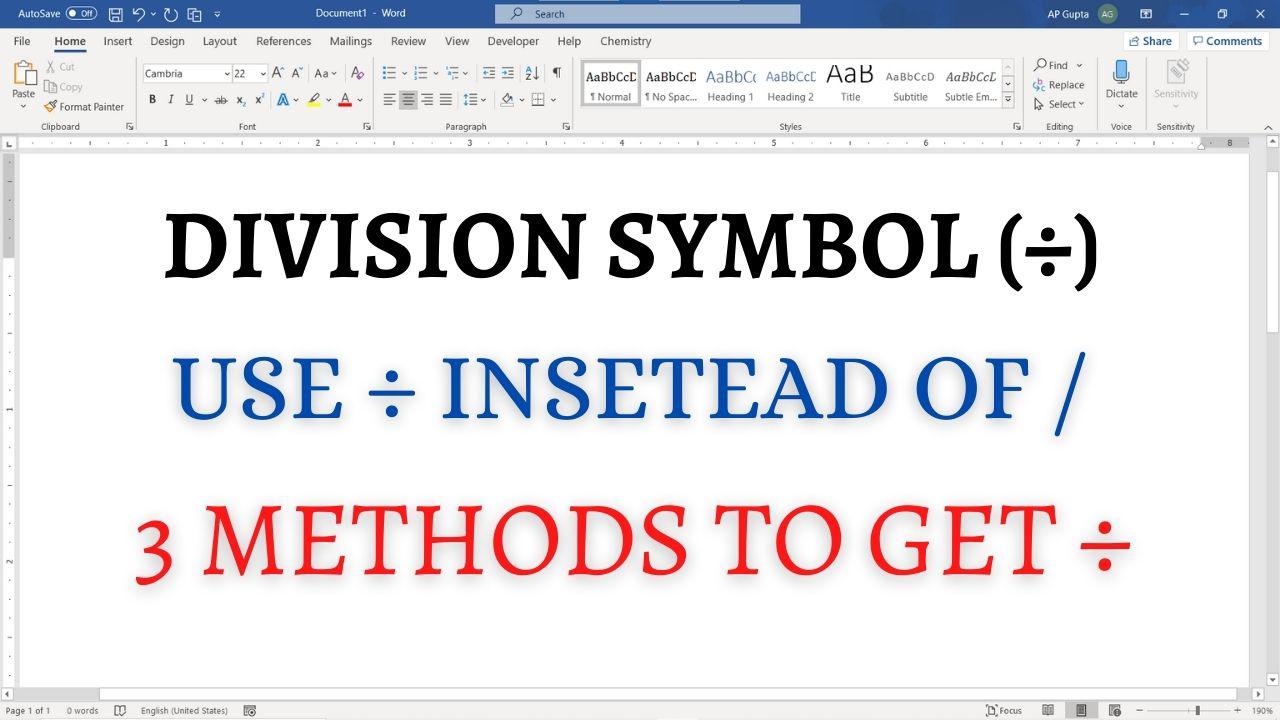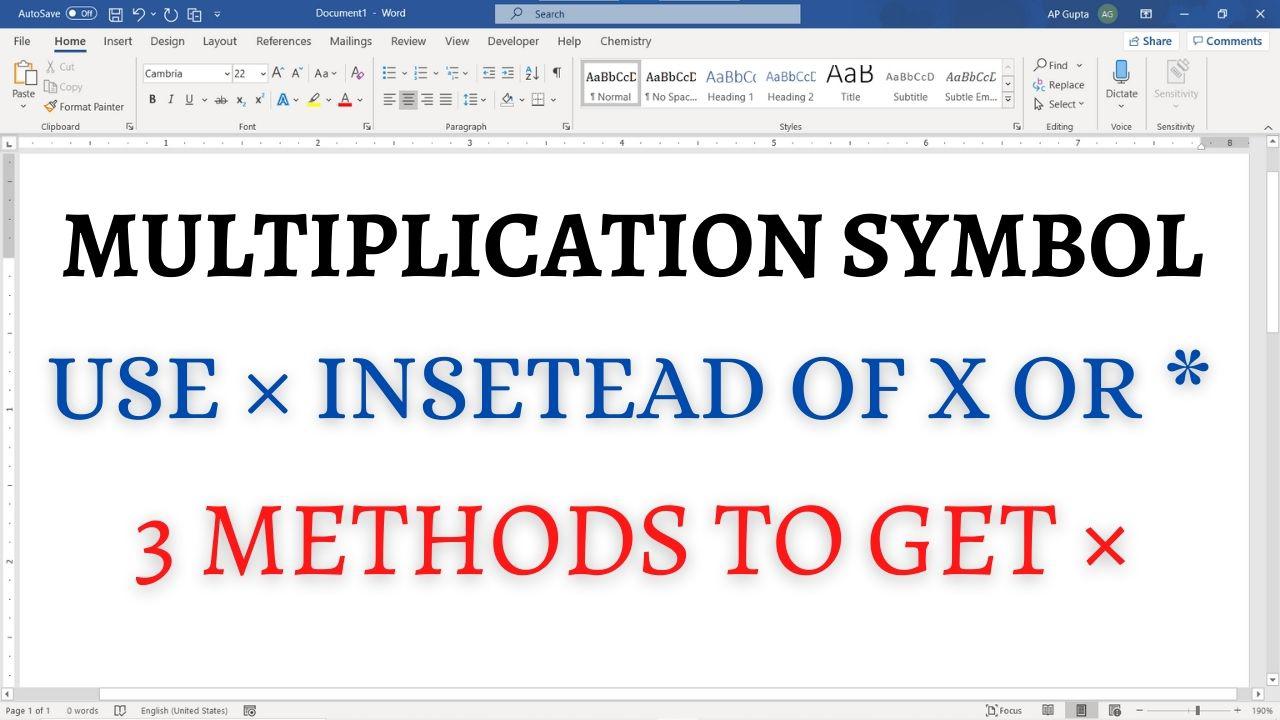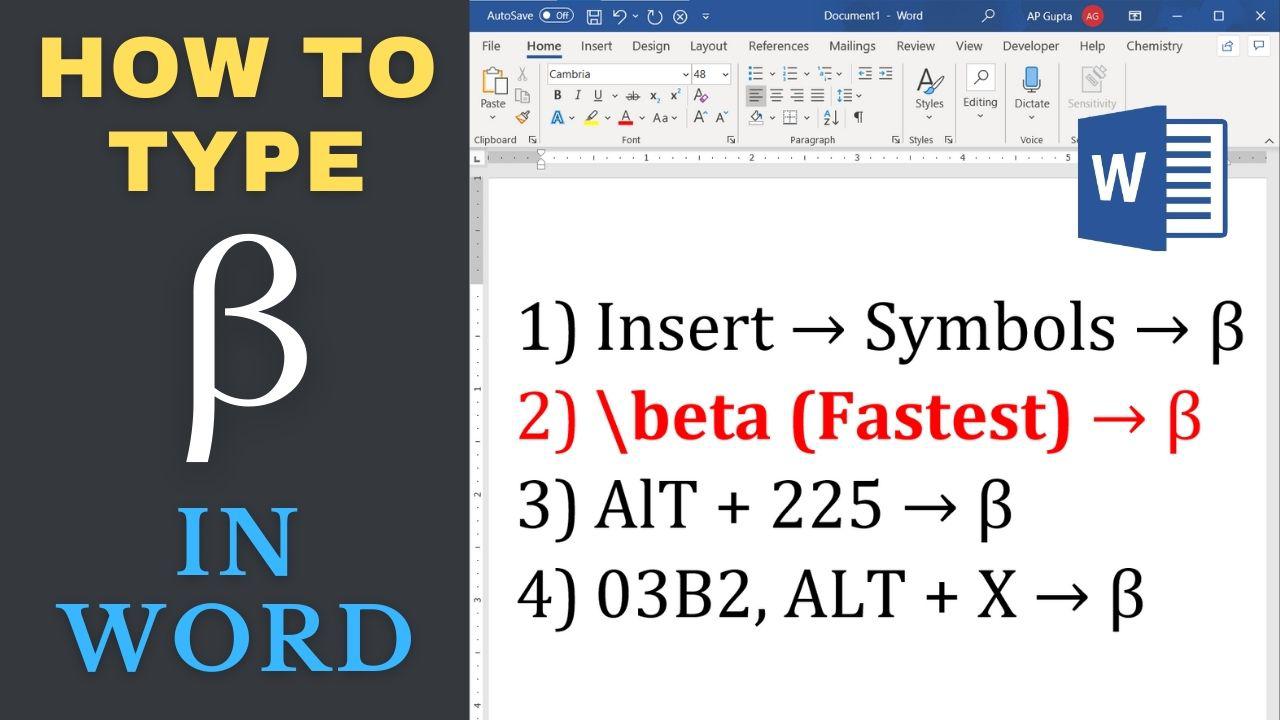Table of contents, page number, list of figures/tables/equations, figure/table/equation number and cross reference are some common example of fields. Sometimes you need to update all fields in Ms Word rather than updating each one by one. There are a couple of ways to do it. However, each method has its limitations and doesn’t update each type of field. This blog describes the correct procedure that ensure every field are updated… Read More »How to update all fields in Ms Word for Windows & MacOS
Microsoft Word
Microsoft Word also known as Ms Word is one of the office productivity applications included in the Microsoft Office suite. It is one of the most preferred Word processors. Our blog is dedicated to make use of Word simple, easy and efficient. It covers Tips and Tricks to use Ms Word for creating report, thesis and dissertation, equation and more.
Many of the Microsoft Word document formats requires header only on the first page. There are different methods to achieve it. Some method includes insertion of section break in the first page as an additional step while other simply involves ticking a check box. Here we will cover the latter one which is simple and faster. Steps to Insert Header Only on First Page The following method works in Word… Read More »How to Insert Header Only on First Page of Ms Word document
How to Insert Header Only on First Page of Ms Word document
Alpha (α), the first Greek alphabets is one of the most commonly used Greek letters in mathematics and science. However, inserting alpha symbol in Word is not straightforward as there is not keys associated with it. So, in this blog you learn four different methods to type Alpha (α) symbol in Microsoft Word. Method 1: Math Autocorrect – The smartest way to insert Alpha To insert alpha, simply type “\alpha” and… Read More »How to insert alpha symbol in Word: 4 Methods
How to insert alpha symbol in Word: 4 Methods
Degree (°) symbol is used to quantify temperature (°C or °F), angle (90°) and alcohol proof. However, typing degree symbol in Word can difficult as there are no dedicated keys for it. In our earlier blog we have covered, four ways to type degree symbol in Word. This blog cover only the best method which will save your time and is very easy to remember. Word shortcut for degree symbol… Read More »Shortcut to type Degree Symbol (°) in Word
Shortcut to type Degree Symbol (°) in Word
Greek letters delta (Upper case: Δ and Lower case: δ) is used widely in science and economics. It is the fourth letter of Greek alphabets. To type Delta in Word, there are four different ways. Methods to type Delta in Word There are four different ways to insert Delta in Word. Method 1: Math Autocorrect (Fastest) Shortcut for Delta in Word Type “\Delta” and press space to get Δ symbol.… Read More »Four methods to type Delta in Word (Δ/δ): Alt X, Alt Code, Insert > Symbols & Math Autocorrect Shortcut
Four methods to type Delta in Word (Δ/δ): Alt X, Alt Code, Insert > Symbols & Math Autocorrect Shortcut
Circle is one of the basic shapes that you may need. However, drawing a circle in Word and PowerPoint is not straightforward. But with the simple trick, you can quickly draw a perfect circle of any size in Word or PowerPoint. Steps to draw a Circle in Word and Power Point In the Insert Tab, click on Shapes From the drop-down list, click on Oval under Basic Shapes Left click… Read More »How to draw circle in Word or PowerPoint?
How to draw circle in Word or PowerPoint?
Ms Word has a feature to insert 112 arrows. Of these, we often used eight reaction arrows. This blog covers 4 different ways to insert these arrows in Ms Word. At the end, we summarize all the shortcut. Four methods to insert reaction arrows in Word Four methods to insert reaction arrows in Ms Word includes Math Autocorrect (similar to LaTeX and fastest & easiest to remember), Insert > Equations,… Read More »How to insert Reaction Arrows in Word: 4 Methods
How to insert Reaction Arrows in Word: 4 Methods
Division sign (÷), written as a horizontal line with dot above and below it. It often incorrectly written as “/”. There are three different ways to write the correct division sign in Word. Place the cursor at the desired location and use any of the following methods. Method 1: Insert > Symbol Navigate to Insert Tab > Symbols and click on More Symbols.. to open Symbol window Select normal text… Read More »Division sign (÷) in Word and its shortcut
Division sign (÷) in Word and its shortcut
Multiplication symbol (×) are frequently used in mathematics and science to denote a product of two numbers or vectors (cross product) or dimensions (e.g. 3 feet × 5 feet). Mostly typed as * or x which are in-correct way to type Multiplication symbol. Place your cursor at the location where you need to insert multiplication symbol and use any of the following methods. Method 1: Insert Symbols Navigate to Insert… Read More »How to insert multiplication (×) symbol in Word?
How to insert multiplication (×) symbol in Word?
Greek letter Beta in Word Typing Greek letters or symbols in Microsoft Word is easy, if you know the correct method. Greek letter β is used in Finance (portfolio risk), science (beta decay, proton to electron mass ratio, β-carotene, etc), maths & statistics (type II error, roots of polynomial etc) among other areas. This blog shows 4 different ways to Greek Letter beta (β) in Ms Word. First Method – Graphical User… Read More »Four different ways to type Beta in Word