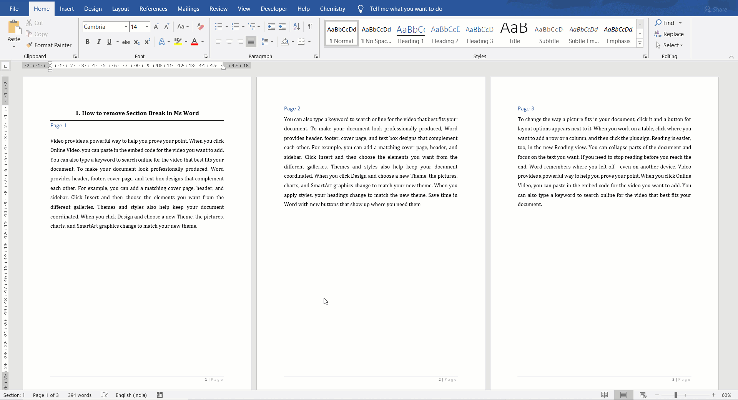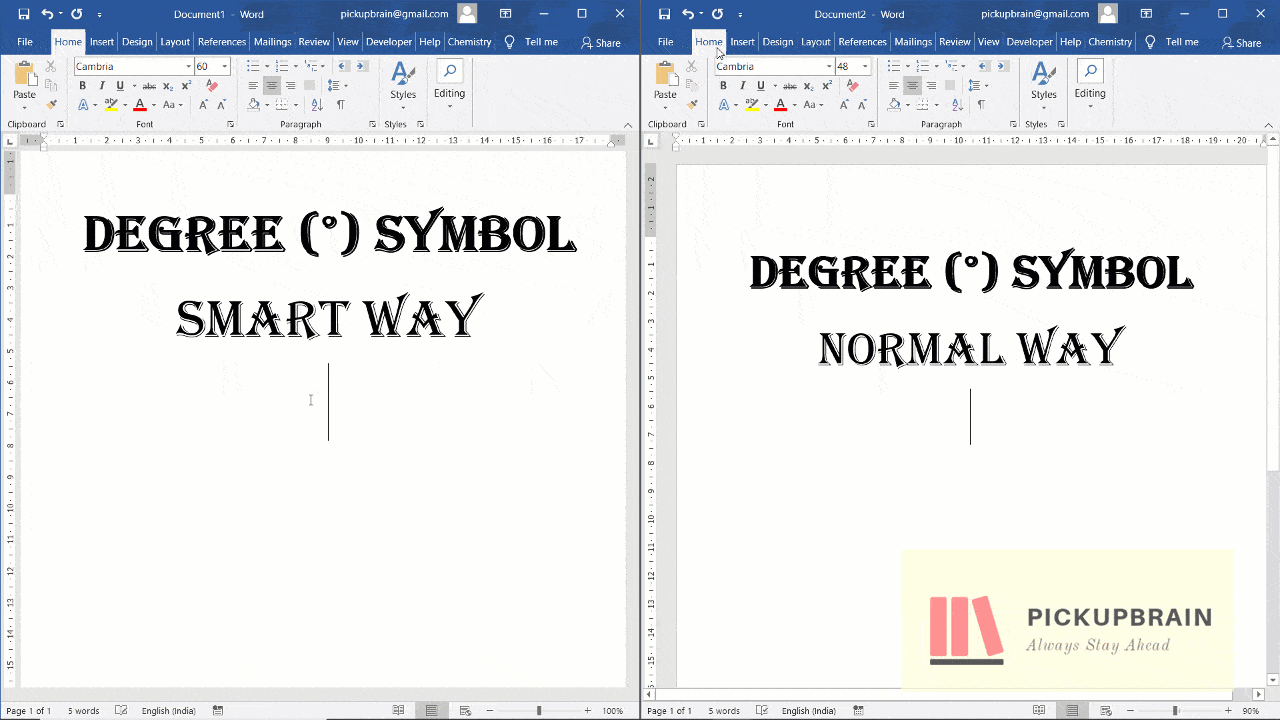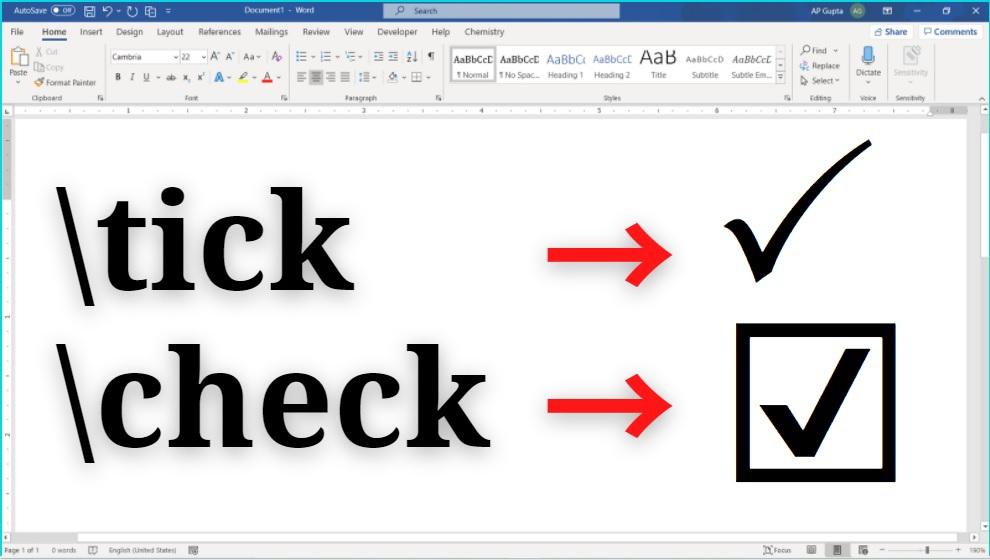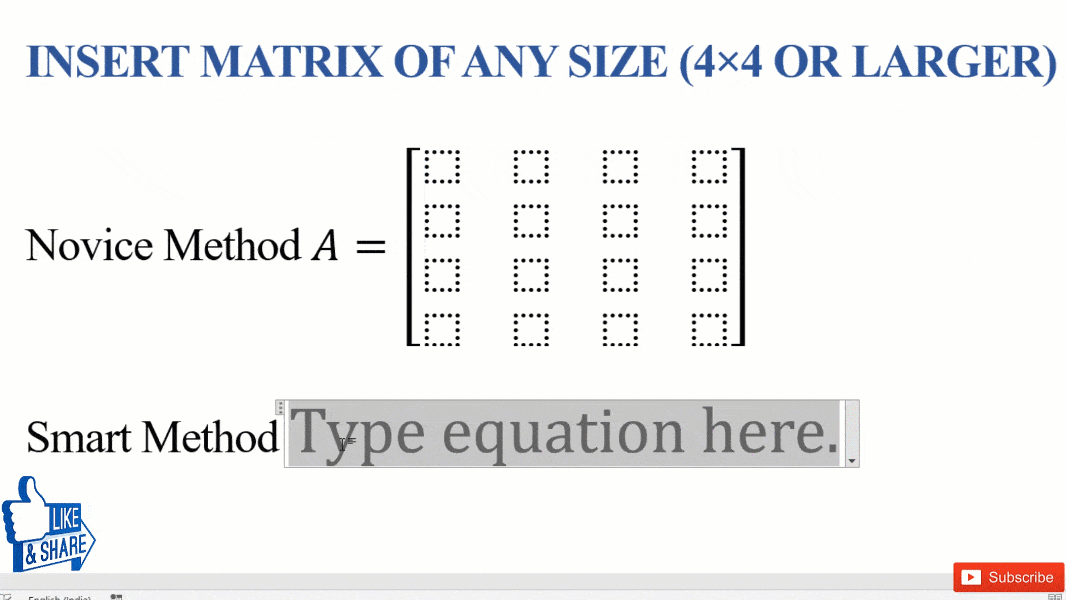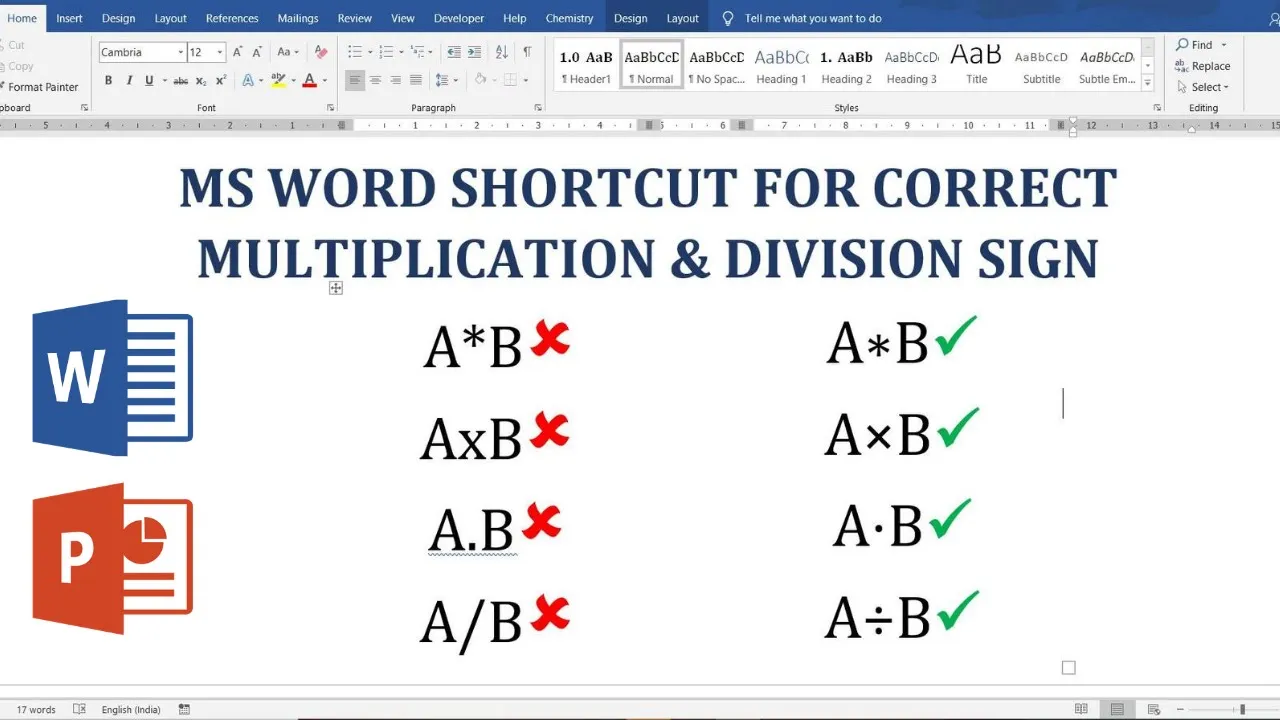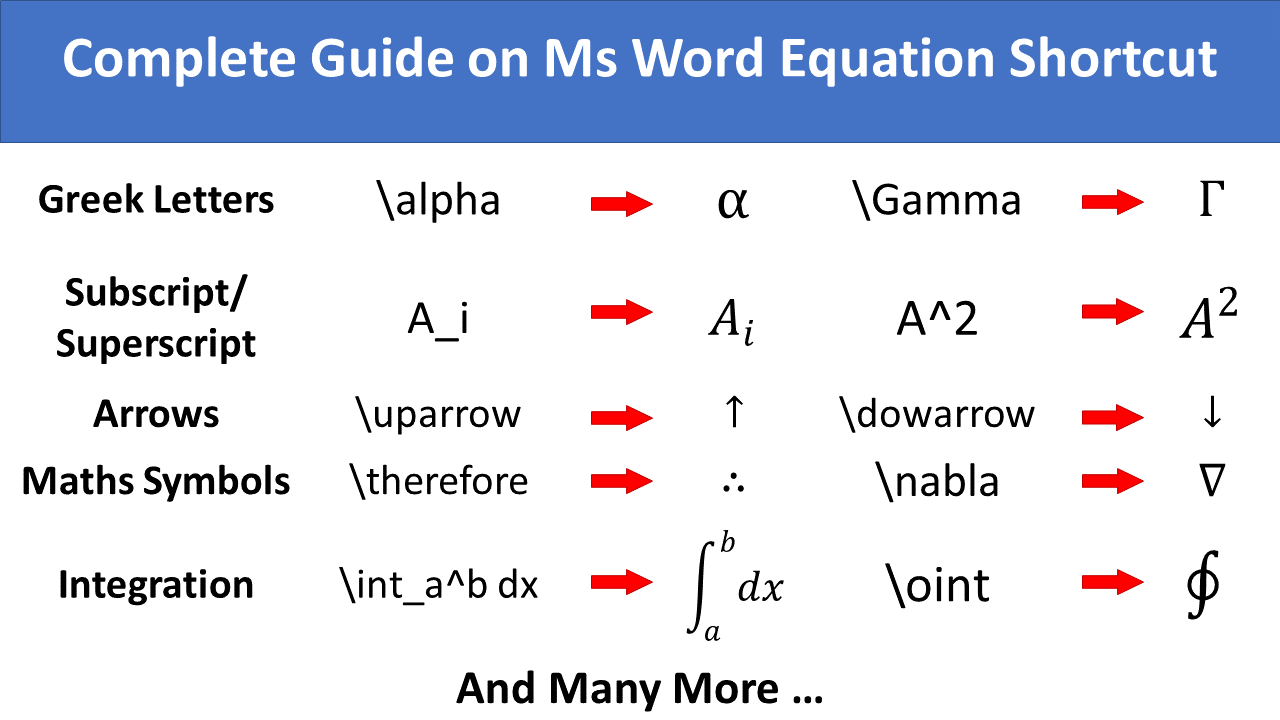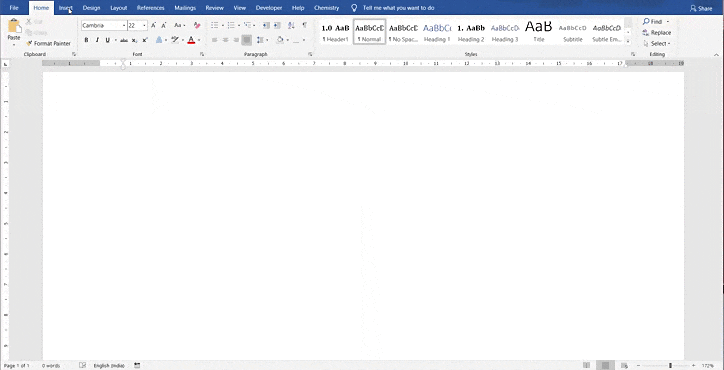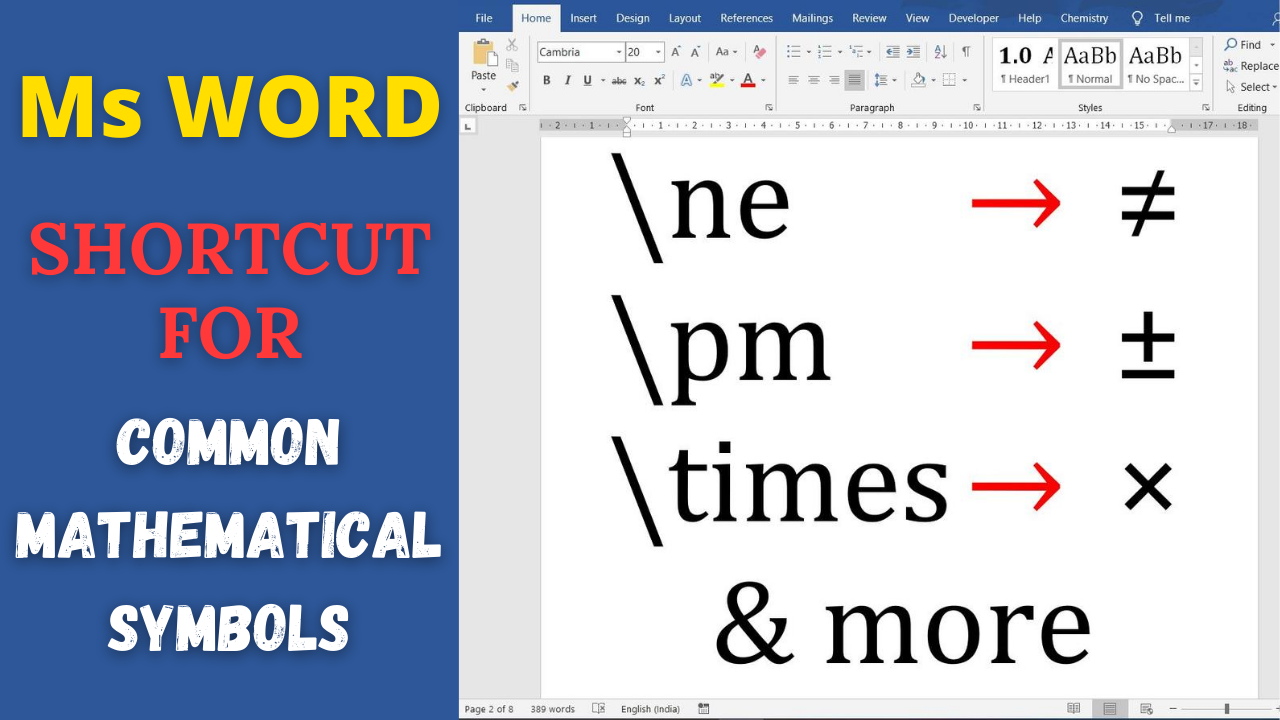Microsoft Word automatically start new page by inserting page break (known as automatic page break) when texts flows out of page. However, it also provides user an option to insert page break (known as manual page break) which is useful in numerous cases (for e.g. inserting new chapter/ section/ subsection on new page). Ms Word manages automatic page break perfectly however for many reasons you may need to remove page… Read More »How to remove page break in Word
Microsoft Word
Microsoft Word also known as Ms Word is one of the office productivity applications included in the Microsoft Office suite. It is one of the most preferred Word processors. Our blog is dedicated to make use of Word simple, easy and efficient. It covers Tips and Tricks to use Ms Word for creating report, thesis and dissertation, equation and more.
Alt X (00B0), Alt Code (0176), Insert Symbol & the fastest Math Autocorrect (\degree) are four ways to insert degree symbol in Word.
Degree Symbol (°) in Word: 4 Methods
Tick symbol (🗸) also known as a check mark is a symbol for “Yes”. Sometimes tick in a box (☑) is preferred over tick symbol to denote yes or completion. In this blog we have covered, four different ways to insert tick and tick in box symbol in Microsoft Word. Ways to insert Tick in Box or Tick Symbol in Word Place your cursor where you want to insert the… Read More »Tick Symbol in Word (🗸 & ☑ ): 4 different ways
Tick Symbol in Word (🗸 & ☑ ): 4 different ways
For a variety of reasons, you may need to make a 4×4 Matrix in Word or even larger Matrix. There are two ways to insert custom size Matrix in Word. Two ways to get custom size Matrix in Word Normal: Insert 3 x 3 matrix and keep adding additional rows and columns Smart: Use shortcut i.e. \matrix(@@@&&&). @ and & are used to represent rows and columns, respectively. Equation editor… Read More »[Shortcut] Make a 4×4 matrix in Word
[Shortcut] Make a 4×4 matrix in Word
The correct multiplication and division symbols are dot (A · B instead of A . B), Asterix ( instead of A*B), times (A × B instead of A x B) and division symbol (A ÷ B instead of A / B). Alt codes and Math Autocorrect provides proper way to insert these symbols in Ms Word.
How to type multiplication & division symbol in Word
Equation is an integral part of many technical manuscripts, including thesis and research papers. However, typing it in Ms Word is cumbersome and tiring task. To ease it, Microsoft Word has LaTeX type equation editor shortcut feature for typing equation. These equation editor shortcut as termed as Math AutoCorrect and are available in versions of Microsoft Word 2007 and above. Equation editor shortcut has a potential to save a lot… Read More »Math Autocorrect Shortcut in Ms Word: Equation Editor Shortcut
Math Autocorrect Shortcut in Ms Word: Equation Editor Shortcut
There are two ways to insert matrix in Ms Word, viz. GUI method and Math Autocorrect shortcut. Though GUI method is easy and user friendly, Math Autocorrect shortcut can save much time and effort.
How to Insert Matrix in Word: GUI Method and Equation Editor Shortcut for Matrix
Maths, Science and Engineering uses many unique symbols for denoting specific things. It includes symbols like infinity, different arrows, set symbols, degree sign, angle sign and various mathematical symbols and signs. Symbols in Maths, Science and Engineering Maths Symbol in Ms Word Ms Word provides different ways to insert symbols. To add any symbol, you can go to Insert Tab and click on Symbols. This opens up the dialogue box,… Read More »LaTeX in Word: Shortcut of typing degree symbol, different types of arrows and other mathematical symbols
LaTeX in Word: Shortcut of typing degree symbol, different types of arrows and other mathematical symbols
You might have noticed some times Microsoft Word automatically converts text into required fraction you need. But for most of the case, Word doesn’t do this magical conversion. It happens because, Ms Word has autocorrect feature enabled by default that convert commonly used fractions like 1/2, 1/4 and 3/4 to fraction characters like , and . However using this feature you can convert only a handful of fraction automatically. It… Read More »How to Type Fraction in Word: Tips and Tricks to Write Fractions
How to Type Fraction in Word: Tips and Tricks to Write Fractions
Microsoft has recently decided to give latest version of Ms Office 365 for free. This means you can use Word, Power Point, Excel & other office apps free.