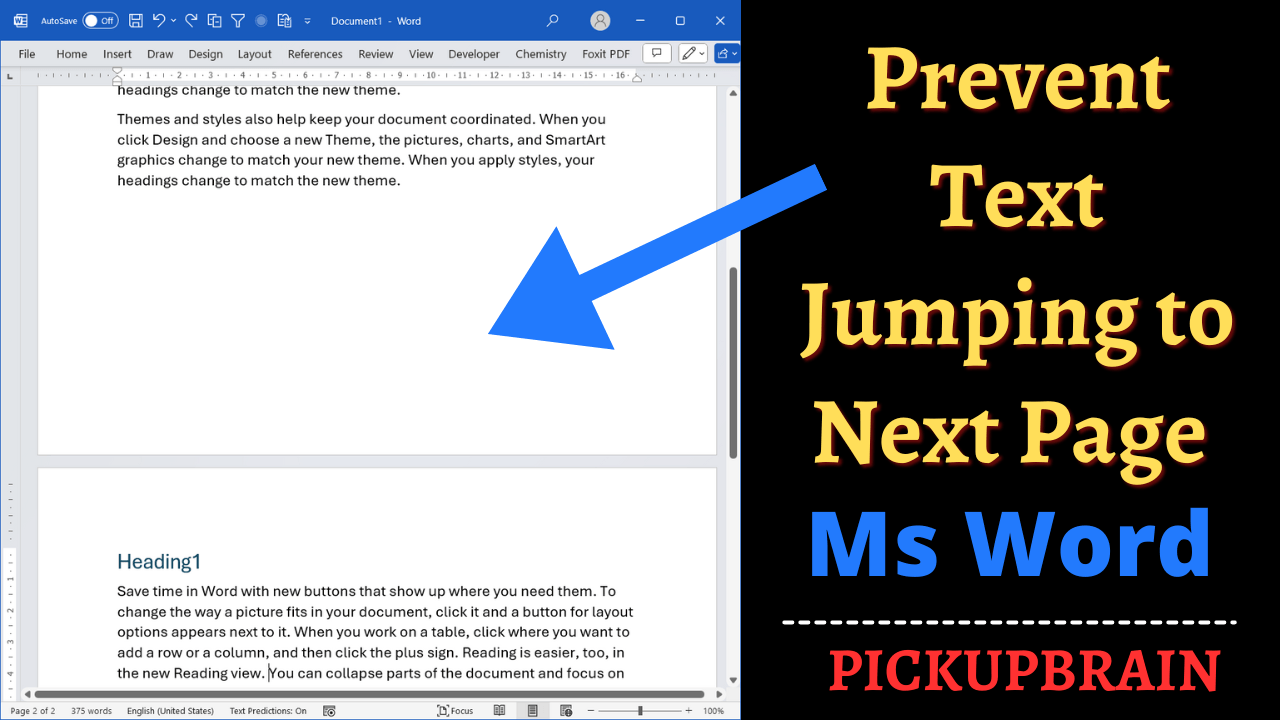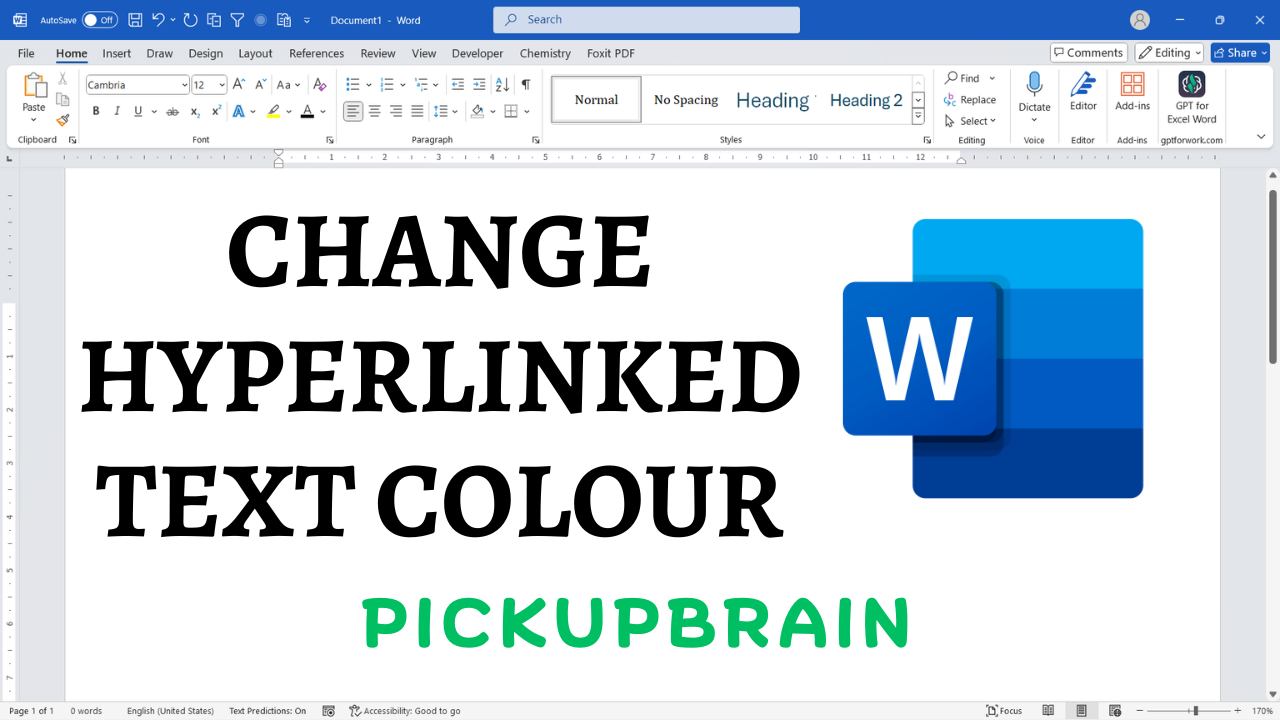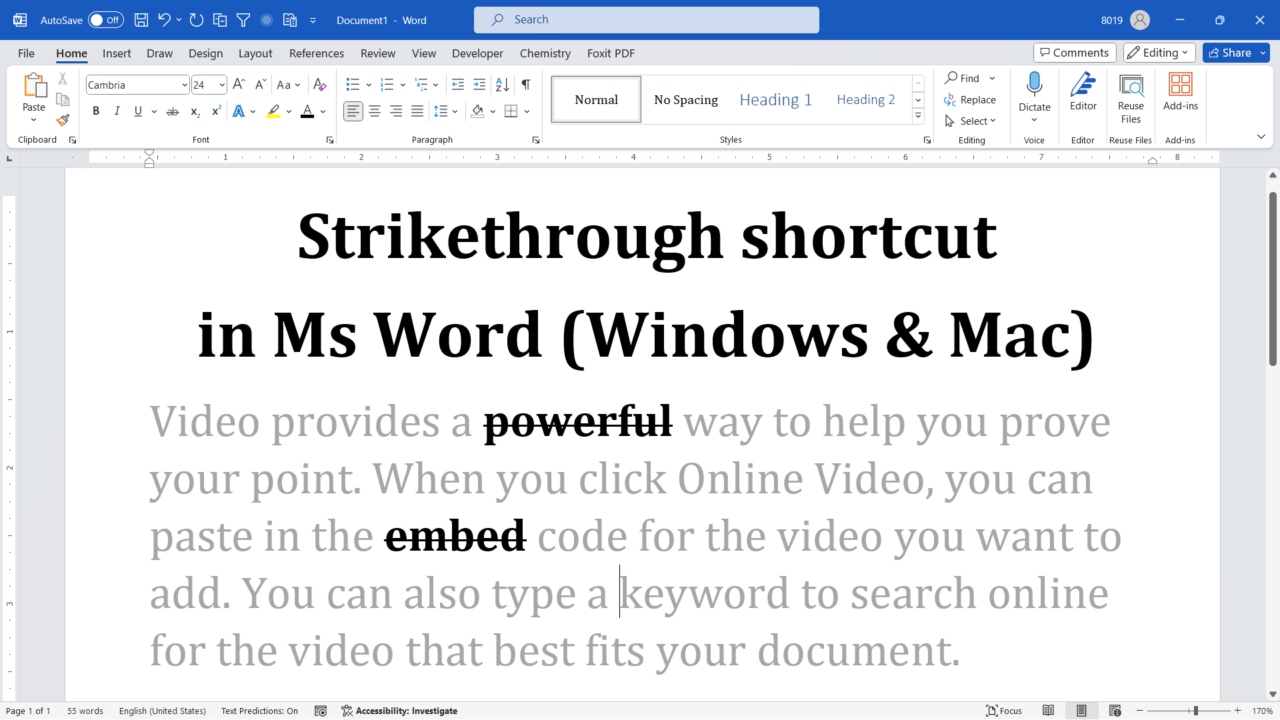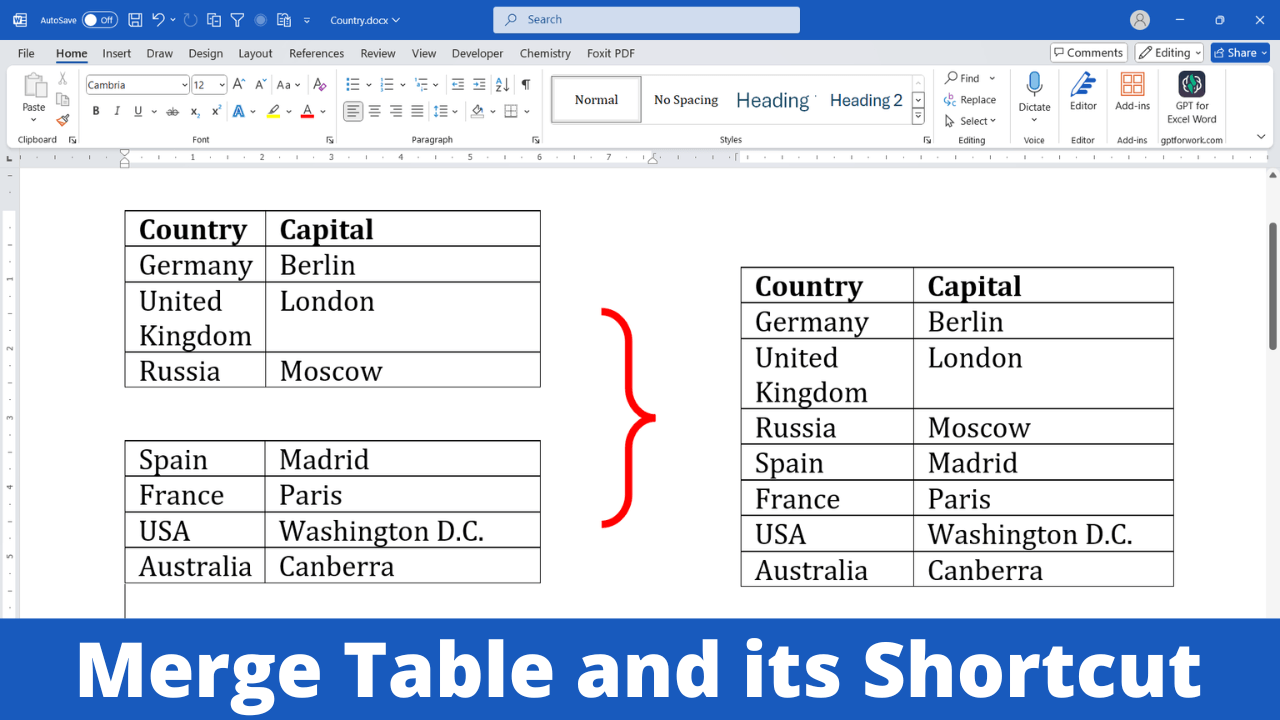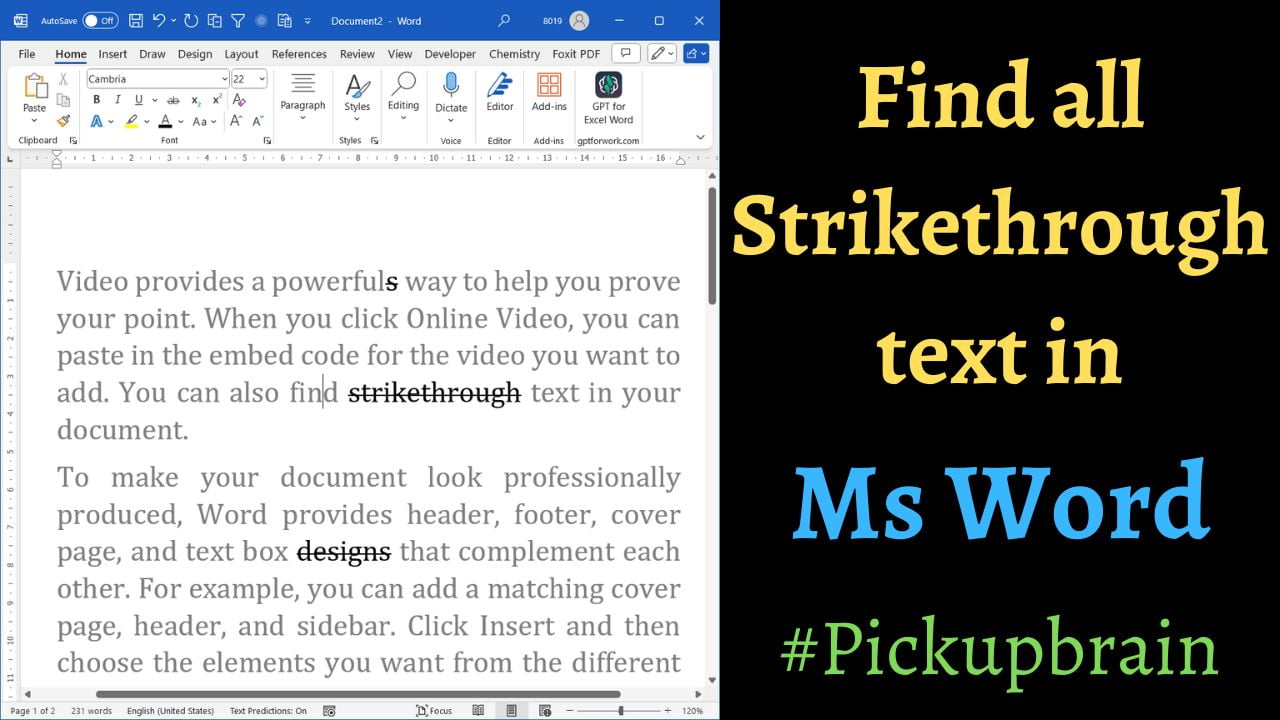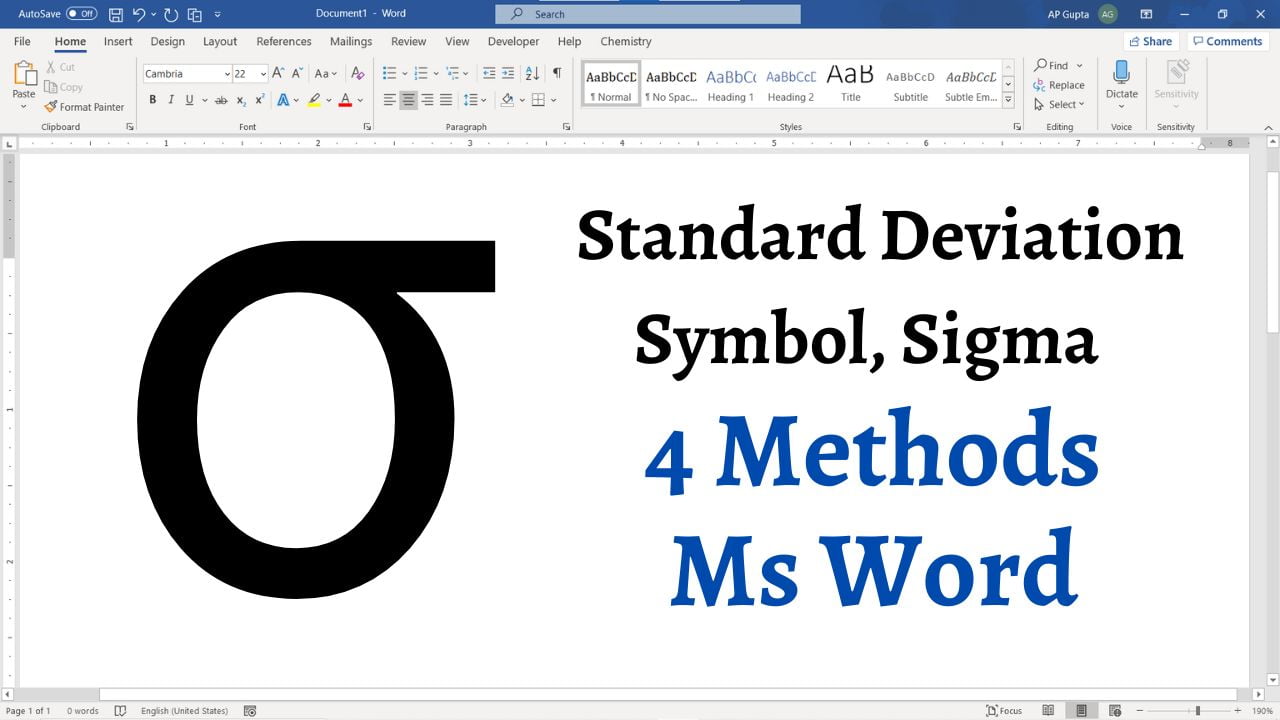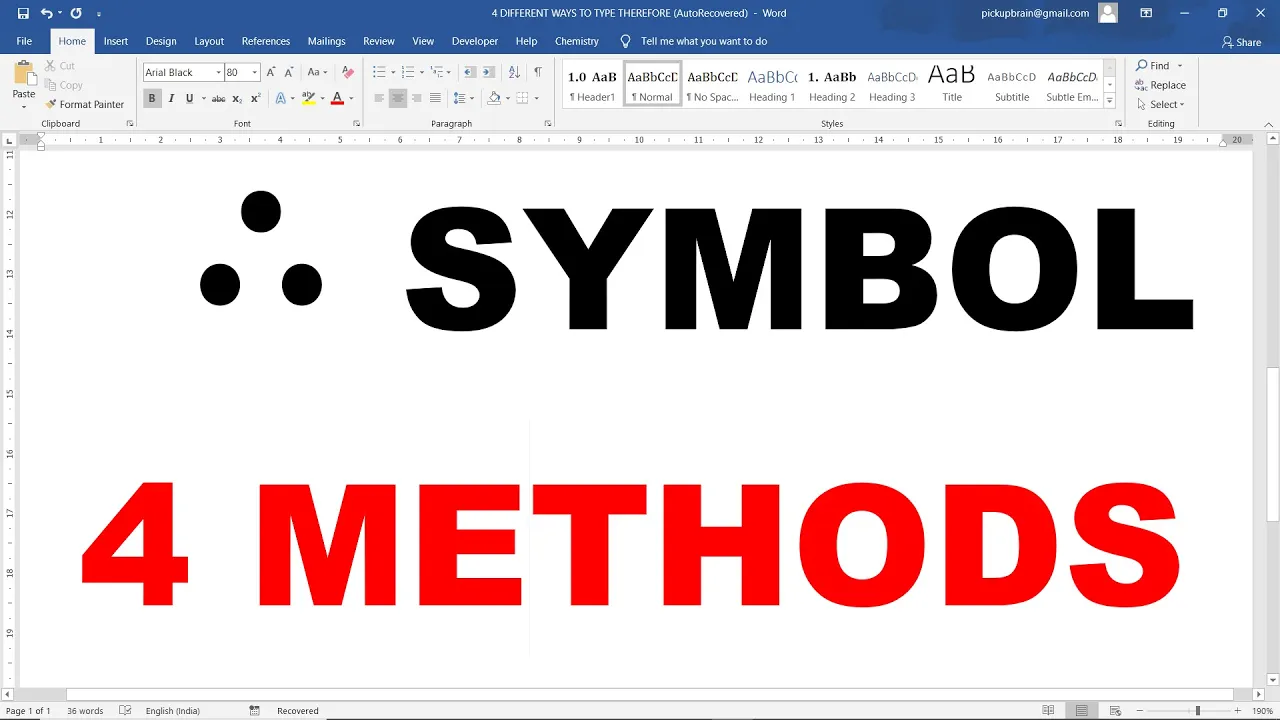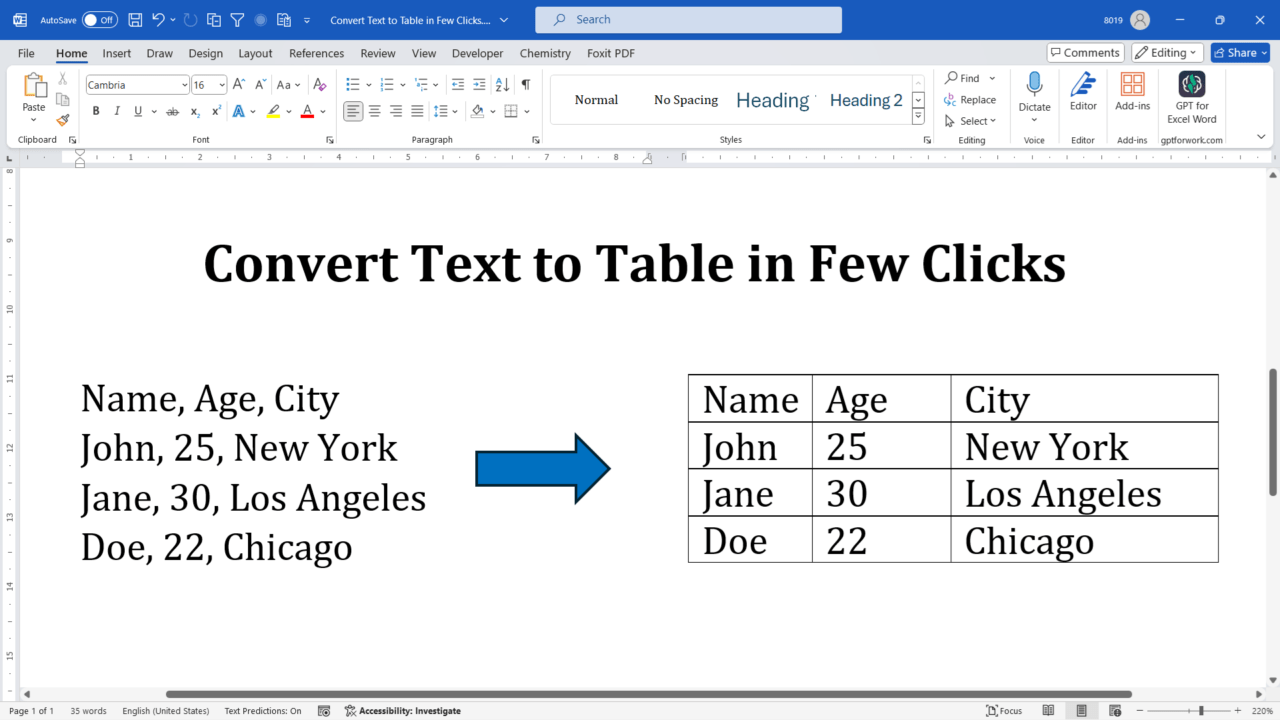It can be incredibly frustrating, if you are typing in Microsoft Word and noticed that your text suddenly jumps to the next page. This issue can interrupt the flow of your document and mess with formatting. Fortunately, there are simple steps to stop text from jumping to the next page in Word. In this blog, we’ll walk you through several solutions to keep your text where you want it. Key… Read More »How to Stop Text from Jumping to Next Page in Ms Word
Microsoft Word
Microsoft Word also known as Ms Word is one of the office productivity applications included in the Microsoft Office suite. It is one of the most preferred Word processors. Our blog is dedicated to make use of Word simple, easy and efficient. It covers Tips and Tricks to use Ms Word for creating report, thesis and dissertation, equation and more.
Have you ever wanted to personalize the hyperlinks in your Word document but felt limited by the default blue and purple link colors? Or you have changed hyperlinked color by mistake and want to reset it but don’t know how? Good news! Changing hyperlink colors in Microsoft Word is easier than you think. This tutorial will guide you through the process, so your hyperlinks match your desired style and theme.… Read More »How to Change Hyperlink Colour in Word: A Step-by-Step Guide
How to Change Hyperlink Colour in Word: A Step-by-Step Guide
Are you tired of manually navigating through the toolbar just to strike through text in Microsoft Word? Microsoft Word provides at least 5 different ways to strikethrough text. After researching Strikethrough shortcut from different websites and references, we found that the following to be easy and useful. Contents Select the text to strikethrough and use the following keyboard shortcut. Keyboard Shortcut (Windows & Mac) Ms Word for Windows: Press ‘Alt,… Read More »Strikethrough shortcut in Ms Word
Strikethrough shortcut in Ms Word
Introduction to Merging Tables in Microsoft Word Ever found yourself stuck with two tables in a Microsoft Word document that you wish could just seamlessly become one? Yet, many users struggle with this task, not knowing where to begin. Don’t worry! This step-by-step guide will walk you through the process with clear instructions and visuals to ensure you can merge tables like a pro. Step-by-Step Guide to Merging Tables in… Read More »How to Merge Tables in Microsoft Word: A Step-by-Step Guide
How to Merge Tables in Microsoft Word: A Step-by-Step Guide
Strikethrough text in Microsoft Word is often used to show deletions or changes in documents. However, finding all instances of strikethrough text can be tedious, especially in long documents. This comprehensive guide will show you how to efficiently locate all strikethrough text in your Word documents, making editing and reviewing much easier. Table of Contents Introduction Strikethrough text is a valuable feature in Microsoft Word that allows users to indicate… Read More »How to find Strikethrough Text in Microsoft Word
How to find Strikethrough Text in Microsoft Word
This blog covers following methods to type standard deviation symbol, sigma (σ) in Ms Word 1. Autocorrect Magic: Type \sigma and hit space to get σ. This is Ms Word’s hidden autocorrect feature and is like having a built in LaTeX. It makes writing Math (and equations) in Ms Word really easy. It contains most of the Math shortcut available in LaTeX. One time setting to Activate Math Autocorrect feature outside… Read More »How to Type the Standard Deviation Symbol (σ) in Microsoft Word
How to Type the Standard Deviation Symbol (σ) in Microsoft Word
Have you ever thought that the default comment balloons in Microsoft Word are a little bland, or perhaps not as readable as you would like? If so, imagine if you could customize these balloons to fit your style or meet your professional standards. Today, I will introduce how to customize comment balloons in Word in order to increase readability, style to fit your own preferences, and ensure professionalism. Stay with… Read More »How to Customize Comment Balloons in Microsoft Word for a Professional Look
How to Customize Comment Balloons in Microsoft Word for a Professional Look
There are many ways to get root or radical symbol in Ms Word. Of all these methods, if you know Math AutoCorrect method of Ms Word then you need not remember the rest. Equation Editor Shortcut: Math AutoCorrect Math AutoCorrect method is easy to remember and one of the efficient if not the most efficient of all. It is also similar to LaTeX method of typing root or radical sign.… Read More »Ms Word shortcut for Square Root, Cube Root and more
Ms Word shortcut for Square Root, Cube Root and more
Therefore symbol (∴), comprises three dots is used in mathematical proof and logical argument. It’s placed before the consequence for e.g. Four different ways to type therefore symbol in Ms Word There are four different ways to type therefore symbol in Microsoft Word For more shortcut to insert Mathematical symbols in Word, visit our blog One time setting to enable Hiddng Math Autocorrect. Conclusion Therefore (∴) symbol can be insert… Read More »Therefore (∴) symbol in Word: 4 different ways
Therefore (∴) symbol in Word: 4 different ways
Microsoft Word is a powerful tool for creating and formatting documents. One of its handy features is the ability to convert plain text into a structured table. In this blog post, we will guide you through the steps to convert text to a table in MS Word, along with some tips and tricks to enhance your table’s appearance. Step-by-Step Guide to Converting Text to a Table Step 1: Prepare Your… Read More »Step-by-Step Guide: How to Convert Text to Table in MS Word