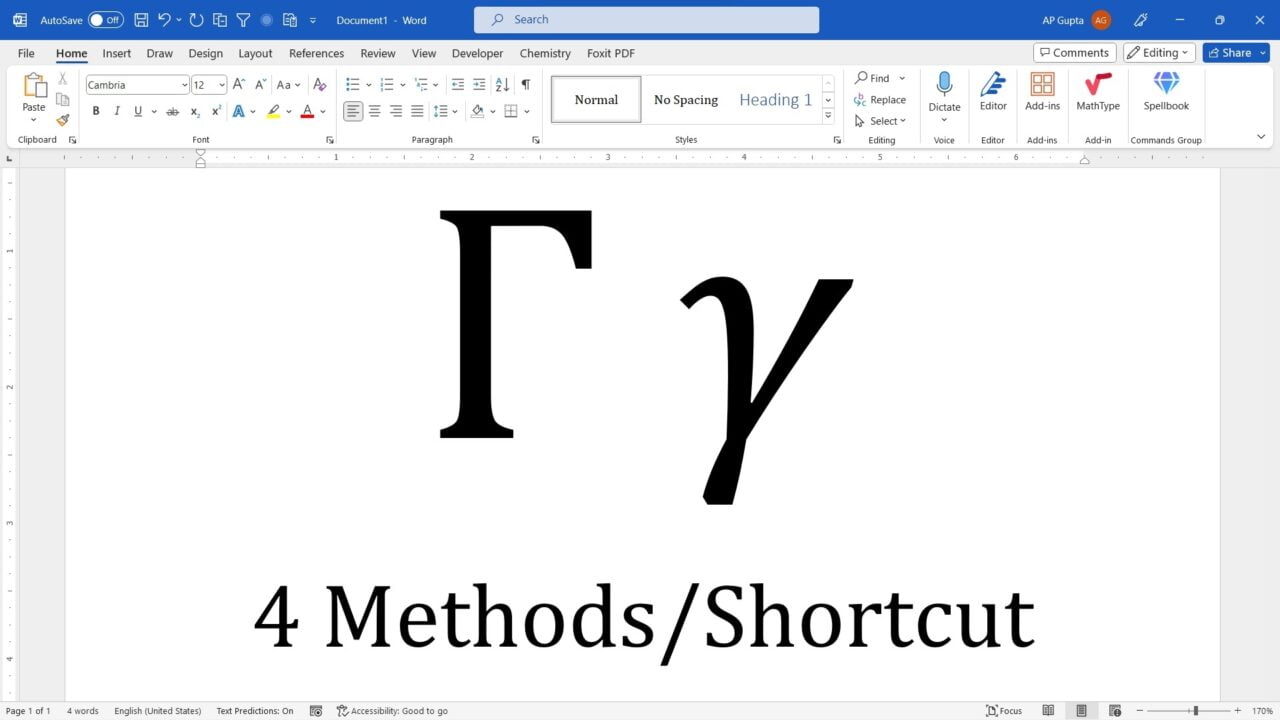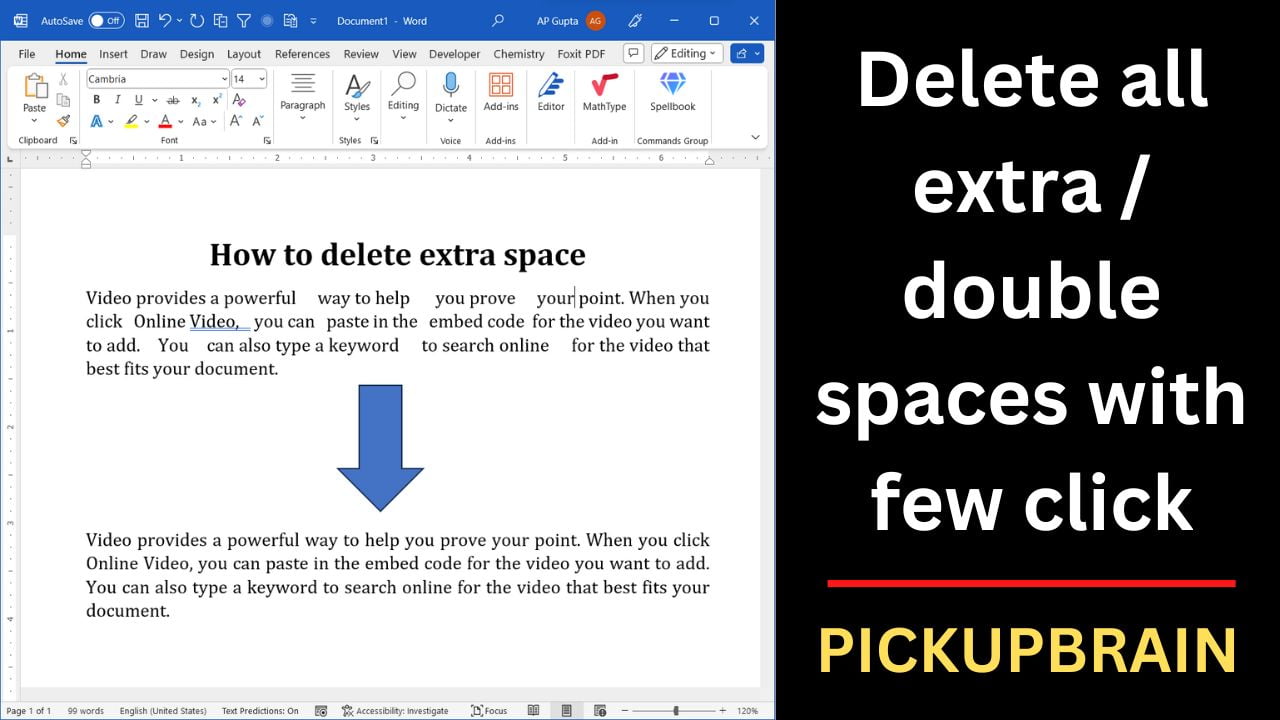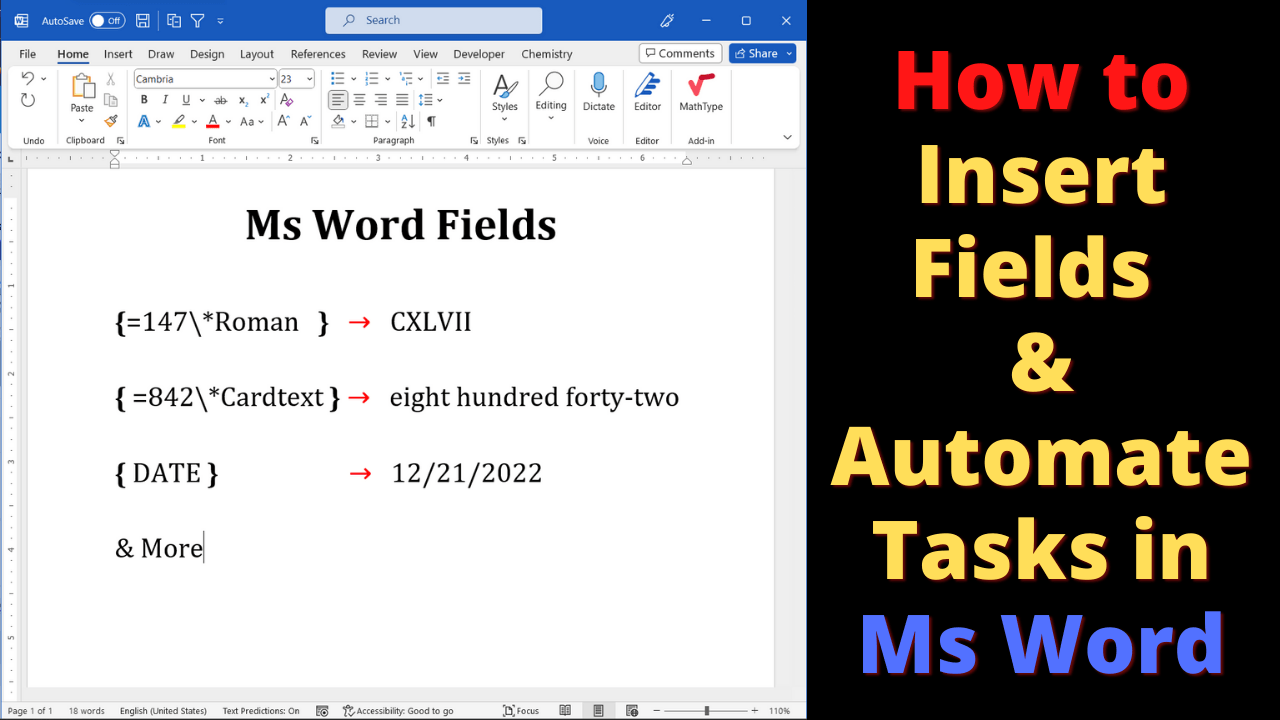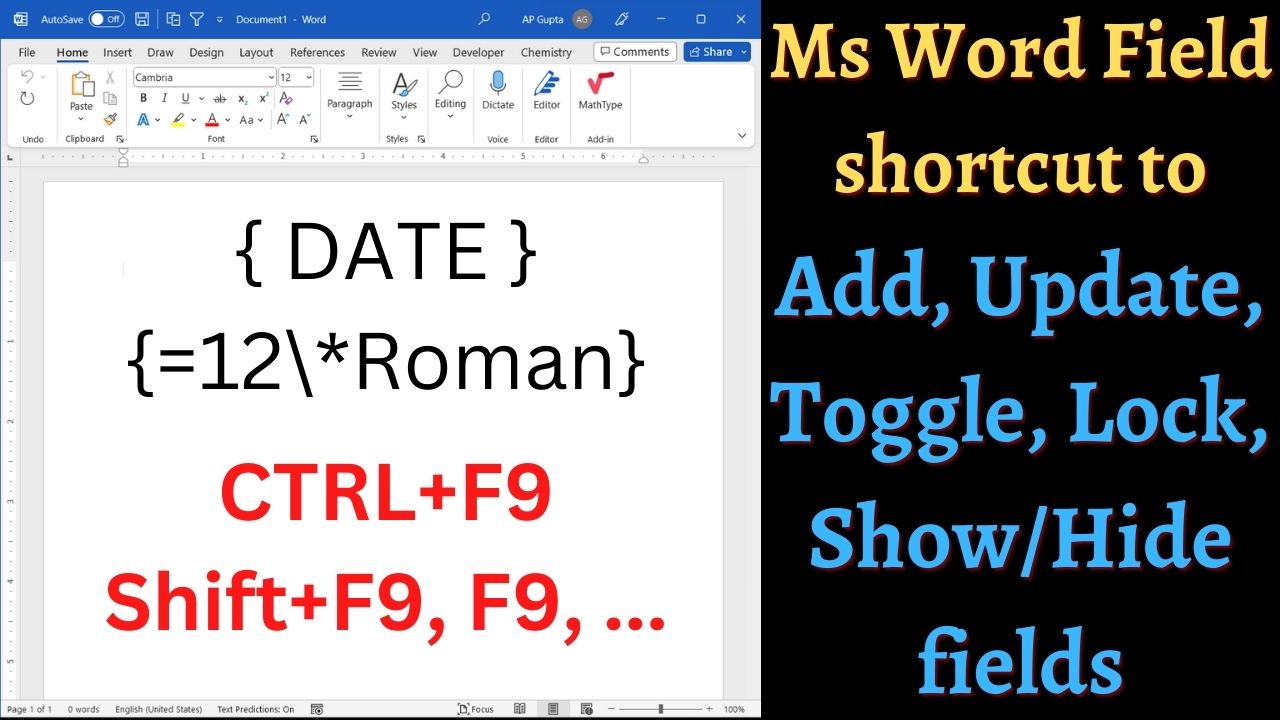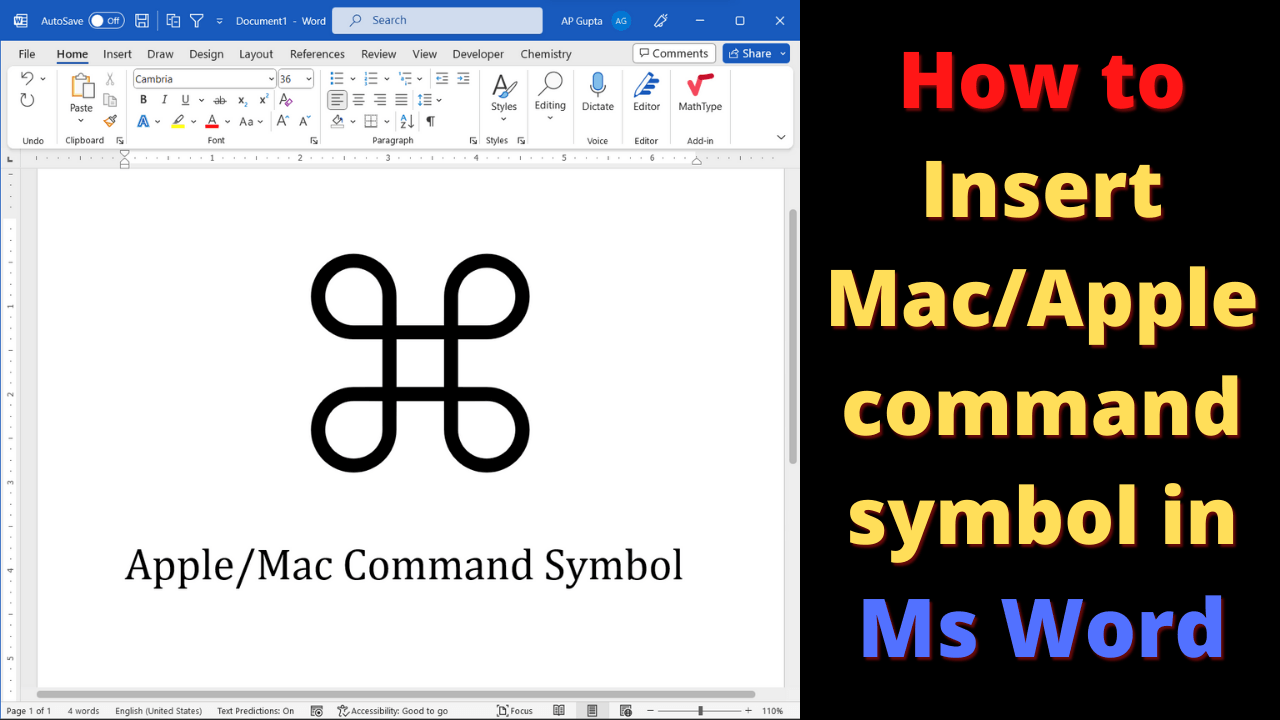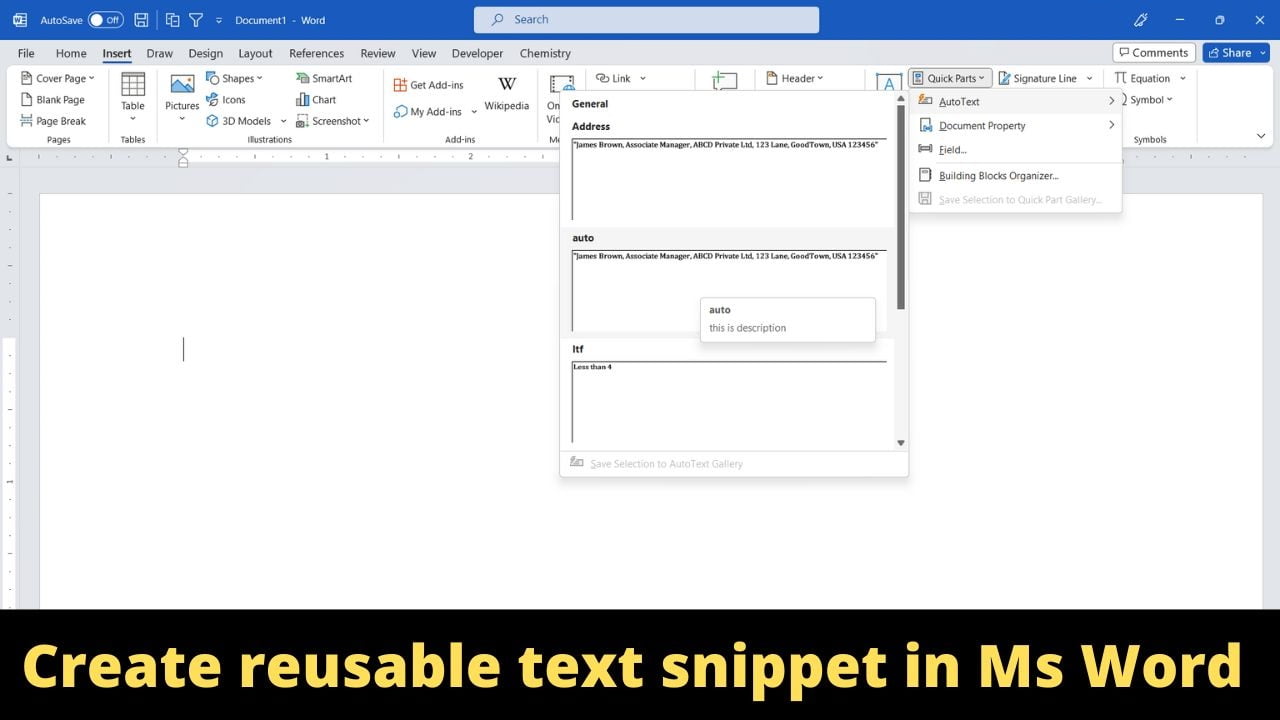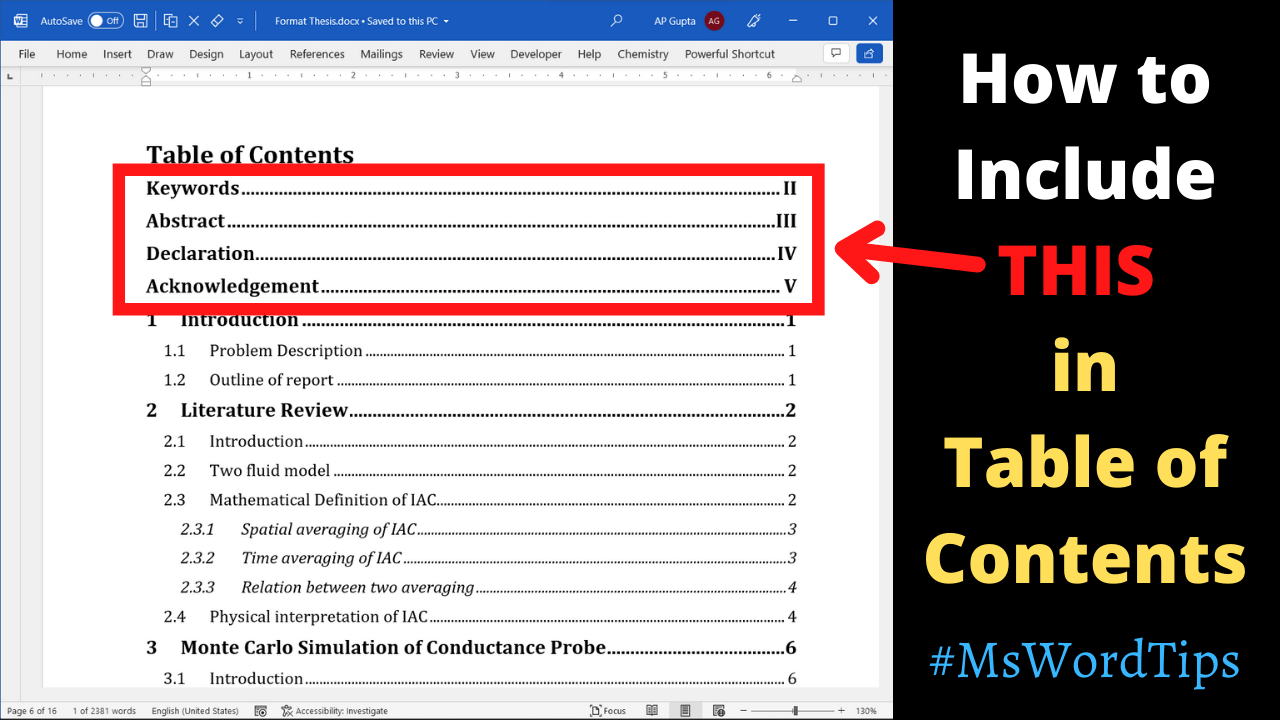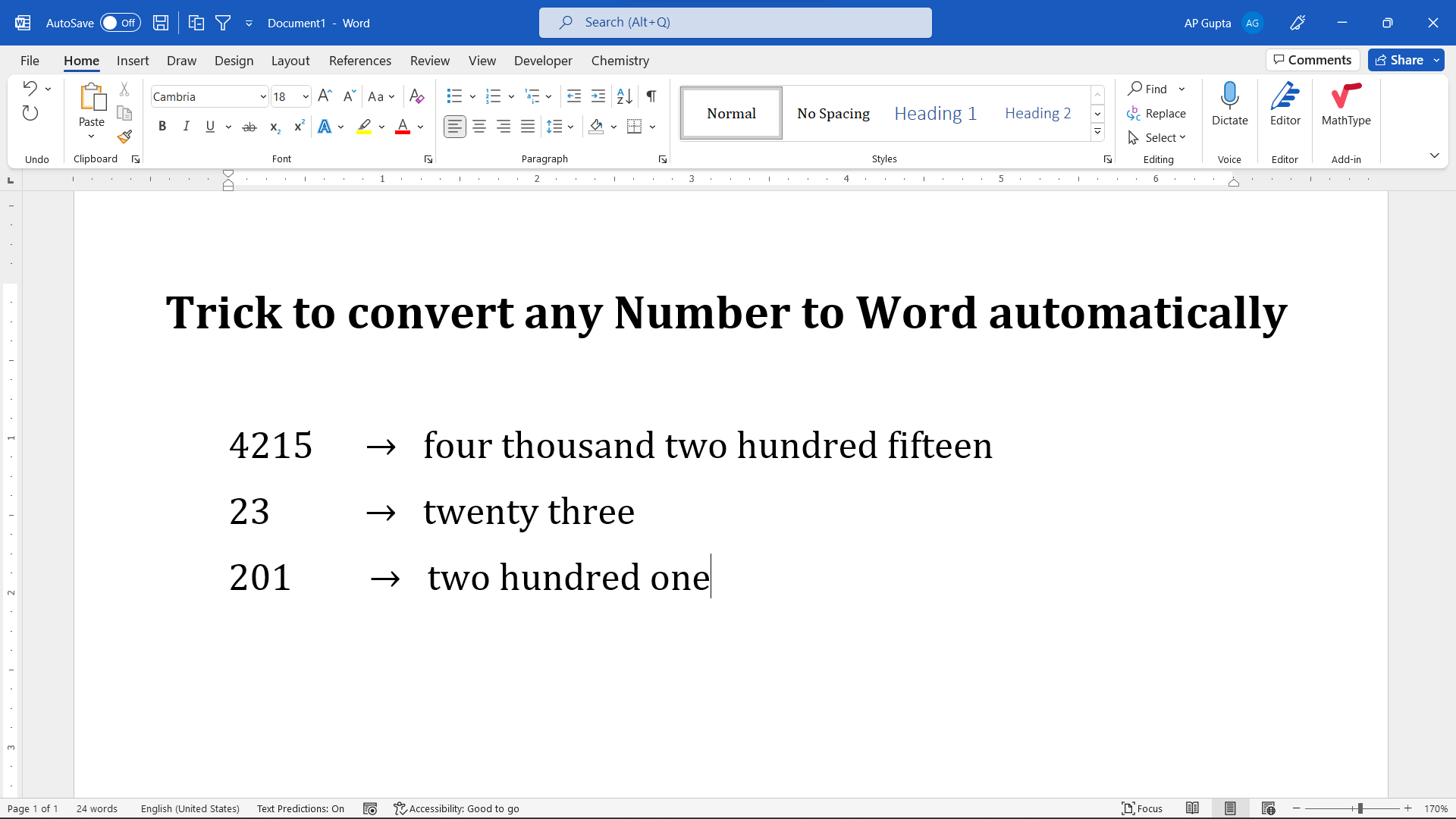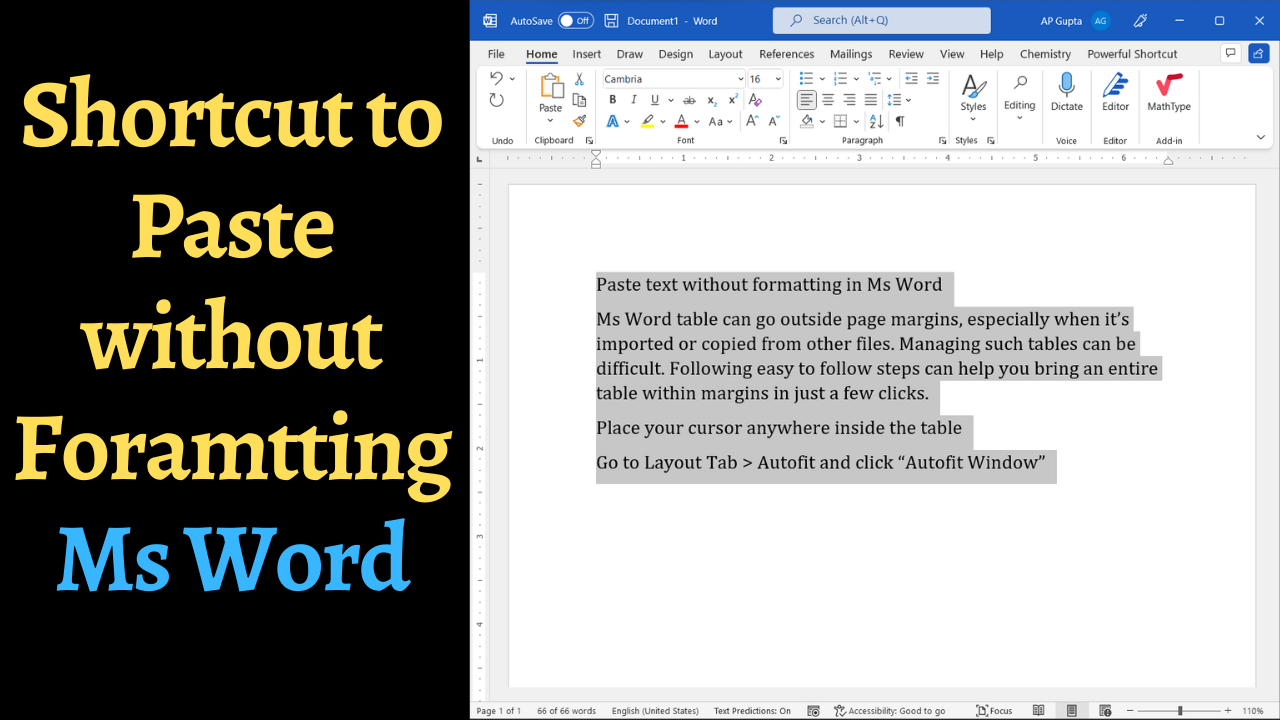Gamma (uppercase Γ / lowercase γ) is the third letter of the Greek alphabet. It is one of the commonly used Greek symbol in physics, mathematics, and engineering. However, inserting Gamma symbol in Ms Word is not straightforward as there is not keys associated with it. So, in this blog you learn four different methods to type Gamma (Γ or γ) symbol in Microsoft Word. To type the Gamma symbol… Read More »How to type the Gamma Symbol (Γ or γ) in MS Word
Microsoft Word
Microsoft Word also known as Ms Word is one of the office productivity applications included in the Microsoft Office suite. It is one of the most preferred Word processors. Our blog is dedicated to make use of Word simple, easy and efficient. It covers Tips and Tricks to use Ms Word for creating report, thesis and dissertation, equation and more.
Problem of double space or multiple spaces between words? Whether it’s because of accidental keystrokes or copying and pasting text from different sources, extra spaces can wreak havoc on the appearance of your documents. Fortunately, Microsoft Word provides easy methods to remove double spaces / pesky gaps in Ms Word and restore your text to its pristine state. Following steps will help you remove all your unwanted multiple spaces in… Read More »[Shortcut] Remove all double spaces / extra spaces in Ms Word
[Shortcut] Remove all double spaces / extra spaces in Ms Word
Fields provides the way to automate some routine tasks in Ms Word. Fields open the door for automation in Ms Word. There are a couple of ways to enter fields in Ms Word. Ways to enter fields in Ms Word manually All the things that Ms Word keeps track of and updates is fields. Table of Contents, List of Figures/Tables, Page/figure/table numbers are just a few of the example of… Read More »How to enter fields in Ms Word and automate routine tasks (Windows & MacOS)
How to enter fields in Ms Word and automate routine tasks (Windows & MacOS)
Fields provide many ways to automate tasks in Ms Word. Our previous blog we have shown how to add fields and automate some tasks. This blog covers all the word field keyboard shortcut that will be useful while working with them. This include keyboard shortcut to insert new field, show/hide or toggle field, update field and many more. The exhaustive list of Ms Word keyboard shortcut you can visit official… Read More »Ms Word shortcuts you should know while working with fields (Mac & Windows)
Ms Word shortcuts you should know while working with fields (Mac & Windows)
Ms Word’s provides useful, fast and flexible feature to find. Using this feature you can find almost anything in Ms Word including text, formatting, spaces, formatted text, section/page break, etc. If you use find feature often, then you can save much of your time using find next shortcut of Ms Word. Ms Word shortcut to find next are as follows Note, that find next shortcut in Word works only when… Read More »Ms Word shortcut to find next (Windows & Mac)
Ms Word shortcut to find next (Windows & Mac)
The Apple command symbol (⌘) also known as looped squared can be typed in Ms Word (Windows and Mac). The following method can be used to get apple command symbol in Ms Word Alt X method Type 2318 and hit Alt+X immediately after it. GUI interface C P GuptaC P Gupta is a YouTuber and Blogger. He is expert in Microsoft Word, Excel and PowerPoint. His YouTube channel @pickupbrain is… Read More »How to insert Apple command symbol (⌘) in Ms Word
How to insert Apple command symbol (⌘) in Ms Word
Does your work involve typing same text repeatedly in Ms Word? If yes then you have come to the right place. You can save text snippet in Ms Word with Auto text feature and reproduce it quickly whenever you need. This blog will show you how to create Auto text entry and different ways to insert them along with all the keyboard shortcut. Let’s say you want to create Auto… Read More »Create reusable text snippets in Ms Word with Auto Text (Windows & Mac)
Create reusable text snippets in Ms Word with Auto Text (Windows & Mac)
Many documents have sections like Abstract, Keywords, Declaration, References, etc that needs to be included in Table of Contents (TOC). Formatting them as heading (Heading 1, 2 …) to include them in TOC automatically generated by Ms Word (click here to know how to make a Table of Content in 1 click) may not be a good idea. This work around may mess up with your heading numbering or limit… Read More »How to add abstract and other headings to Table of Contents in Ms Word
How to add abstract and other headings to Table of Contents in Ms Word
Ms Word has many advance and useful feature. One such feature that is very useful in day-to-day work is converting number to text automatically. I am sure that many of you might not have seen this before. Trick to convert number to text automatically in Ms Word Follow these steps to convert a number to text. C P GuptaC P Gupta is a YouTuber and Blogger. He is expert in… Read More »Shortcut to convert number to text in Ms Word (Windows and Mac)
Shortcut to convert number to text in Ms Word (Windows and Mac)
Most of us probably copy and paste text in Ms Word multiple times a day. It saves time but the annoying part of copy and paste in Ms Word is that it brings format like hyperlinks, bold & italics and different font size & style with it. If you need to get rid of them and paste without formatting, then you can use the following trick. The method shown here… Read More »Ms Word shortcut to paste without formatting