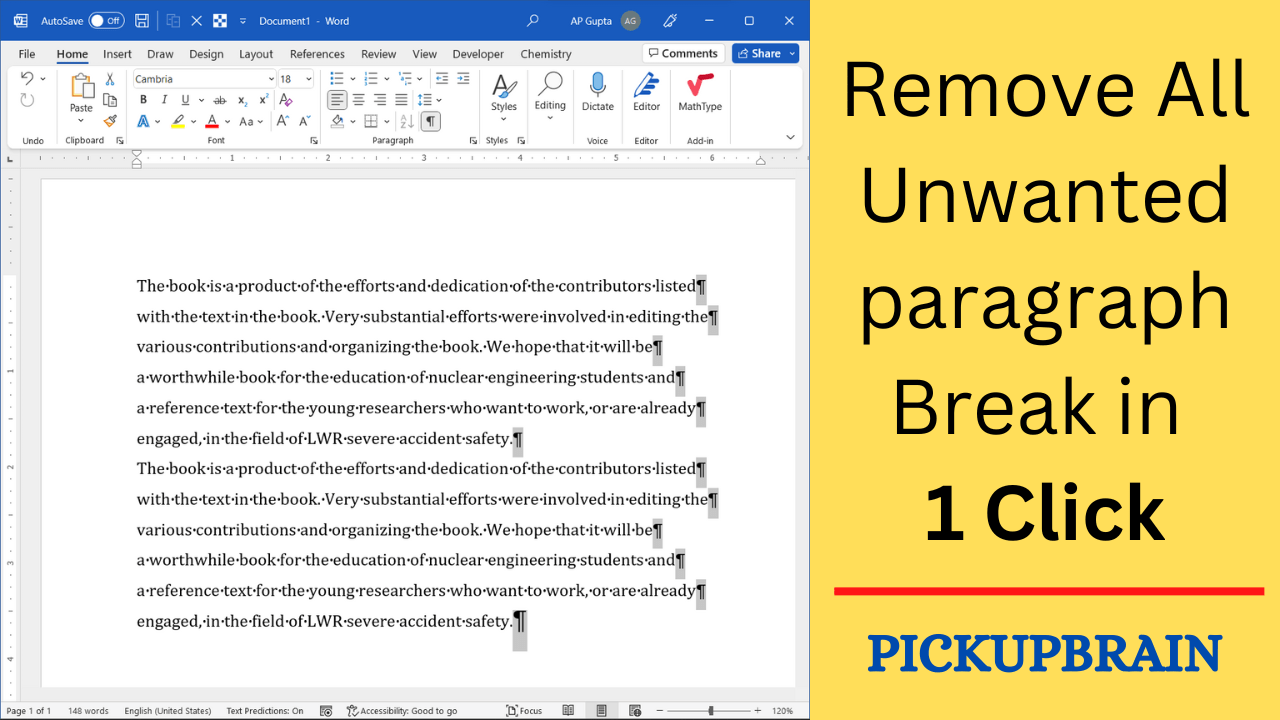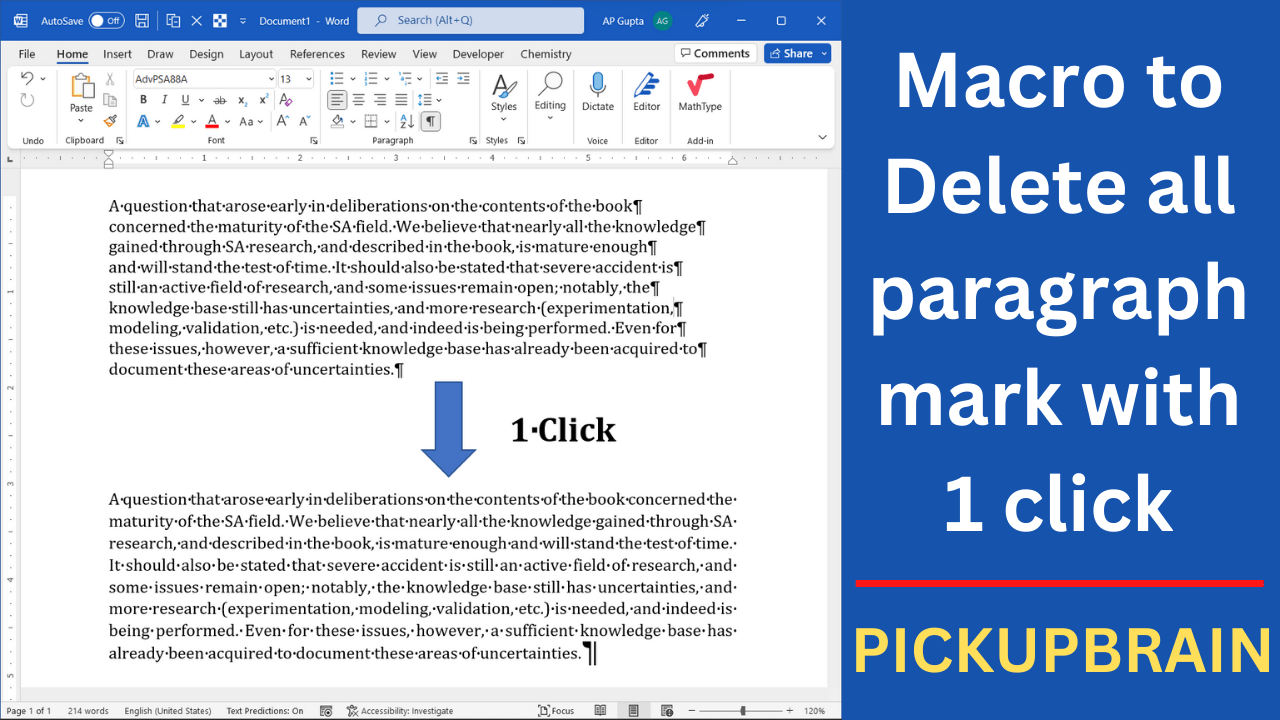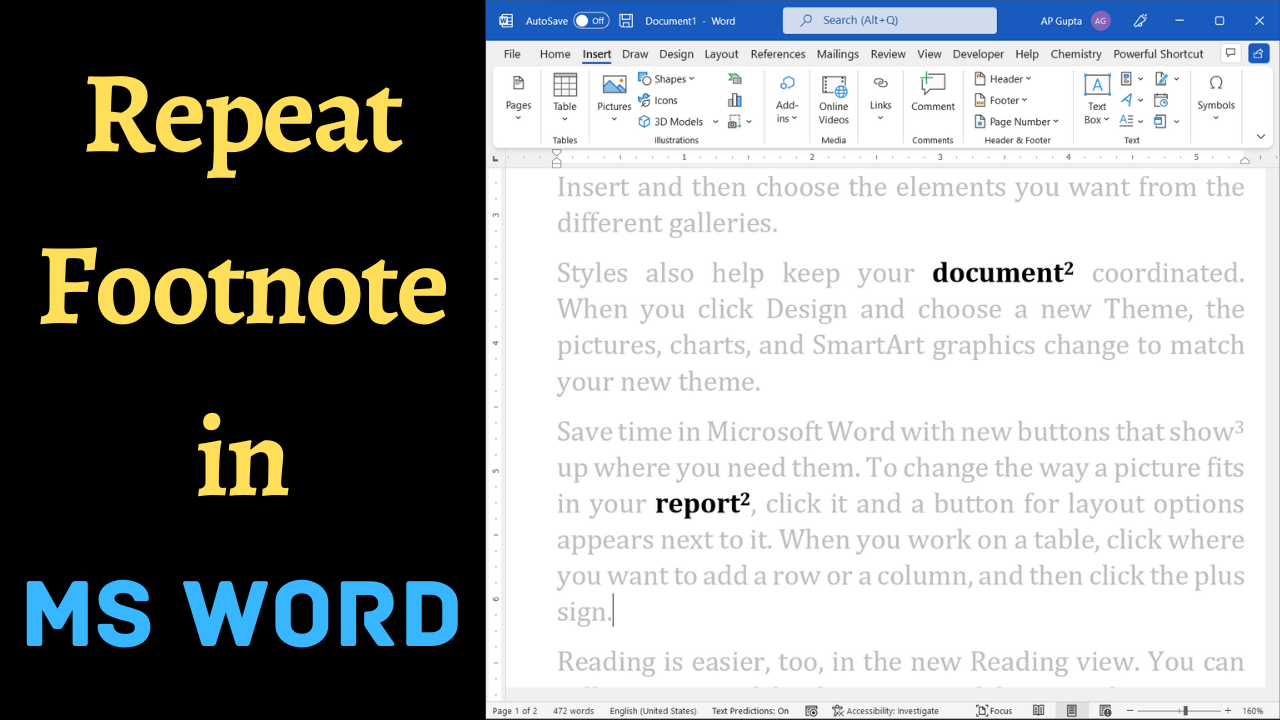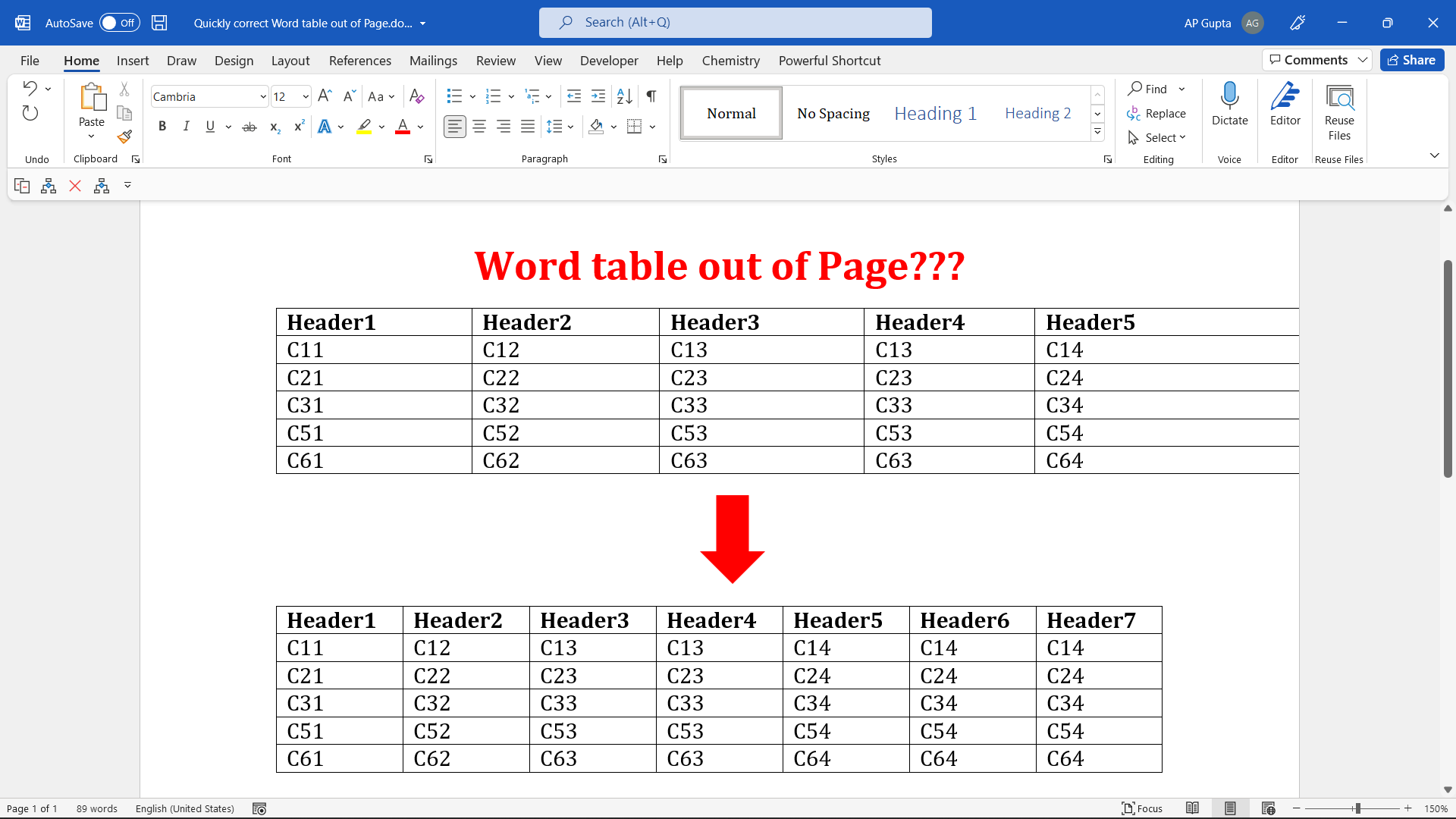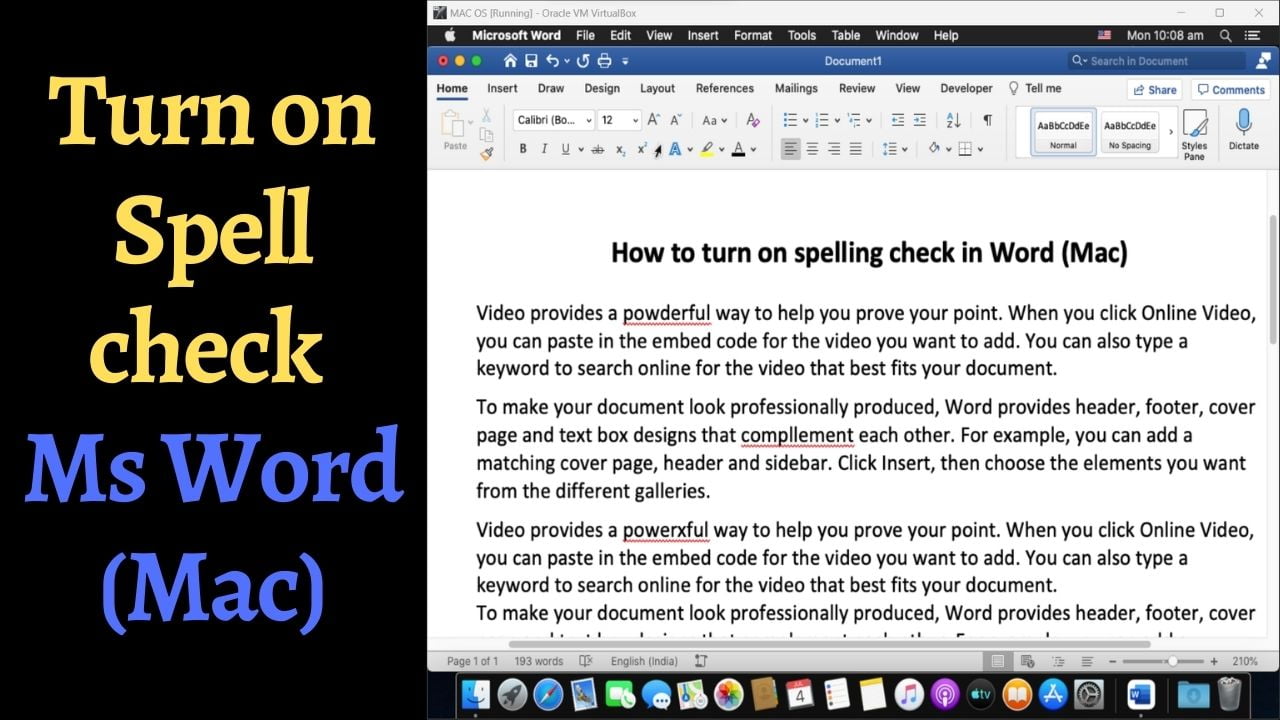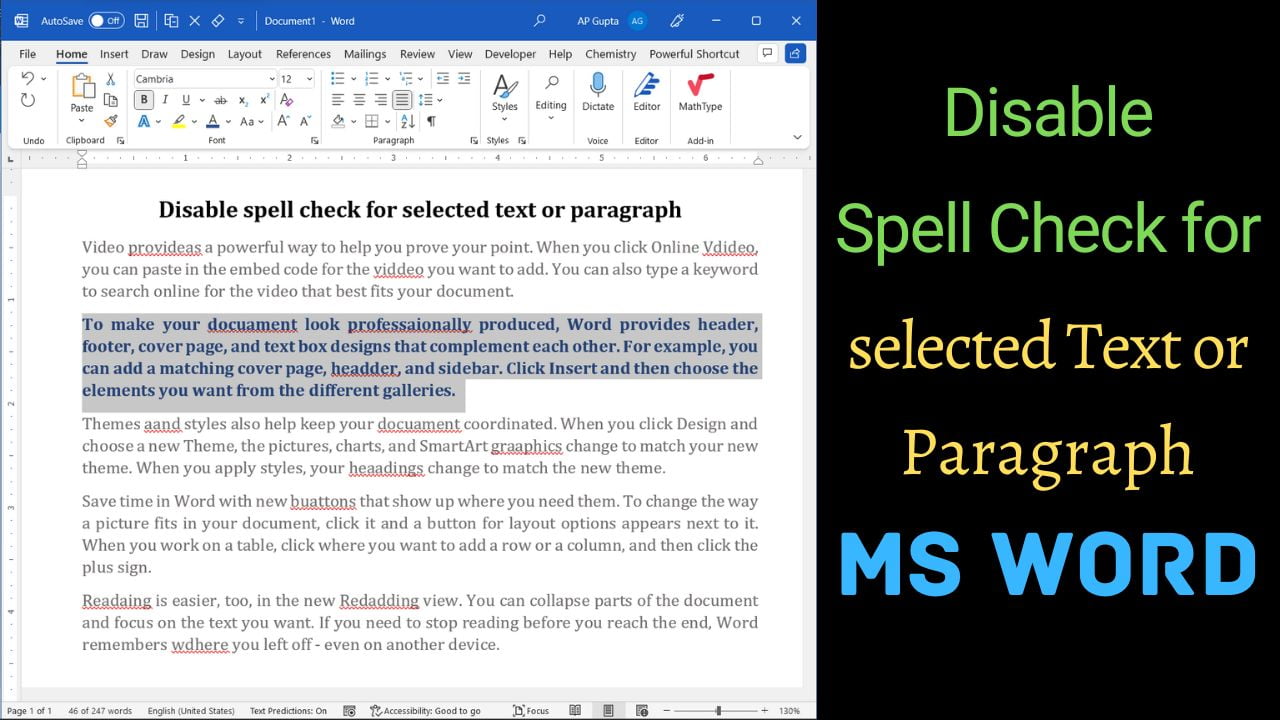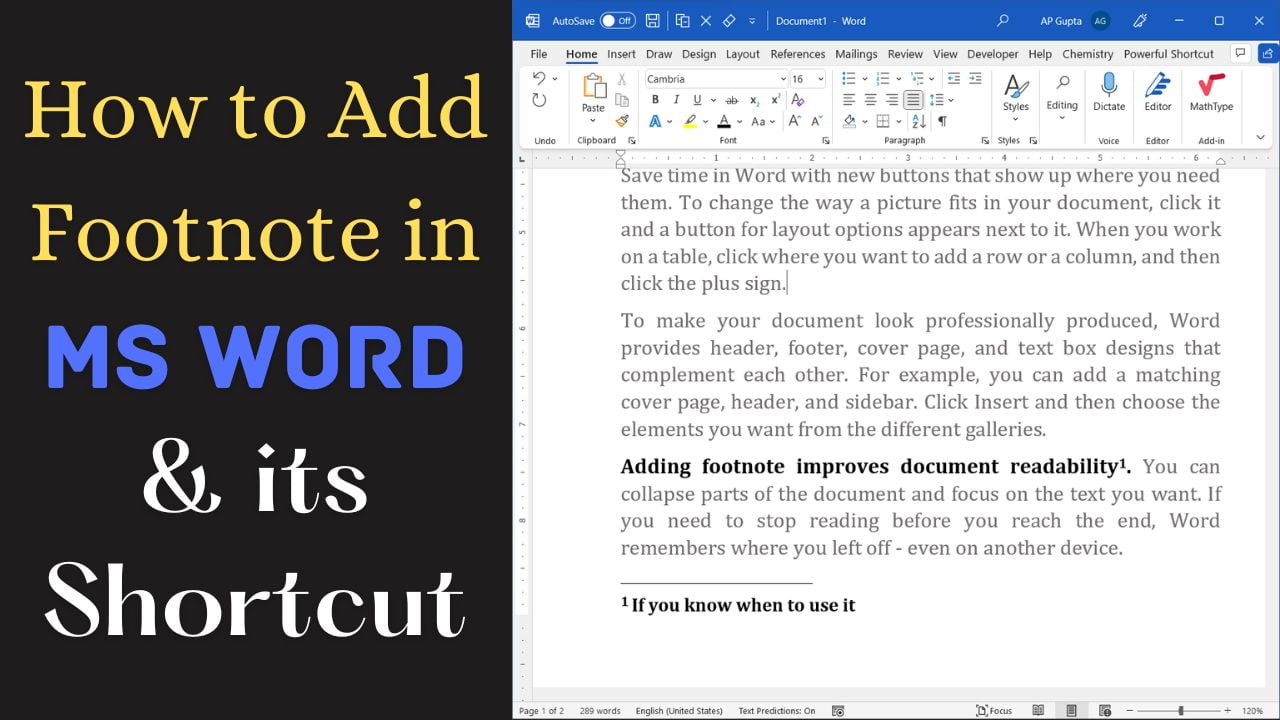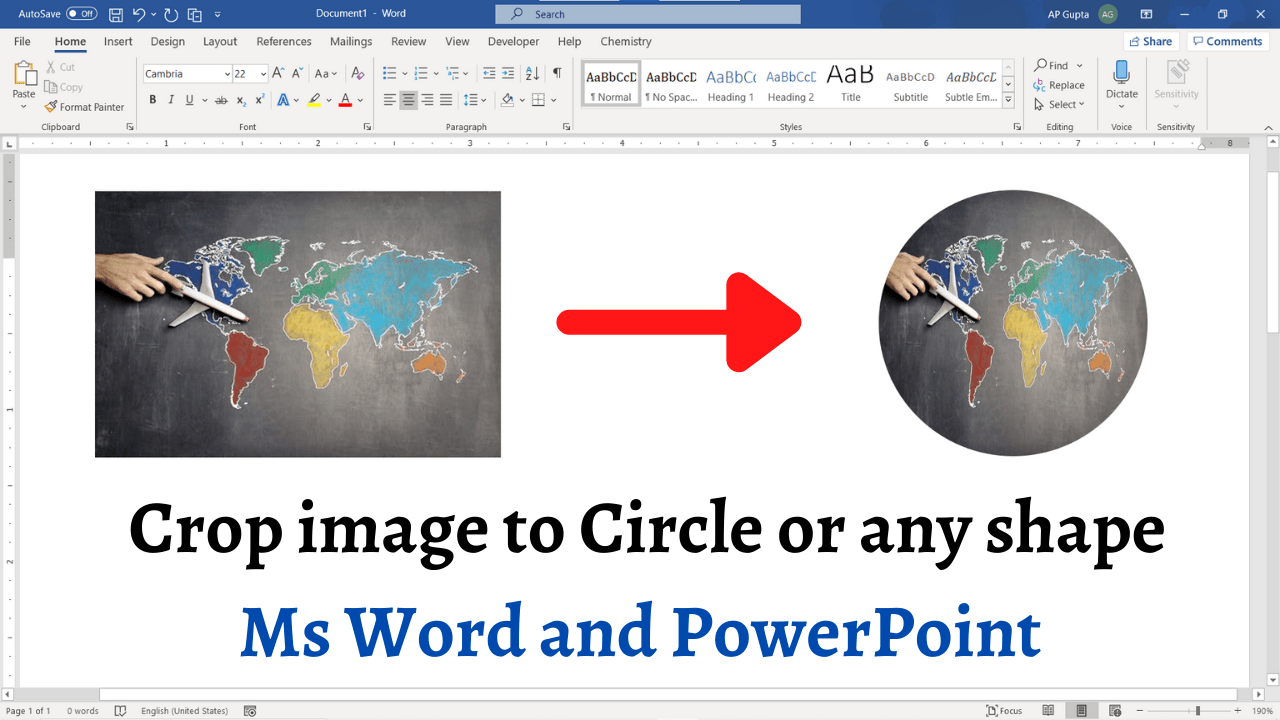Sometimes while pasting text in Ms Word from other source like pdf, you may find unwanted paragraph break or newline character at the end of each line. Removing each of these paragraphs break manually can be quite annoying. If you have ever faced such a problem, then don’t worry. The trick given below can remove all the line break in just 1 click. To achieve a task, we will need… Read More »Simple trick to remove unwanted line break in Ms Word while copy/paste in 1 click
Microsoft Word
Microsoft Word also known as Ms Word is one of the office productivity applications included in the Microsoft Office suite. It is one of the most preferred Word processors. Our blog is dedicated to make use of Word simple, easy and efficient. It covers Tips and Tricks to use Ms Word for creating report, thesis and dissertation, equation and more.
Many times, while pasting text from other source to Ms Word, we end up getting unnecessary newline character at the end of each line. This was bothering me since long and I wanted a smart way to get rid the un wanted newline character. Then I found the following macro that solves the problem in 1 click. C P GuptaC P Gupta is a YouTuber and Blogger. He is expert… Read More »Ms Word Macro to delete all paragraph mark or new line character
Ms Word Macro to delete all paragraph mark or new line character
With a few clicks, Microsoft Word allows you to insert blank pages between existing pages. It is useful especially while working in long document as it improves readability without affecting the formatting of the document. There are many ways to insert a blank page in Word. However, in this blog I will show 2 useful and fastest way which you should know. Method 1: Keyboard shortcut to insert blank page… Read More »How to insert a blank page in Ms Word (PC and Mac) and its shortcut
How to insert a blank page in Ms Word (PC and Mac) and its shortcut
Let’s say you have a footnote in your Ms Word document and you want to refer it again. If you need to know how to add footnotes, please visit my earlier blog. To repeat footnote in Ms Word, follow these simple steps: Place the cursor at the end to text you want to refer in Footnote again. Go to Insert Tab and select “Cross-reference”. In the Cross-reference window, from “Reference… Read More »How to repeat footnote in Ms Word | Refer same footnote twice in Word
How to repeat footnote in Ms Word | Refer same footnote twice in Word
Ms Word table can go outside page margins, especially when it’s imported or copied from other files. Managing such tables can be difficult. Following easy to follow steps can help you bring an entire table within margins in just a few clicks. Place your cursor anywhere inside the table Go to Layout Tab > Autofit and click “Autofit Window” Above steps, bring back Ms Word table within margins. C P… Read More »Bring back Ms Word table from outside margin
Bring back Ms Word table from outside margin
Ms Word provides a very useful feature whereby it highlights spelling and grammar errors. This feature is turned on by default. However, if your Ms Word doesn’t show spelling errors, then you can turn on the spell check in Ms Word (Mac) using one of the following methods. Solution 1: Uncheck don’t check spelling or grammar Select the text on which you want to turn on the spell check. You… Read More »How to turn on the spell check in Ms Word (Mac)
How to turn on the spell check in Ms Word (Mac)
Microsoft Word has a built-in feature to check spelling. In our earlier blog, we have shown how to change spell check language for selected text. This blog shows how you can disable spell check for a paragraph or selected text. Steps to disable or turn off spell check for selected text Select the text or paragraph for which you want to disable spell check In Review Tab > Language, select… Read More »Disable spell check for paragraph or text in Ms Word [2022]
Disable spell check for paragraph or text in Ms Word [2022]
Footnote & endnote provides a feature to add comment, reference or additional description for the text in the document. It appears as a numbered subscript on the referred text and the detailed comment/description appears at the bottom of the page (footnote) or at the end of the document or section (endnote). Adding footnote and endnote in Ms Word is easy. Adding footnote in Ms Word Steps to insert footnote to… Read More »How to add a footnote in Ms Word and its shortcut (Mac, Windows & Web)
How to add a footnote in Ms Word and its shortcut (Mac, Windows & Web)
Ms Word has many useful features to ease the process of document review. Commonly used review feature like adding comments can also be accessed using keyboard shortcut. Add comment to Ms Word document To add new comments to Ms Word document Select the text, picture, table or word object Go to Review Tab and click New Comment to open the comment dialogue box Type your comment Shortcut to add a… Read More »Add comments to Ms Word document and its shortcut (PC and Mac)
Add comments to Ms Word document and its shortcut (PC and Mac)
Ms Word and PowerPoint has lot of feature to work on image. One such feature is cropping an image to circle or any custom shape. This blog covers 2 ways by which you can crop picture to circle or any other shape in Ms Word and PowerPoint. The video demonstration is also available here. 1st Method: Draw shape and fill it with picture (Works in all versions of Word &… Read More »How to crop picture to circle or any shape in Ms Word or PowerPoint