Developer tab opens up advance Microsoft Word features like option to record/write & run macros, use Active-X controls & XML commands, create applications in Microsoft Office, and more advance feature. However, it’s hidden by default and you need to activate it. This blog covers steps by step method to add developer tab in Ms Word for Windows along with video tutorial (Mac user can find similar tutorial here).
Steps to show developer tab in Word [Windows]
- Go to File Tab > Options (this opens up Word Options Window) and click on “Customize Ribbon”. Alternatively, you can also right-click anywhere on Ribbon and select “Customize Ribbon”
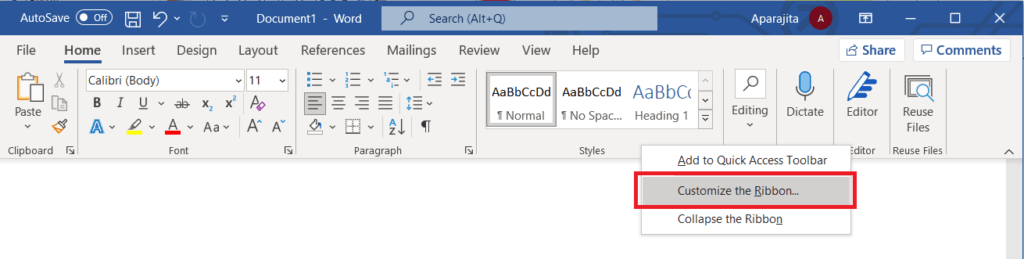
- Select “Main Tabs” under “Customize the Ribbon:” and then check the box against “Developer”
- Click Ok (to apply changes and close “Word Options” Window)
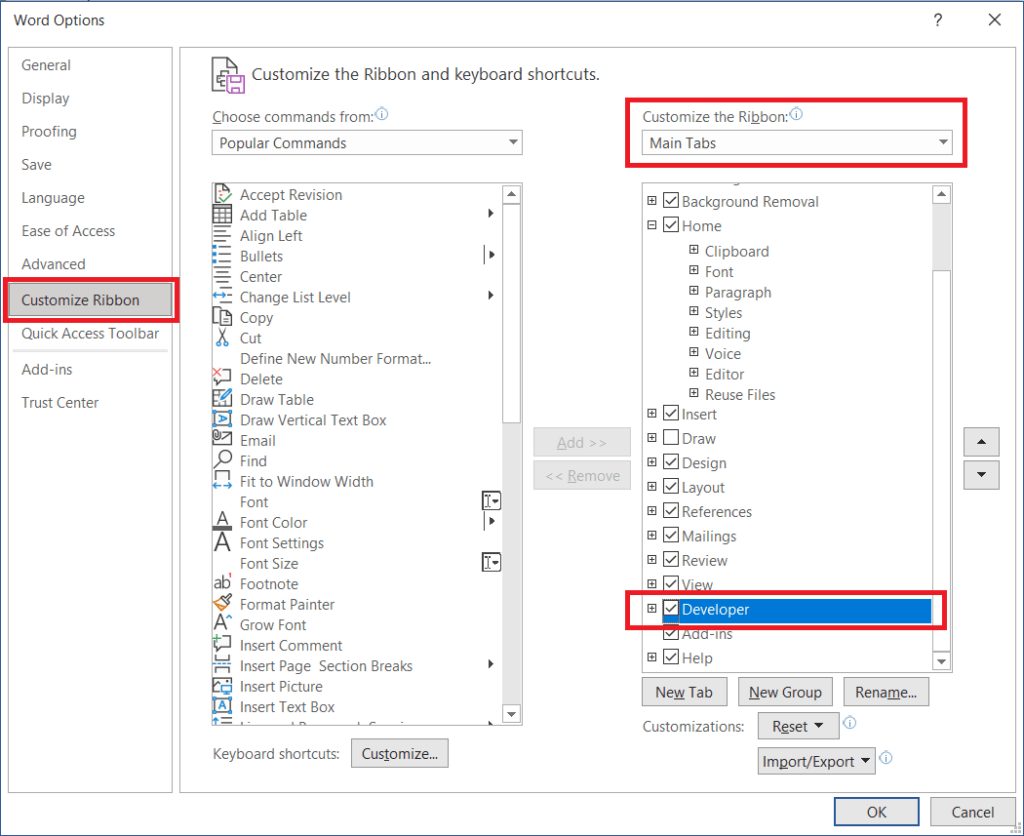
Enjoy!!! You now have a developer tab in the ribbon of Microsoft Word.
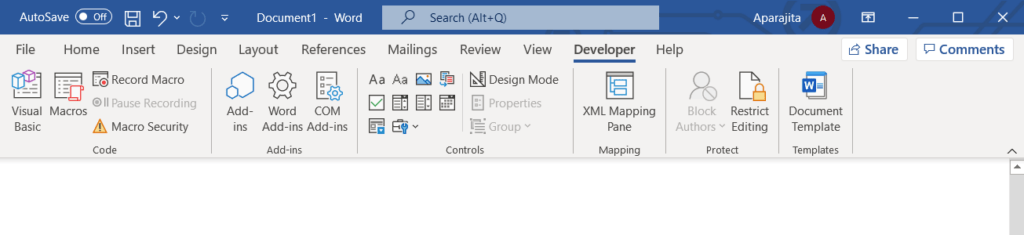
Video tutorial on how to insert developer tab in Ms Word (Windows and Mac)
Related Posts

C P Gupta is a YouTuber and Blogger. He is expert in Microsoft Word, Excel and PowerPoint. His YouTube channel @pickupbrain is very popular and has crossed 9.9 Million Views.
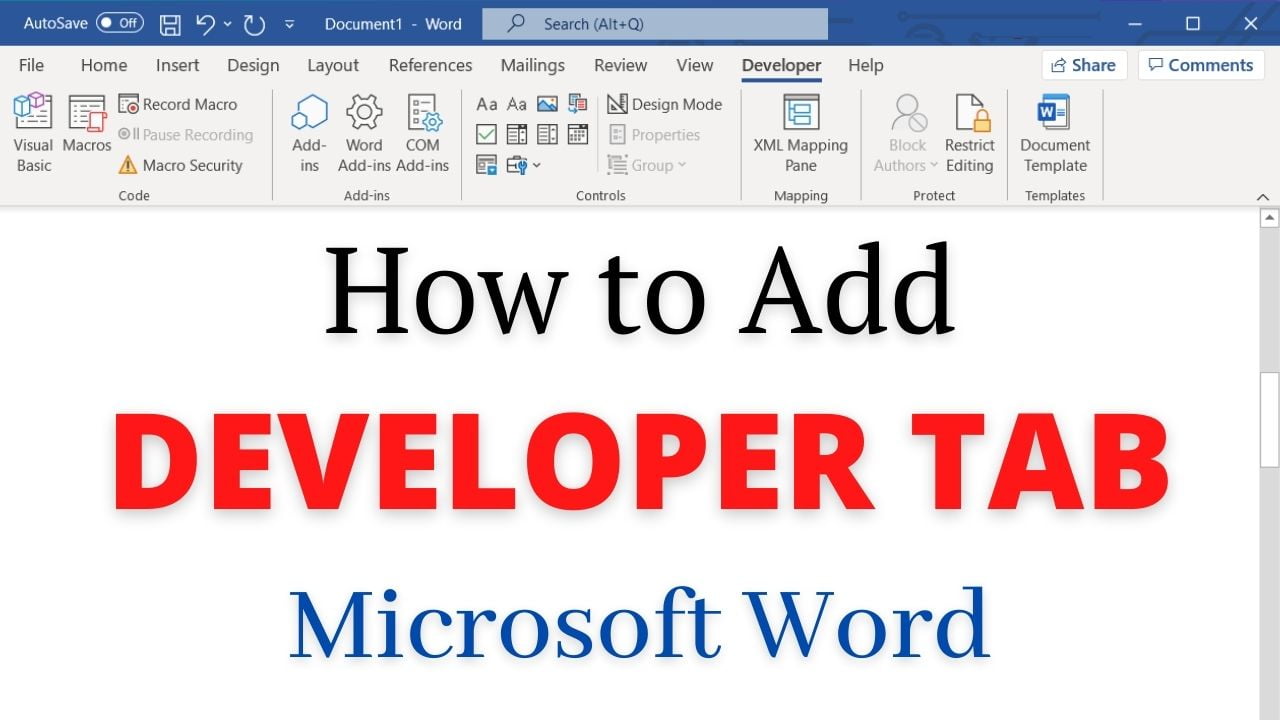
Pingback: How to find Strikethrough Text in Microsoft Word - PickupBrain: Be Smart