Ms Word has a wonderful feature that enables you to create a table of contents (TOC) with page numbers in 1 click. In TOC It is desirable to left align contents and right align page numbers However, sometimes (especially while making custom TOC) page numbers of TOC sits next to the heading/contents and you need to right align page numbers as shown below. The following steps will help you achieve it.

Steps (along with animation) to align page numbers of TOC
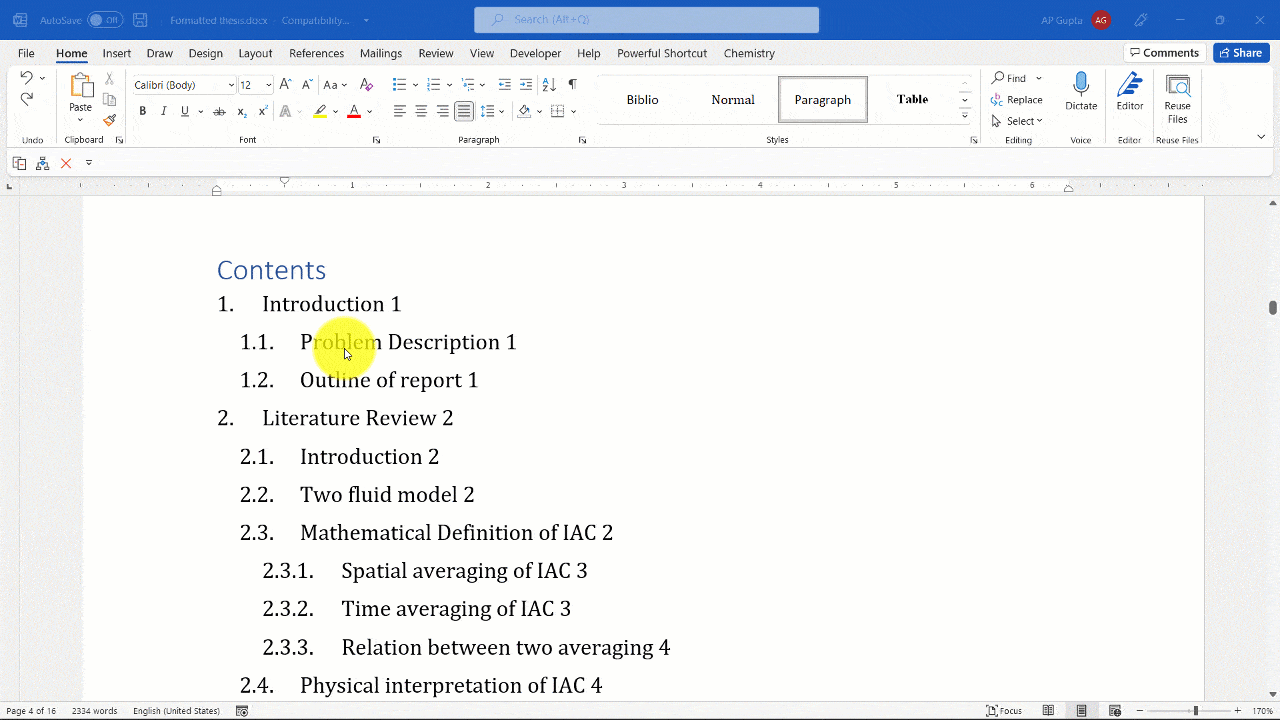
- Click anywhere on the TOC
- Go to References Tab > Table of Contents and click “Custom table of contents” to open Table of Contents window
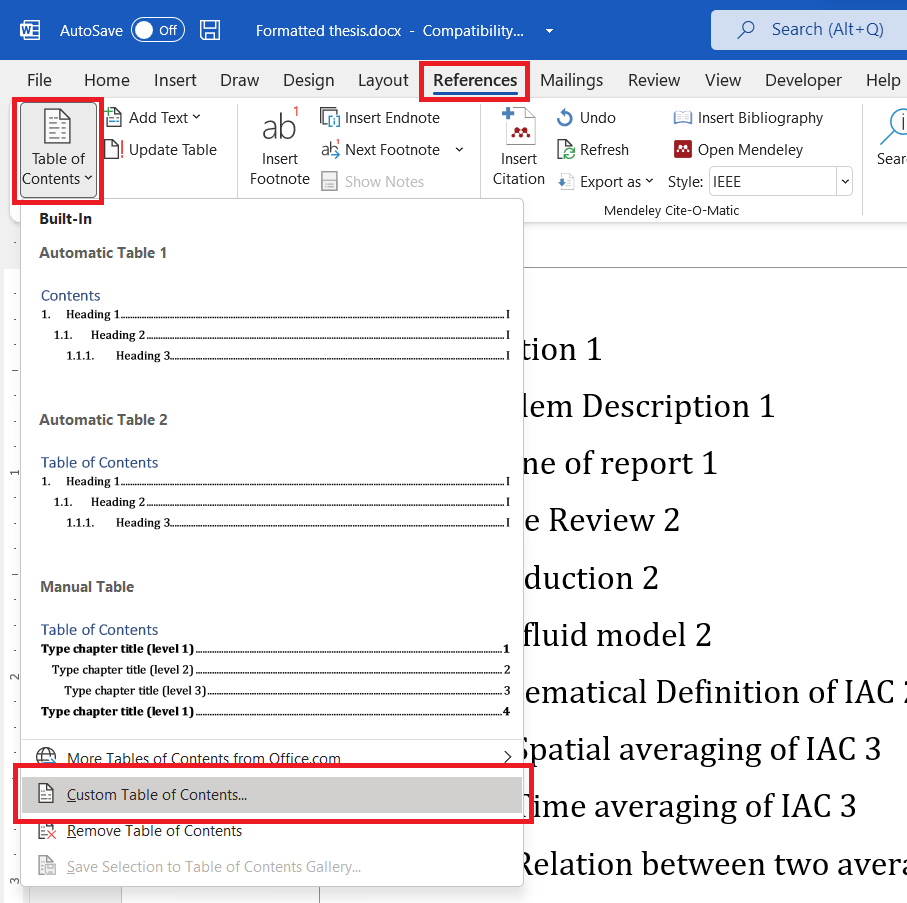
- Check box against “Right align page numbers”. You can also select tab leader if you need or else select none.
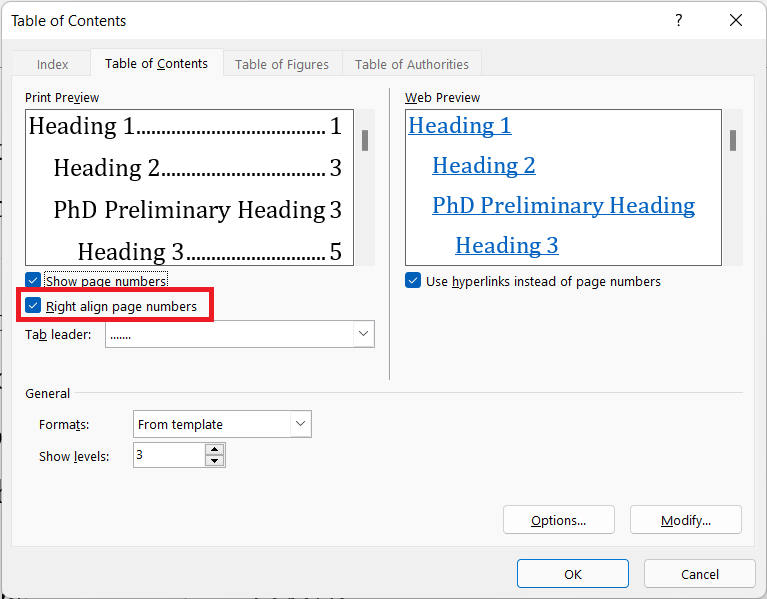
- Click ok to close the window and apply setting
- Click Ok on the Ms Word prompt that asks “Replace this table of contents?” to apply

C P Gupta is a YouTuber and Blogger. He is expert in Microsoft Word, Excel and PowerPoint. His YouTube channel @pickupbrain is very popular and has crossed 9.9 Million Views.
![Right align page numbers in TOC [Ms Word]](https://www.pickupbrain.com/wp-content/uploads/2021/11/How-to-align-page-numbers-in-table-of-contents-in-Ms-Word.png)
Through trial and error, I found this process only apparently works if you have already set up a heading style – which the document shown in the animation has already done. You need to explain how to do that, before you can do THIS. Otherwise you will get a message that says “No heading style detected” or something like that. I’m still trying to get my TOC aligned…………..smh.