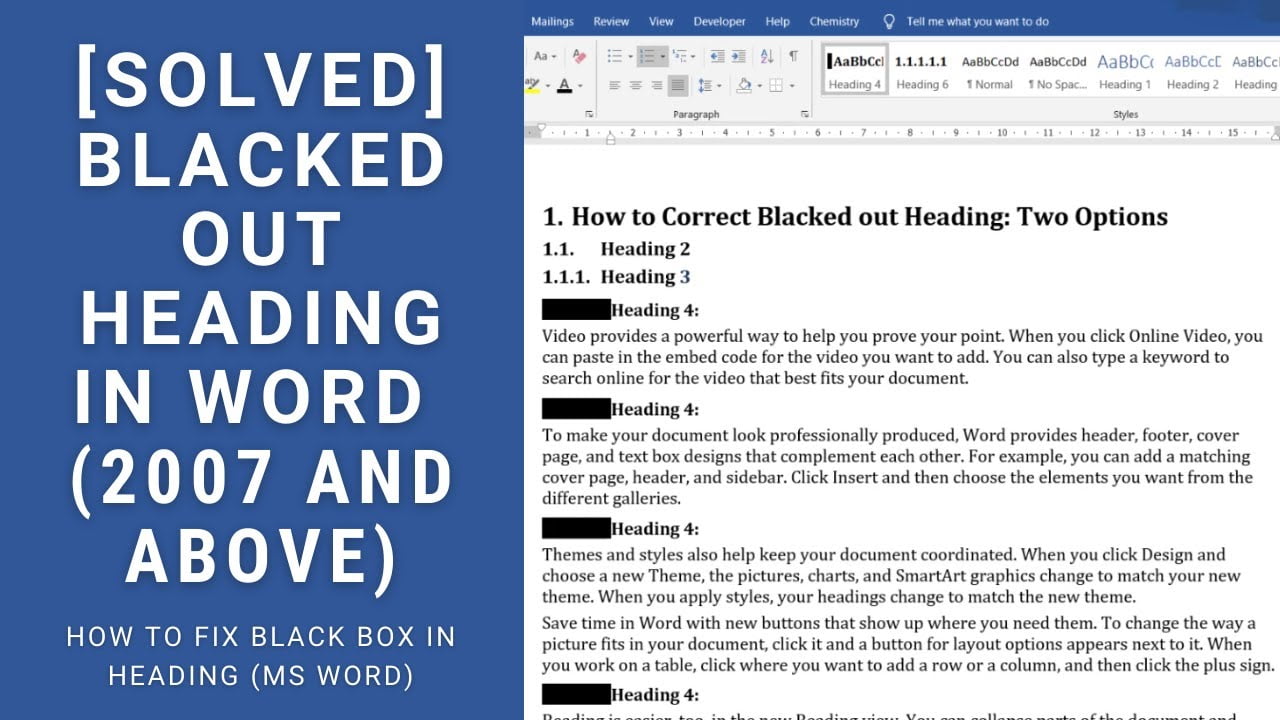Some time because of some glitch, numbers in heading gets blacked out in Ms Word. This annoying black box around heading can happen to any heading of Ms Word document, and bringing back the heading numbers can be a pain.
This is also one of the most voted Ms Word questions in superuser with multiple answers. After trying different solution given in superuser and other sites (and videos), we found that the following two methods works in almost all cases.
Steps to remove black box around numbers in headings
Method 1
- Put cursor at the end of black box (or before the first text after heading) and hit left arrow. Note: This should turn black box gray.
- Reapply heading style by going to “Home” Tab and clicking on the desired style (in my case, Heading 4) to reapply it. Alternatively, you can use “Ctrl+Shift+S” shortcut (Pc only) and click “reapply” styles.
- The heading number should be corrected, and black box should have disappeared.
If the above method doesn’t work or blacked out heading reappears after reopening the document. Use the Method 2
Method 2
- Click on the blacked out heading
- From Home Tab, right the heading style applied to heading and click “Modify”. Alternatively, you can also use keyboard shortcut “Ctrl+Shift+S” to open apply style option and click modify. This step should open window for modifying style.
- Click “Format” and select “Numbering…”
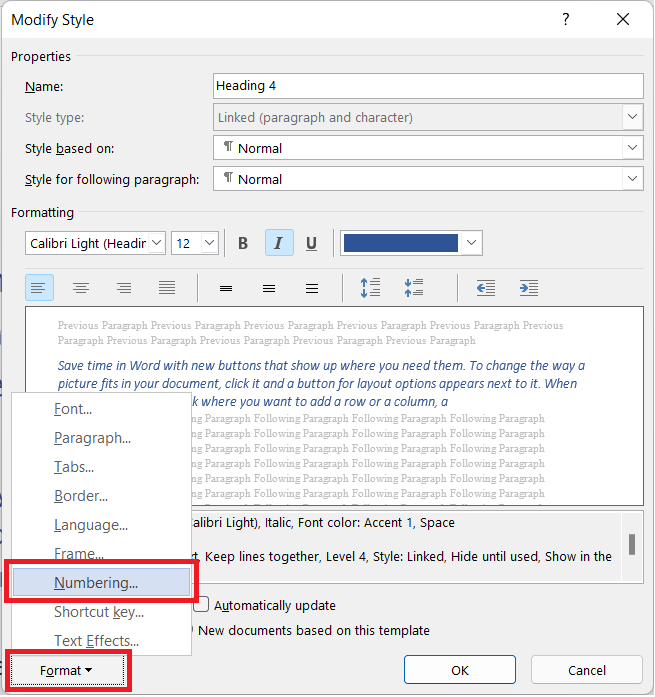
- In “Numbering” tab, select “None” and click “ok” to remove numbering.
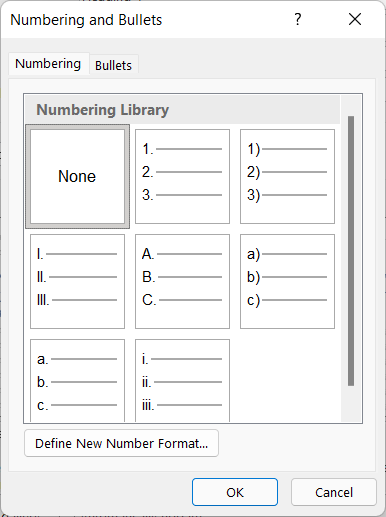
- To number heading, click on “Multilevel list” icon in Home tab and select the desired list (Current list shows the list that was recently in use in the document).
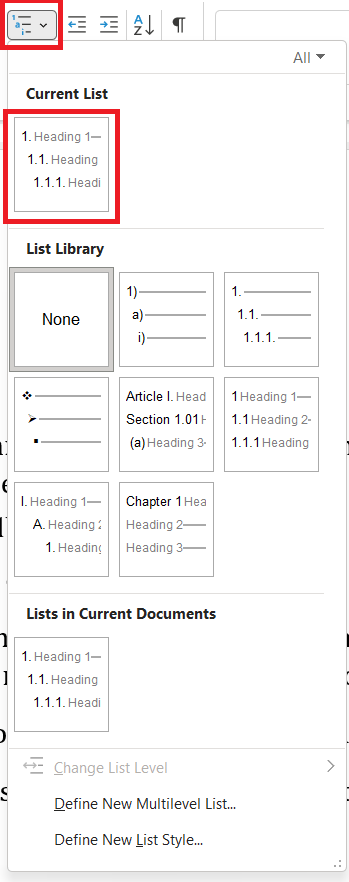
- You can change the numbering level by clicking “Multilevel list” in Home Tab > “change List Level” and selecting the desired level.
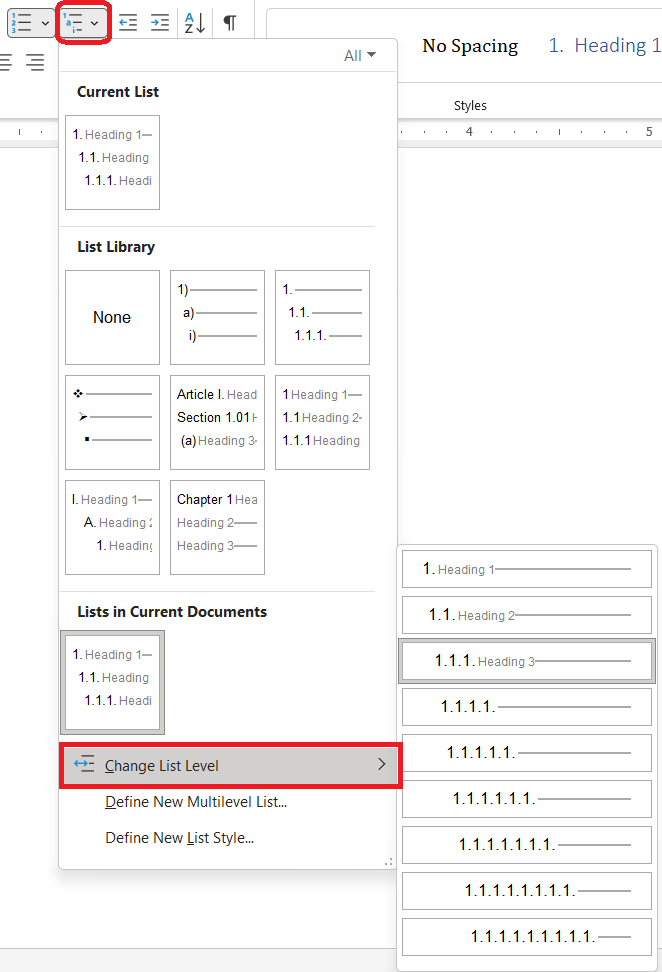
Video Demonstration
The above 2 methods are also shown in my following YouTube video

C P Gupta is a YouTuber and Blogger. He is expert in Microsoft Word, Excel and PowerPoint. His YouTube channel @pickupbrain is very popular and has crossed 9.9 Million Views.