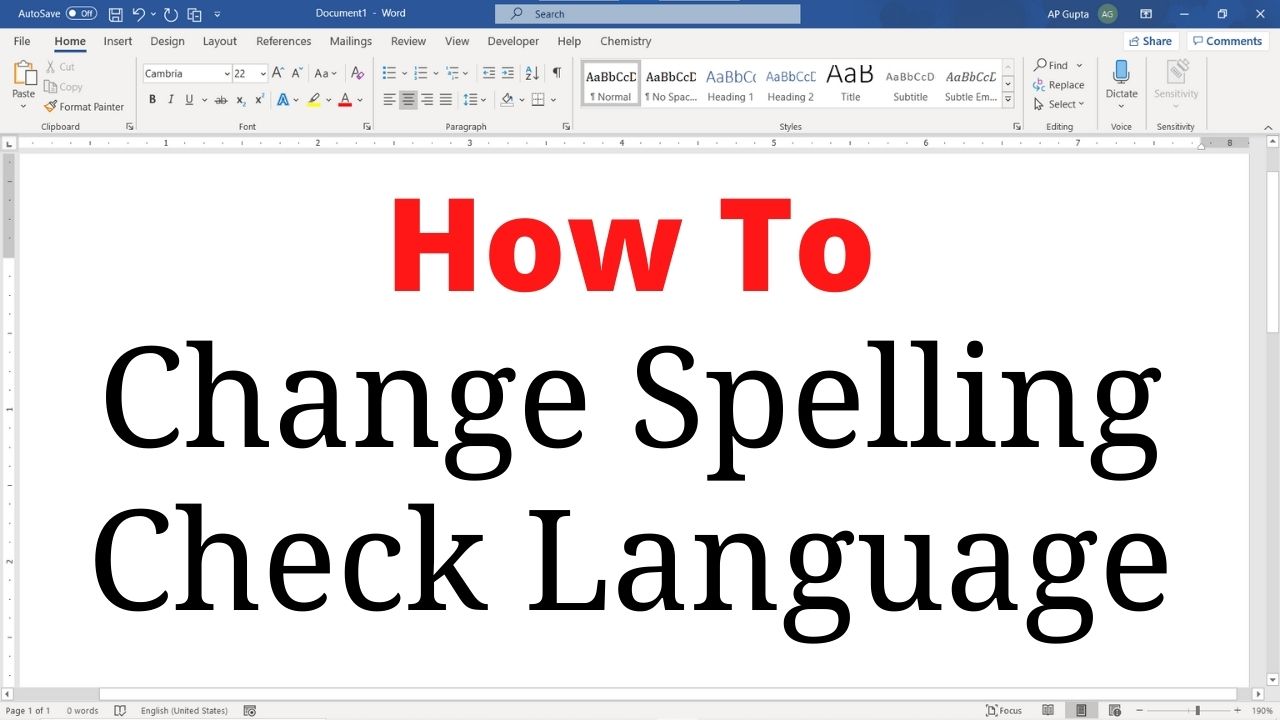Spelling check feature helps Ms Word users to quickly locate and correct spelling & grammar errors. This feature is available for tons of different languages. You can also set language preference for selected text too. Following are the procedure to change spelling check language in Ms Word for Windows and Mac OS.
Change spelling check language
Select the text you want to mark as different language and do the following settings.
Windows
Method 1: Set Proofing Language
- Navigate Review > Language > Set Proofing Language. In Word 2007, Review tab > Proofing group > Set Language
- Select the desired language
- Select OK.
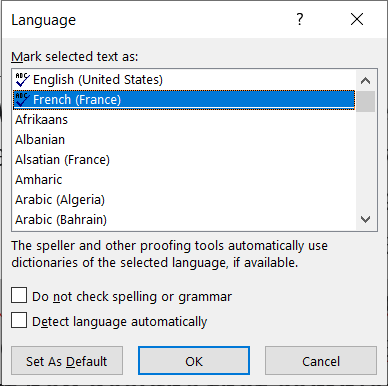
Method 2: Shortcut
This is a keyboard shortcut but you can surely save few clicks and is bit faster than previous method.
- Click the language button on the status bar. It is located at the bottom of Ms Word document window.
- Select the desired language
- Select OK

Mac OS
- Navigate Review tab > Language
- Select the desired language
- Select OK.
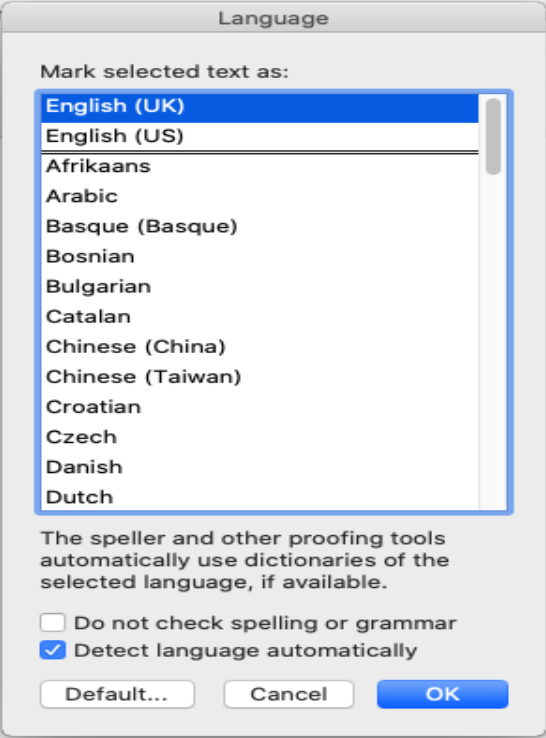

C P Gupta is a YouTuber and Blogger. He is expert in Microsoft Word, Excel and PowerPoint. His YouTube channel @pickupbrain is very popular and has crossed 9.9 Million Views.