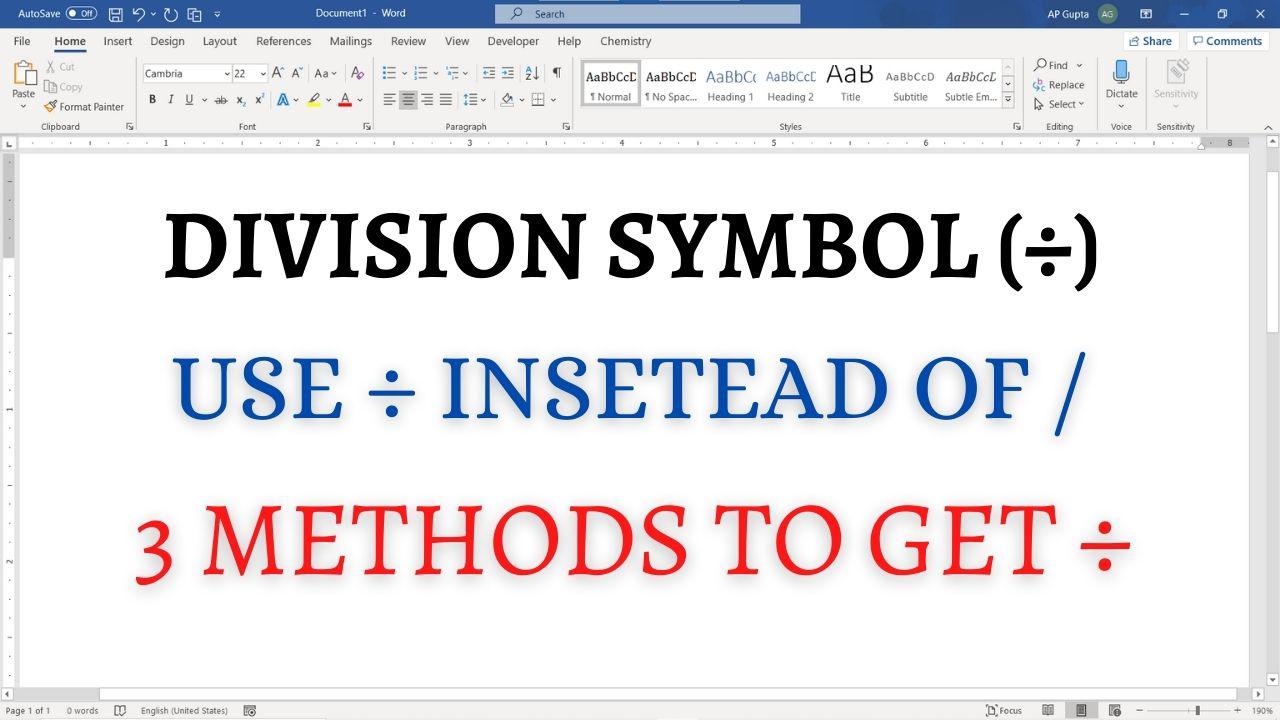Division sign (÷), written as a horizontal line with dot above and below it. It often incorrectly written as “/”. There are three different ways to write the correct division sign in Word. Place the cursor at the desired location and use any of the following methods.
Method 1: Insert > Symbol
- Navigate to Insert Tab > Symbols and click on More Symbols.. to open Symbol window
- Select normal text in Font and Latin-1 Supplement in Subset
- Search for ÷ symbol and double click to insert.
- Click Cancel to close the Symbol Window
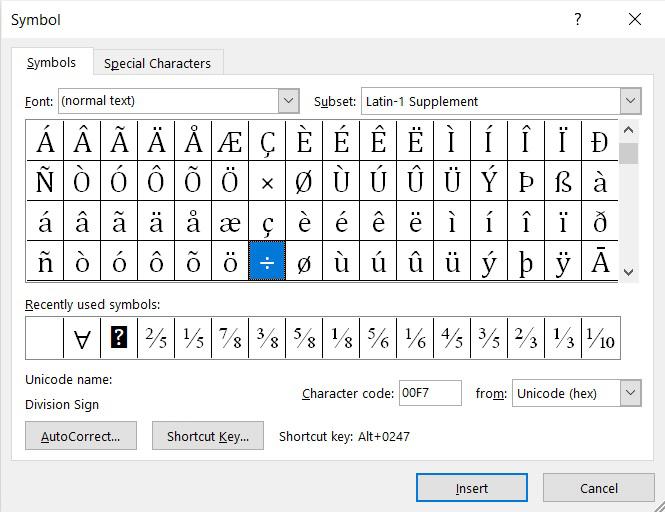
Method 2: Math Autocorrect Shortcut
Type \div and press space to get ÷ symbol. This math autocorrect shortcut for division sign works only inside equation editor by default. However, using the following one time setting, you can make it work outside equation editor too.
Steps to Enable Math Autocorrect Outside Equation Editor
- Click Files → Options to open Word Options
- Navigate to Proofing and click AutoCorrect Options button to open Auto Correct window
- Navigate to Math Autocorrect tab
- Check the box against “Use Math Autocorrect options outside Math region“
- Click Ok and close all the dialogue boxed.
Method 3: Alt Code
Number pad keys on keyboard opens up the third shortcut to insert division symbol. Hold down Alt key and press 246 or 0247 (an alt code for division sign: 246 or 0247) to get ÷ symbol.
Summary
Three methods to insert division sign in Word are as follows
| Method | Description |
|---|---|
| Insert > Symbol | Navigate to Insert Tab > Symbols and click on More Symbols. Select normal text in Font and Latin-1 Supplement in Subset and double click on ÷ symbol to insert it |
| Math Autocorrect Shortcut | Type \div and press space. It works in equation editor, but with one time setting, it can work outside equation editor too. |
| Alt Code | Hold Alt key and type 0247 or 246 (Alt code for ÷) in Number Pad. It works only with Number Pad. |
Related Posts

C P Gupta is a YouTuber and Blogger. He is expert in Microsoft Word, Excel and PowerPoint. His YouTube channel @pickupbrain is very popular and has crossed 9.9 Million Views.