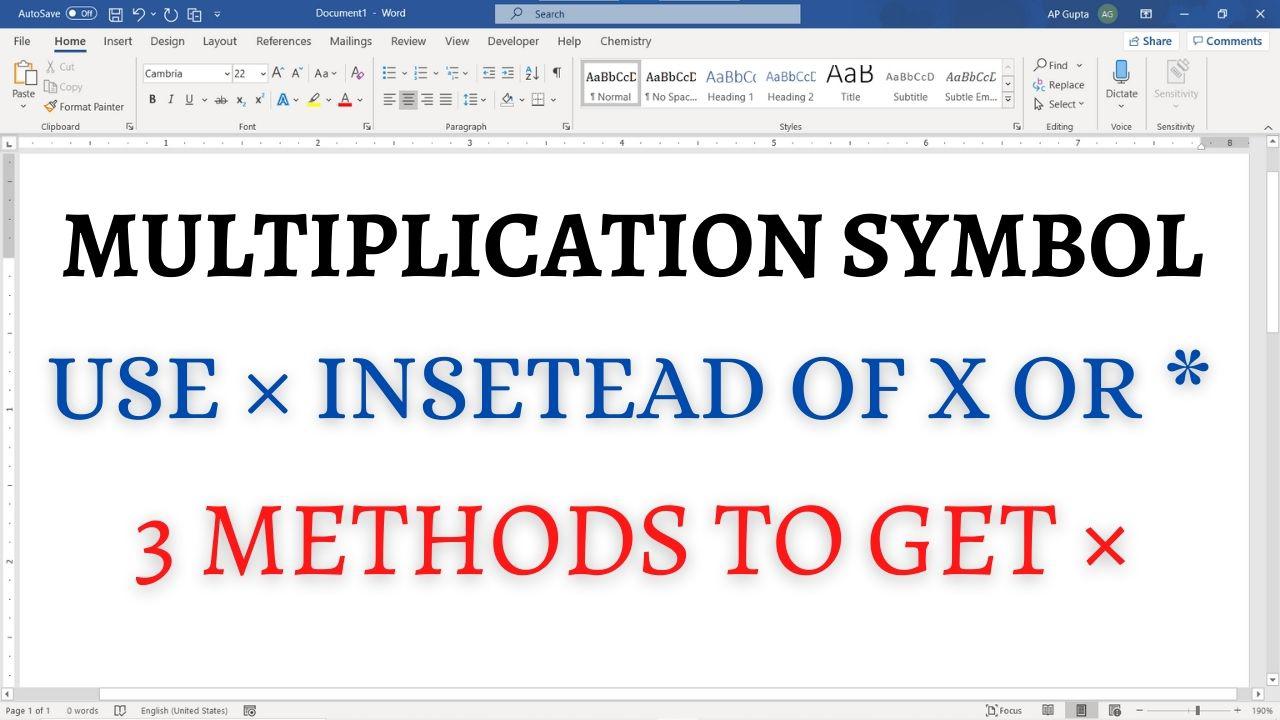Multiplication symbol (×) are frequently used in mathematics and science to denote a product of two numbers or vectors (cross product) or dimensions (e.g. 3 feet × 5 feet). Mostly typed as * or x which are in-correct way to type Multiplication symbol. Place your cursor at the location where you need to insert multiplication symbol and use any of the following methods.
Method 1: Insert Symbols
- Navigate to Insert Tab > Symbols and click on More Symbols.
- In the Symbol widow, select “Symbol” in Font,
- Search for multiplication symbol (×) and double click to insert.
- Click Cancel to close the Symbol window
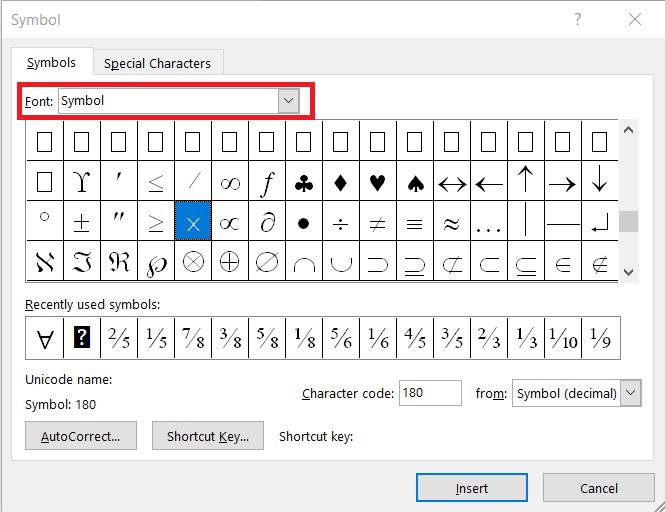
Method 2: Math Autocorrect Shortcut (\times)
Type \times and press space to insert × symbol in Word. This is Ms Words Math Autocorrect Shortcut for Multiplication symbol. This method works only inside equation editor by default. However, using the following one time setting, it can be made to work outside Equation editor too.
To enable Math Autocorrect outside Equation Editor, follow these steps;
- Click Files → Options to open Word Options
- Navigate to Proofing and click AutoCorrect Options button to open Auto Correct window
- Navigate to Math Autocorrect tab
- Check the box against “Use Math Autocorrect options outside Math region“
- Click Ok and close all the dialogue boxed.
Method 3: Alt Code if you have separate Number pad in Keyboard
Having a separate number pad in keyboard opens up this additional option to insert Multiplication symbol. To insert × sign, hold Alt key and type 0215 before releasing it.
Summary
Following are the three different ways to insert Multiplication Symbol (×) in Word
| Method Name | Description |
|---|---|
| Insert Symbols | Navigate to Insert Tab > Symbols and click on More Symbols. In the Symbol widow, select “Symbol” in Font and double click on × symbol to insert it |
| Math Autocorrect | Type \times and press space to get × symbol. Works in equation editor, but with one time setting can work outside equation editor too |
| Alt Code | Hold Alt key and type 0215 (Alt code for ×) in Number Pad. Works only with Number Pad. |

C P Gupta is a YouTuber and Blogger. He is expert in Microsoft Word, Excel and PowerPoint. His YouTube channel @pickupbrain is very popular and has crossed 9.9 Million Views.