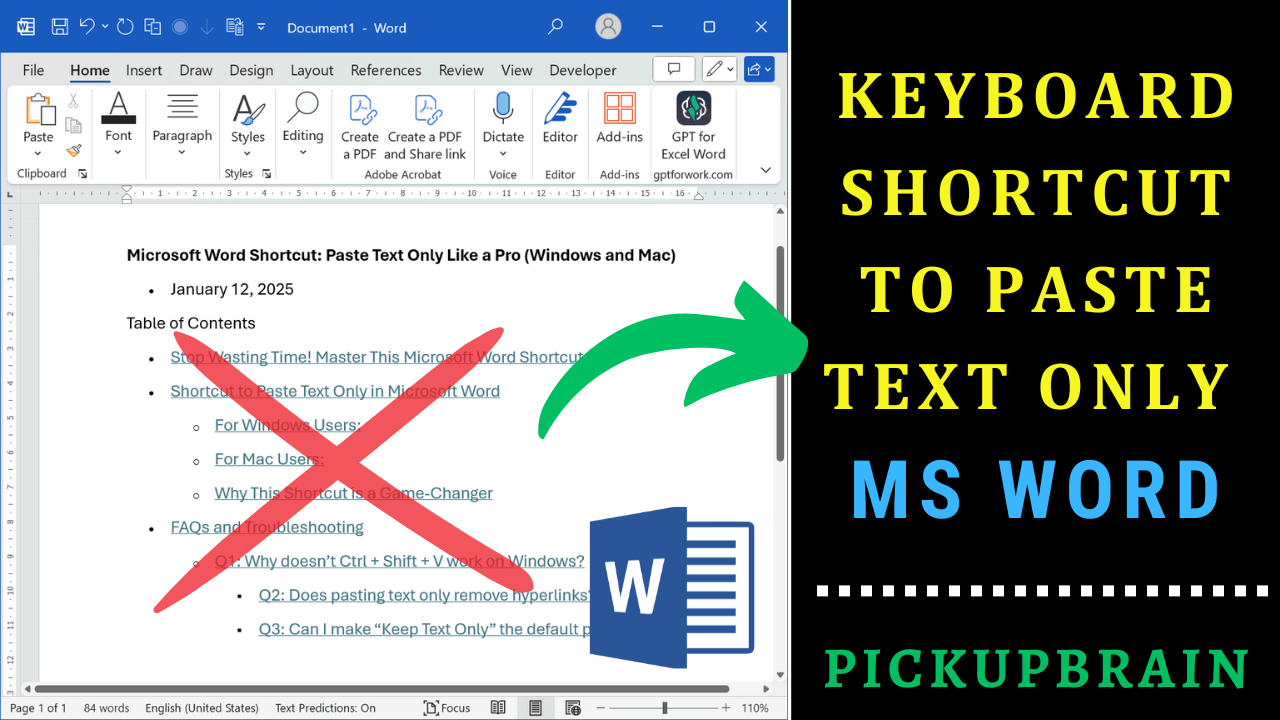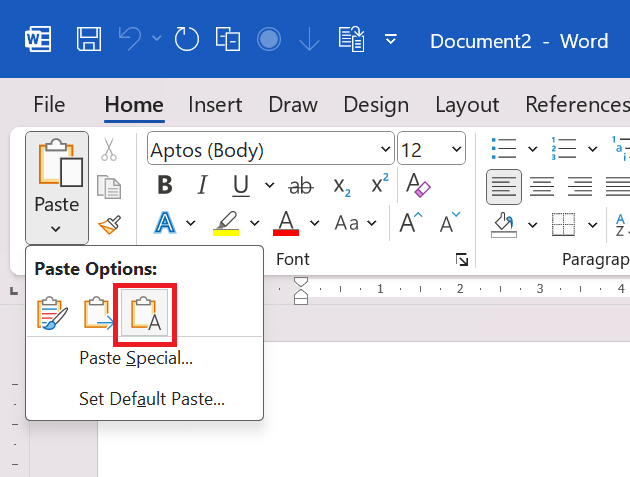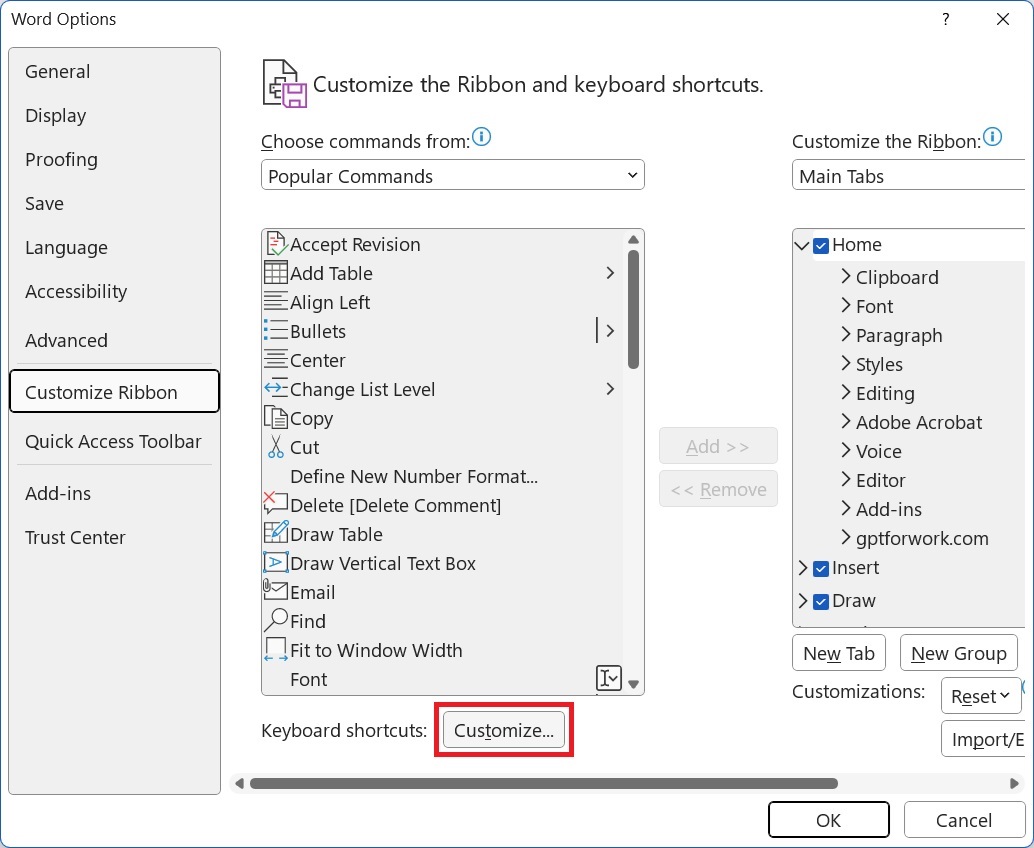Stop Wasting Time! Master This Microsoft Word Shortcut
Ever pasted content into Word from other source, only to spend time fixing fonts, sizes, or colors? We’ve all been there! Formatting can be a real productivity killer. But what if I told you there’s a shortcut to paste text only—no formatting, no fuss? Whether you’re a Windows or Mac user, this trick will save you countless hours. Let’s dive in!
Shortcut to Paste Text Only in Microsoft Word
For Windows Users:
To paste text only in Word without retaining the source formatting:
- Keyboard Shortcut:
Press “<em>Ctrl + Shift + V</em>“. If this shortcut doesn’t work, it might need to be enabled. Check the FAQ below for troubleshooting. - Using the Ribbon:
Go to Home Tab and Click the drop-down arrow under Paste > Keep Text Only.
For Mac Users:
To paste plain text in Ms Word:
- Keyboard Shortcut:
Use “<em>Command + Shift + V</em>“. Just like on Windows, this shortcut removes the original formatting and applies the style of your current document. - Using the Ribbon:
Go to Home and Click the drop-down arrow under Paste > Keep Text Only.
Why This Shortcut is a Game-Changer
Pasting without formatting eliminates unnecessary styling mismatches. Whether you’re copying from a website, email, or another document, this ensures consistency, saving you time and reducing errors.
FAQs and Troubleshooting
Q1: Why doesn’t Ctrl + Shift + V work on Windows?
Some versions of Word don’t have this shortcut enabled by default. In this case:
- Go to File > Options > Customize Ribbon > Keyboard Shortcuts: Customize…

- In Customize keyboard window, select Categories as “All Commands” and Commands as “PasteTextOnly”.
- Click in text box under Press new shortcut key and press “
Ctrl + Shift + V“ and click Assign and close the window.
Q2: Does pasting text only remove hyperlinks?
Yes, pasting as plain text removes hyperlinks along with other formatting.
Q3: Can I make “Keep Text Only” the default paste option?
Yes! To make it default:
- Windows: Go to File > Options > Advanced > Cut, Copy, and Paste.
- Mac: Adjust similar settings via Word Preferences > Edit > Cut and Paste Options.
- Change the default paste option to Keep Text Only for all scenarios.
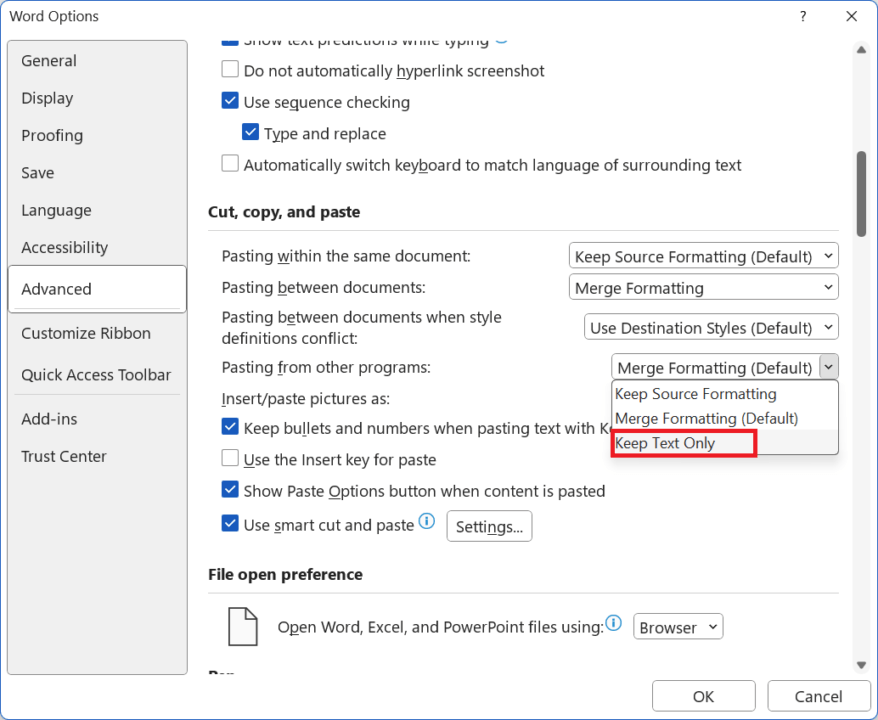

C P Gupta is a YouTuber and Blogger. He is expert in Microsoft Word, Excel and PowerPoint. His YouTube channel @pickupbrain is very popular and has crossed 9.9 Million Views.