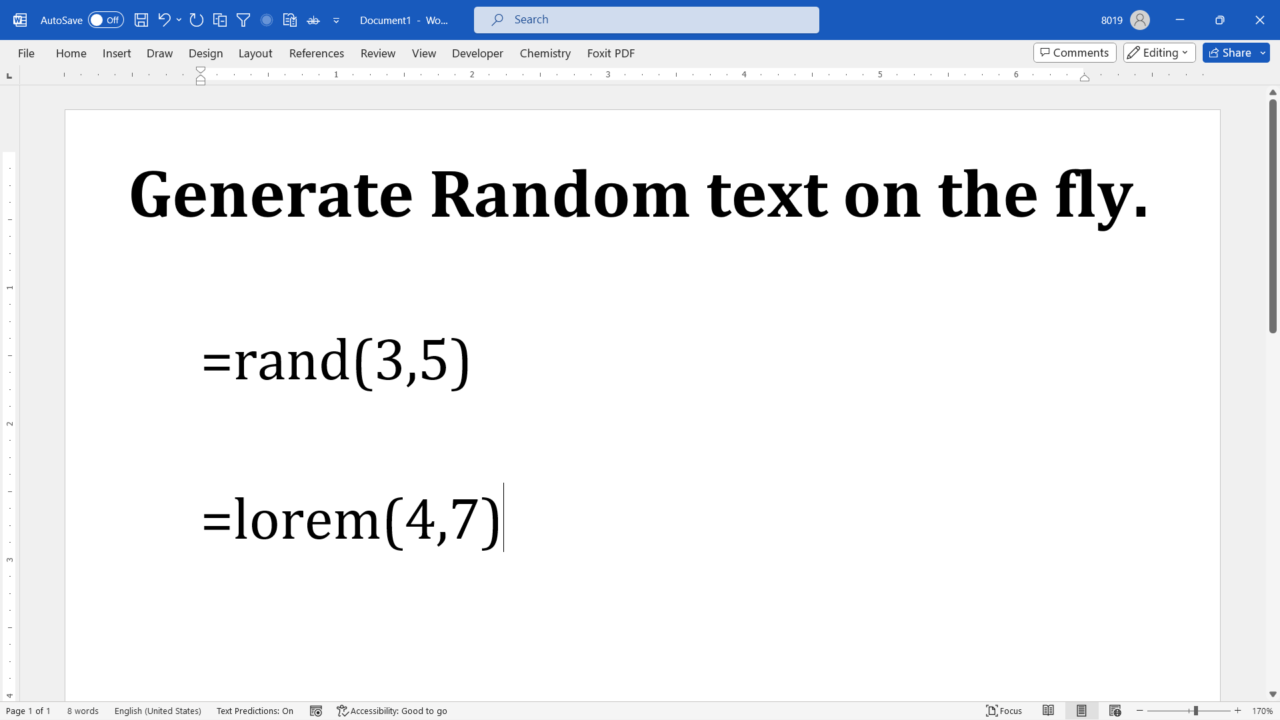Are you tired of manually typing Lorem Ipsum or other random text in your MS Word documents? Well, here’s a handy shortcut that can save you time and effort. This blog post introduces a convenient shortcut that can significantly reduce the time and effort you invest in this task. In this article, we’ll uncover two concealed functions that enable you to effortlessly generate random text within your documents.
Within Microsoft Word, you have access to two valuable functions: “lorem()” and “rand()”. The “lorem()” function is designed to produce well-known Lorem Ipsum filler text, while the “rand()” function generates English filler text. What’s more, this method empowers you to specify the desired text size, granting you even more control over your document’s content.
Lorem Ipsum text in Word
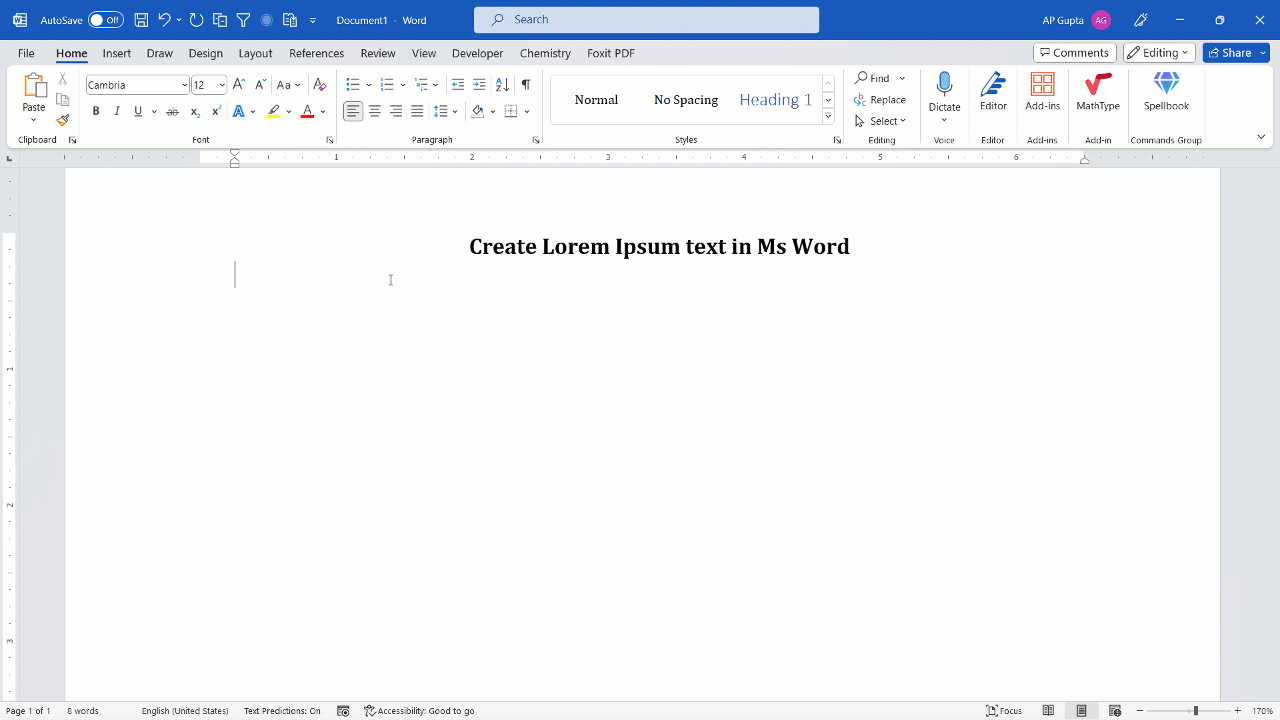
- Position your cursor in a new line where you want the lorem ipsum text
- Type “=lorem(P, S)” (e.g. =lorem(3, 2)) and hit enter
- Replace P with number of paragraphs and S with number of sentences in paragraph you need in random text.
- By omitting P and S (i.e. lorem()) will give 5 paragraph of lorem ipsum text with each paragraph consisting of 5 sentances.
Random Text text in Word
Like lorem ipsum text, you can also generate random English filler text using rand() function. Rand() function also allows you to specify the number of paragraph and number of sentences per paragraph in text.

Steps to get random text in Word
- Place your cursor in a new line where you need to get random text
- Type “=rand(P, S)” e.g. (=rand(4,5)) and hit enter.
- Replace P and S with the desired number of paragraph and number of sentences per paragraph, respectively.
- Similar to lorem(), Omitting P & S in rand() function will give random text with 5 paragraphs with each consisting of 5 sentences.
Other post you may like

C P Gupta is a YouTuber and Blogger. He is expert in Microsoft Word, Excel and PowerPoint. His YouTube channel @pickupbrain is very popular and has crossed 9.9 Million Views.