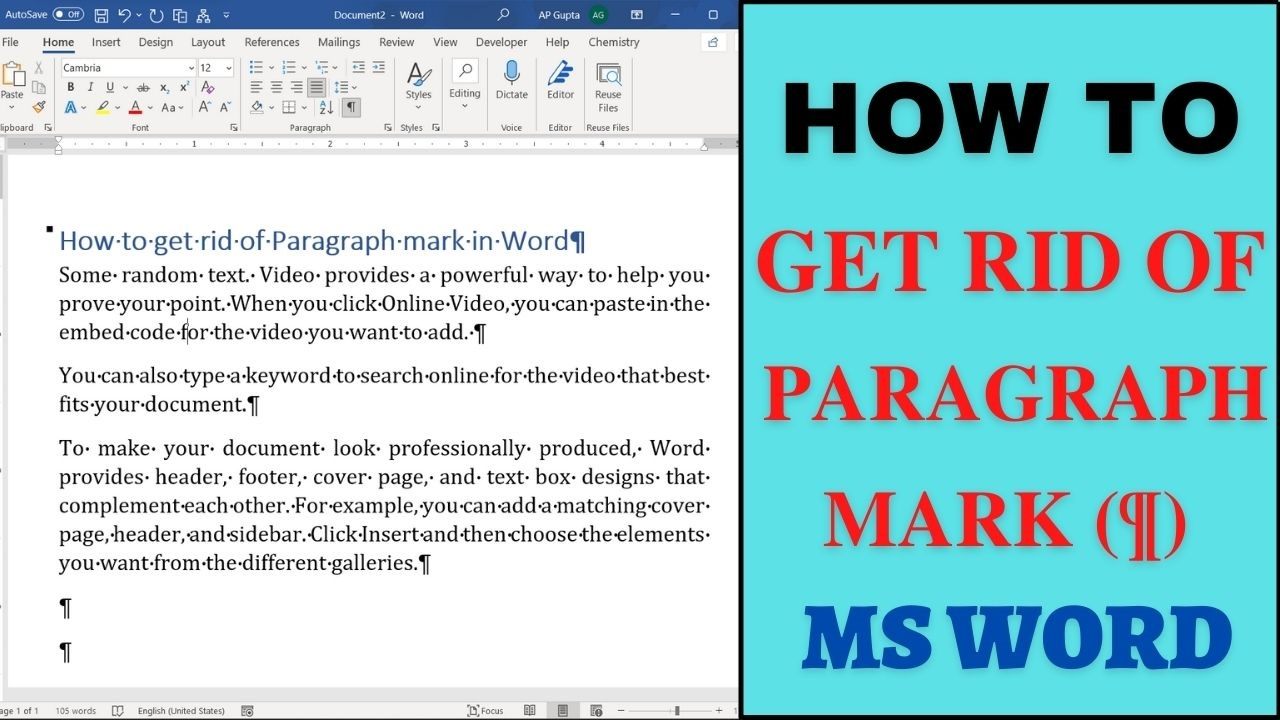Microsoft Word has a feature to show non-printing characters like paragraph mark (¶) in case you need it. Though it is useful to see them in some situation, they don’t look good & you may want to get rid of paragraph symbol and other formatting characters in Word.
There are a couple of different ways to get rid of these annoying non-printing formatting characters in Word. In most of the case Method #1 works. However, if it fails, you can also try Method #2
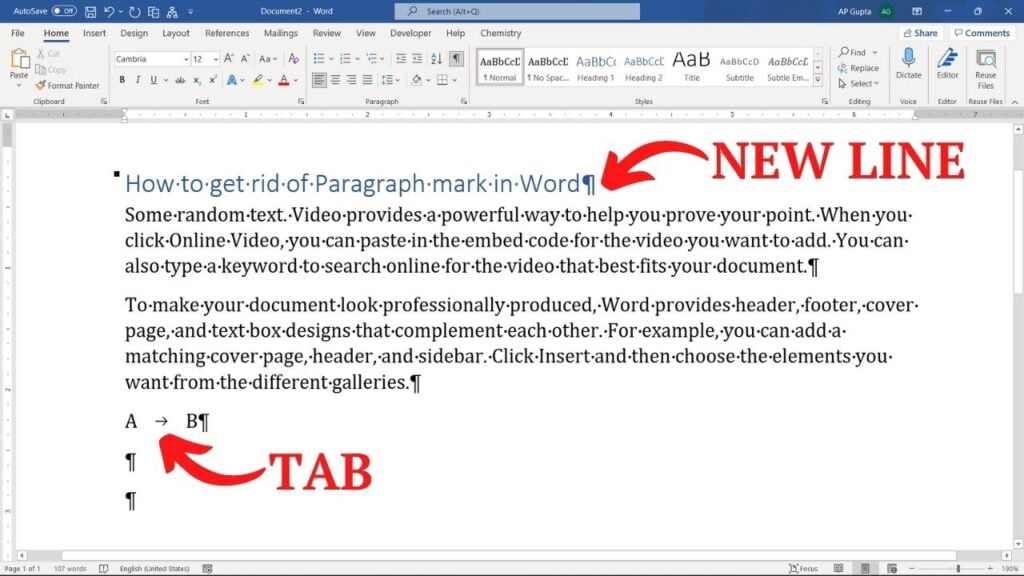
Method #1: Hide formatting character
Steps to hides Paragraph (¶) and other formatting symbols in Ms Word are
1. Go to Home Tab.
2. Click ¶ (Show/Hide Formatting Marks) button in Paragraph Group
Tip: Instead of above two steps you can also use Keyboard shortcut “Ctrl + *” to toggle between show/hide formatting marks
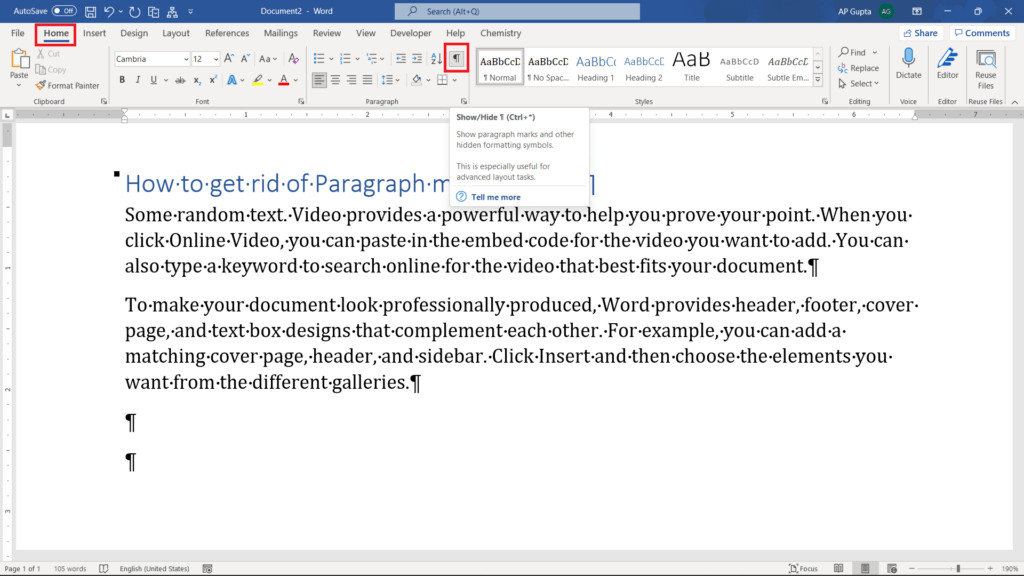
Method #2 Disable setting that forces paragraph symbol to appear always
When paragraph symbol is set to appear always, above method doesn’t work. Then you need to turn off such setting using the following steps.
1. Go to Files > Options
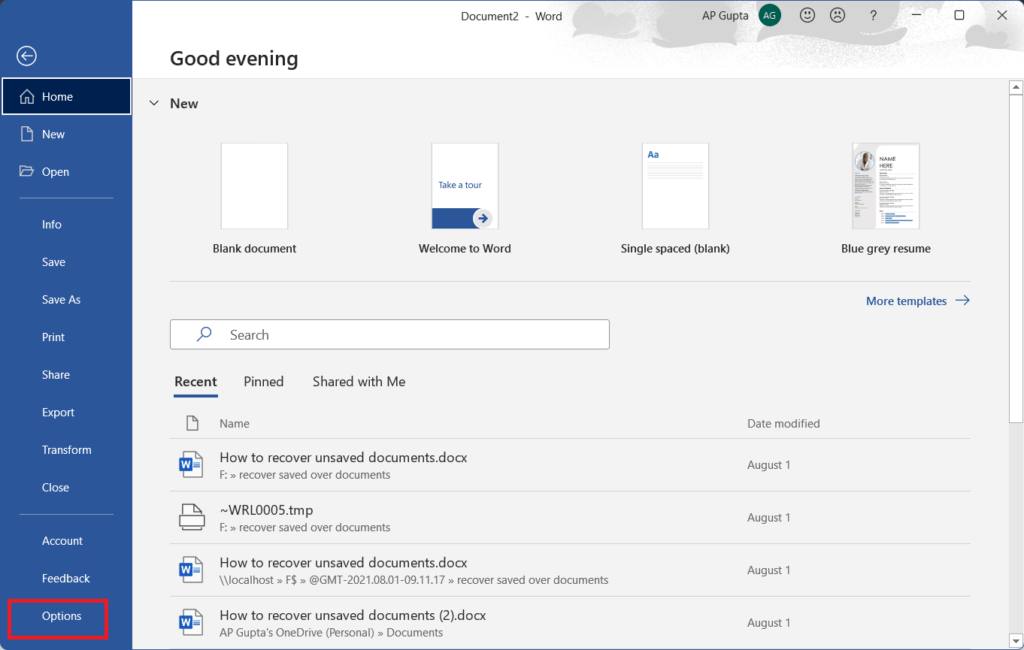
2. In the Word options window, go to Display & uncheck paragraph mark (or any other formatting mark) that you need to get rid off.
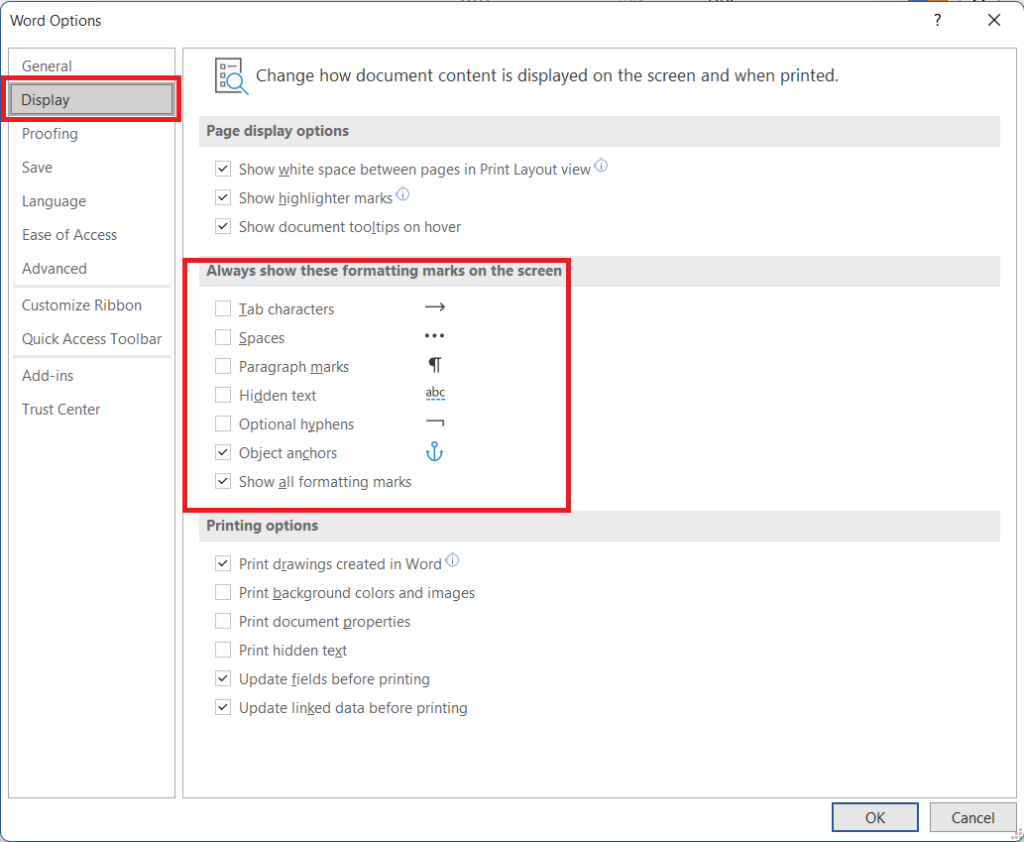

C P Gupta is a YouTuber and Blogger. He is expert in Microsoft Word, Excel and PowerPoint. His YouTube channel @pickupbrain is very popular and has crossed 9.9 Million Views.