Even after being replaced by Indo-Arabic counterparts, Roman numerals are still used in many places like Generation suffix, names of monarchs and popes, book volume, page numbers and many more. Writing equivalent Roman numerals for large numbers is not a simple task. However, using following shortcut you can quickly type any roman numerals in Word.
Field codes of Ms Word provide a feature by to convert any number into its equivalent Roman numerals.
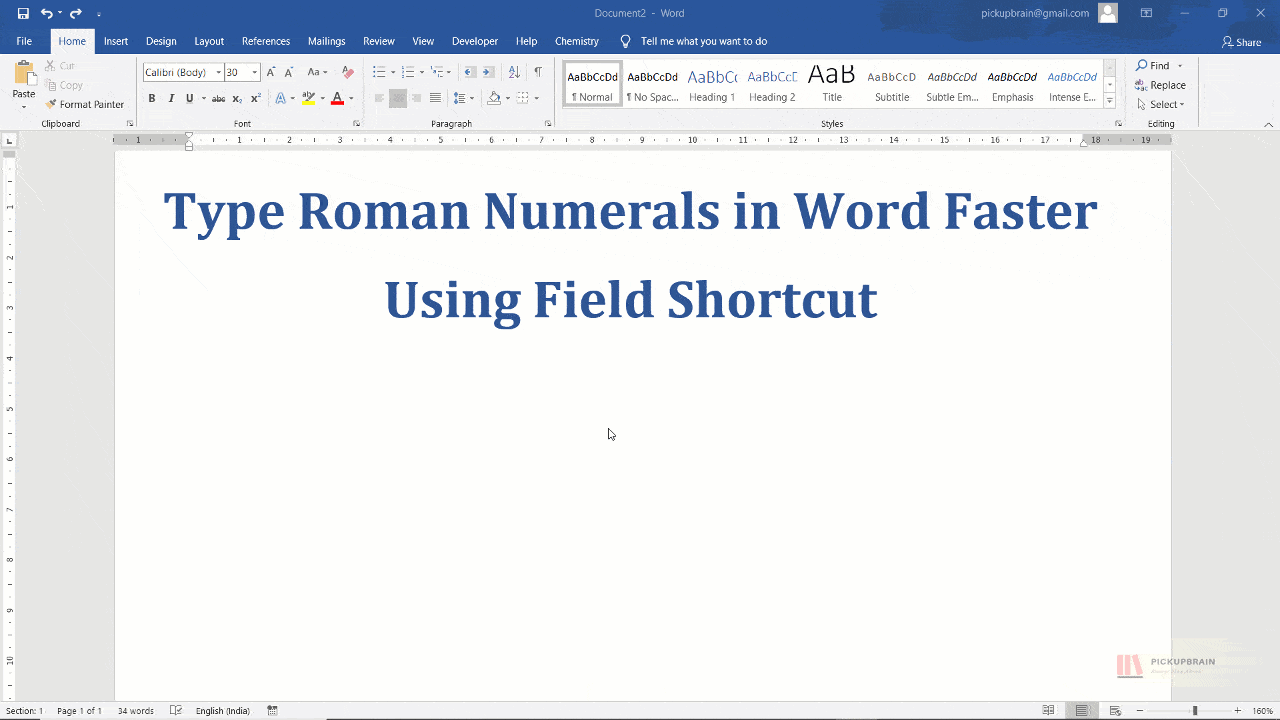
Steps to insert Roman numerals in Word
- Place the cursor where you want to insert Roman Numeral
- Press “Ctrl+F9” to get special { } i.e. empty field code
- Type “=Nbr\*Roman” inside { }, replace Nbr with desired Indo-Arabic numerals that you want to convert into Roman Numerals for e.g. type “=84\*Roman” to convert 84 into “VXXXIV” (84 in Roman Numerals)
- Right click field code and select “Update Field” or use shortcut “F9” to get Roman numerals.
Summary
In the blog covers the fastest way to insert Roman Numerals in Word. With the help of field codes, we can get Roman Numerals of any number quickly.
Related Posts

C P Gupta is a YouTuber and Blogger. He is expert in Microsoft Word, Excel and PowerPoint. His YouTube channel @pickupbrain is very popular and has crossed 9.9 Million Views.