Have a title or cover page in your Word document but don’t want it numbered? Here’s how to start page numbering from the second page and make your document look professional.
Why Start Page Numbering from the Second Page?
Many professional documents, such as reports, research papers, and eBooks, don’t display a page number on the first page. Instead, numbering starts from page 2 as page 1. Microsoft Word provides multiple ways to achieve this.
Method 1: Using “Different First Page” (For Simple Documents)
- Insert Page Numbers:
- Click Insert > Page Number
- Choose a location (Top, Bottom, etc.)

- Enable Different First Page:
- Double-click the header or footer to open the Header & Footer Design tab
- Check Different First Page
- Ensure “Link to Previous” is not activated

- Adjust Page Numbering:
- Click on the 2nd page from where you want to start page numbers
- Go to Insert Tab > Page Number > Format Page Numbers

- In Start at, enter 0 (this ensures Page 2 starts as “1”)

- Click OK
- Remove First Page Number:
- Click anywhere on first page (where you don’t want page number)
- Since we enabled “Different First Page,” simply delete the page number on Page 1 manually
✅ Done! Now, Page 2 starts as Page 1 while Page 1 remains blank.
Video Demonstration
Method 2: Using Section Breaks (For Complex Documents)
If your document contains a cover page and table of contents, you may need section breaks to handle numbering correctly.
- Insert a Section Break:
- Place the cursor at the end of Page 1
- Click Layout > Breaks > Next Page (From Section Break)

- Unlink Sections :
- Double-click the footer on Page 2
- Click Link to Previous to turn it OFF

- Insert Page Numbers in Section 2:
- Click Insert > Page Number
- Select Format Page Numbers

- Set Start at: 1

- Delete Page Number on First Page (If Needed):
- In Section 1, delete the number from Page 1
🚀 This method is useful if you want different numbering styles (e.g., Roman numerals for TOC and Arabic numerals for content).
Troubleshooting & FAQs
Q1: Page numbering doesn’t start from 1 on the second page.
🔹 Solution: Ensure “Start at 0” is selected in Page Number Format settings while using Method 1.
Q2: Page numbers appear on the first page even after “Different First Page” is enabled.
🔹 Solution: Check if you have multiple sections and unlink them properly. Then delete page number manually on first page.
Q3: How do I start numbering from the third page instead?
🔹 Solution: Use Next Page Section Breaks on Page 2 and follow Method 2.

C P Gupta is a YouTuber and Blogger. He is expert in Microsoft Word, Excel and PowerPoint. His YouTube channel @pickupbrain is very popular and has crossed 9.9 Million Views.
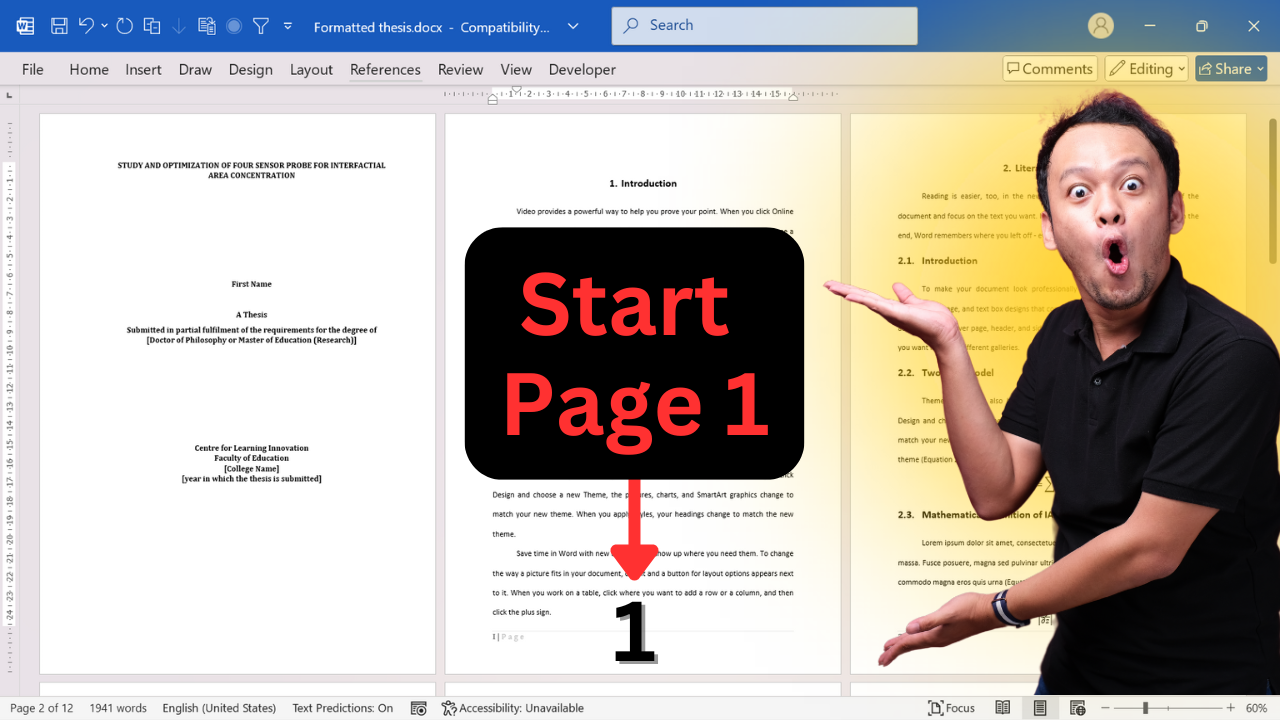
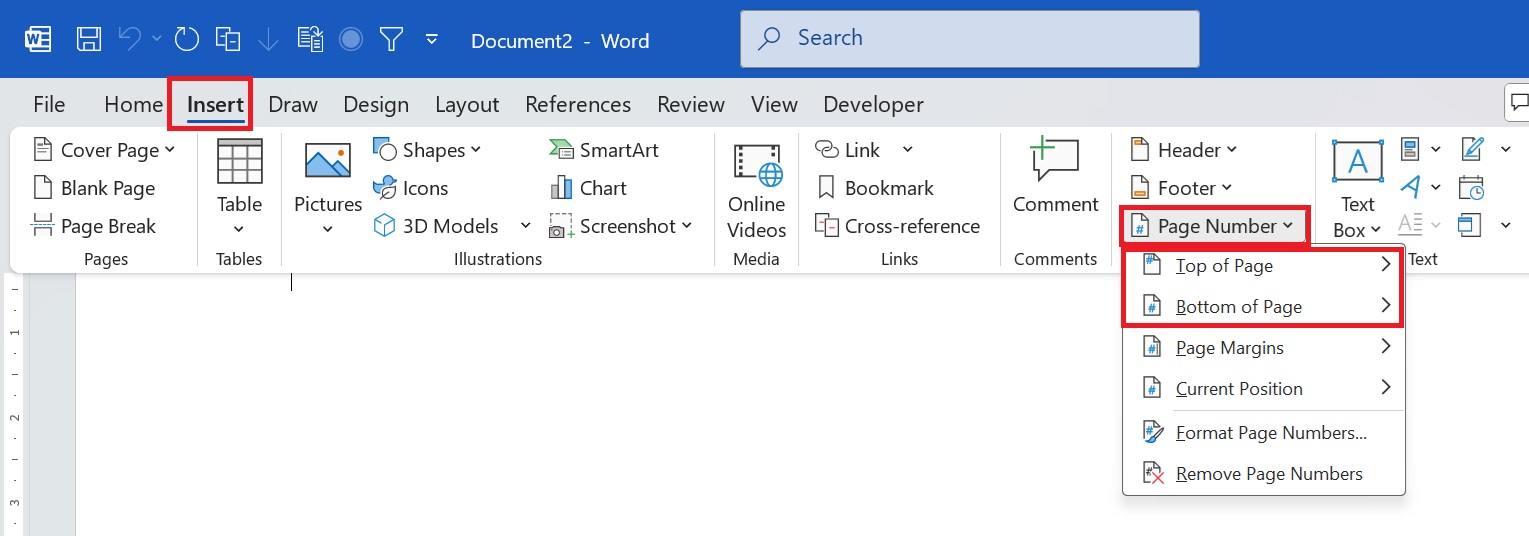
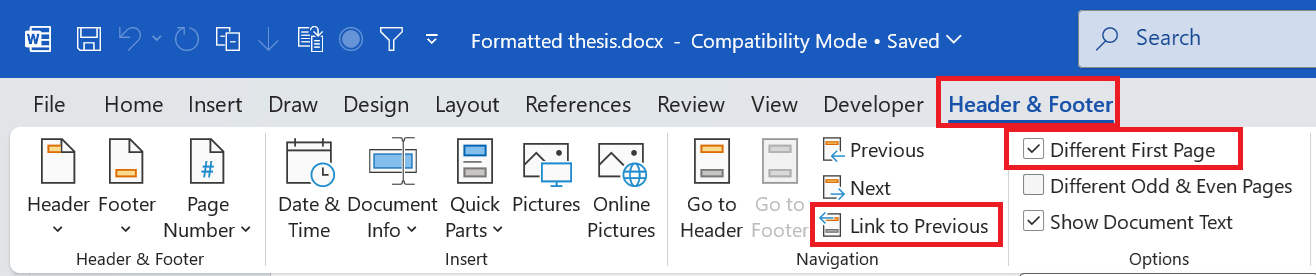

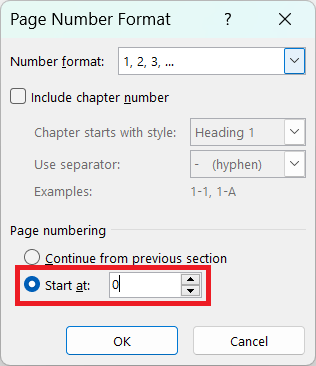
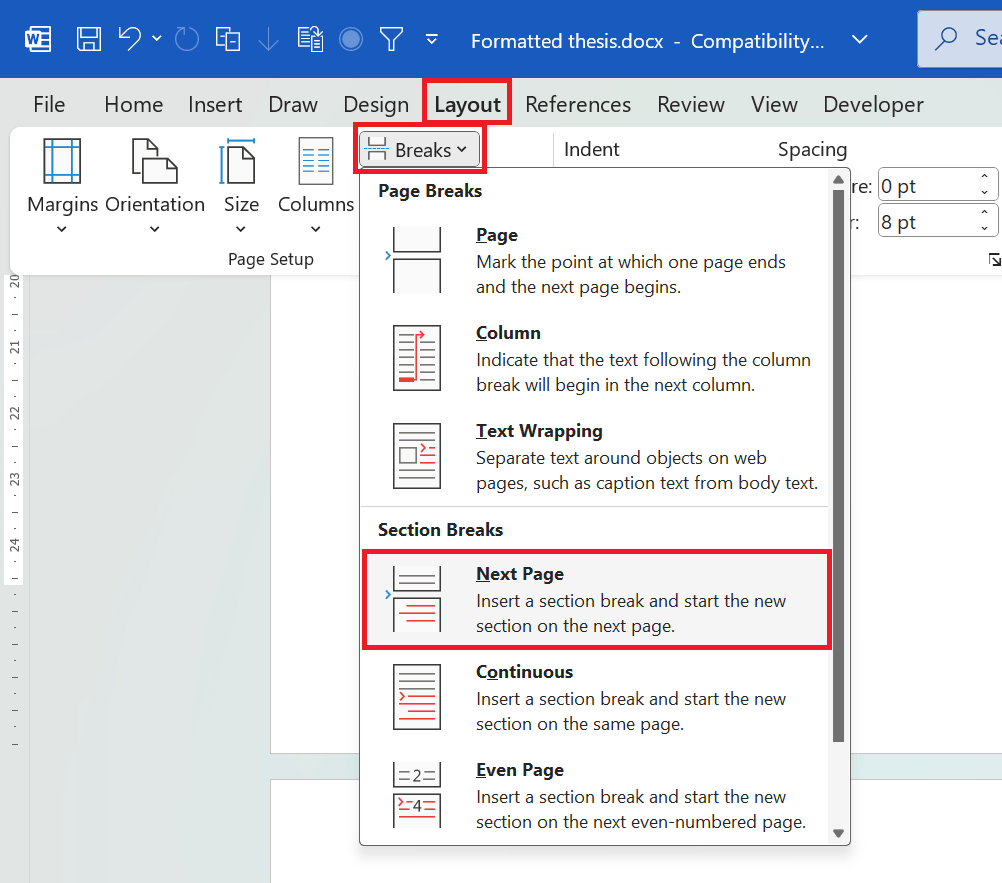
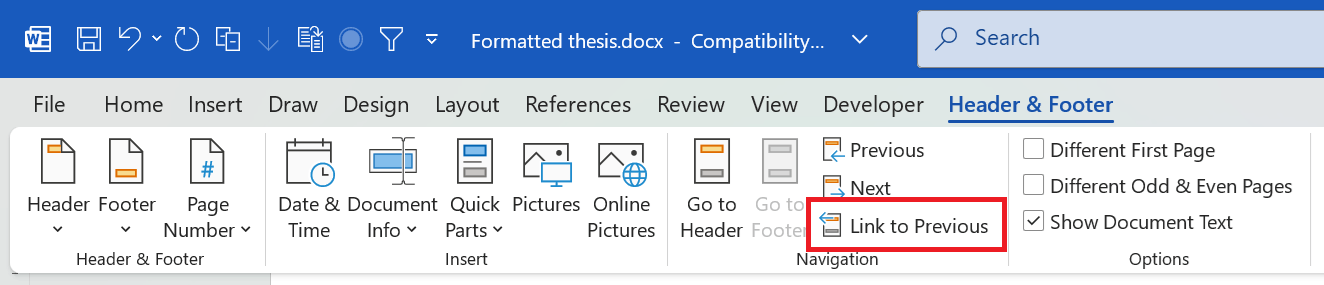
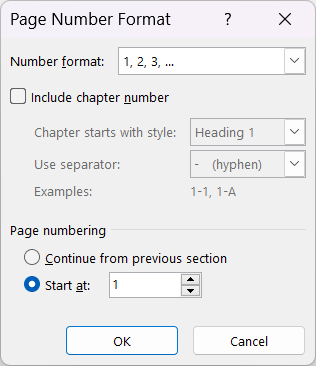
Hi
Please help. I am using Roman numbering but have disabled i on first page but want it (i) to show starting from page 2. It keeps showing (ii). What am I missing?
Thanks
Zo
Thanks for the comment.
I tried to reproduce your problem.
Different first page didn’t work as in that case, we need to start at 0 (which could not be set in my version of Ms Word (Office 365))
Hence I suggest to go with 2nd method shown in Blog.
Please let me know if it worked.
Thanks & Regards
Pickupbrain