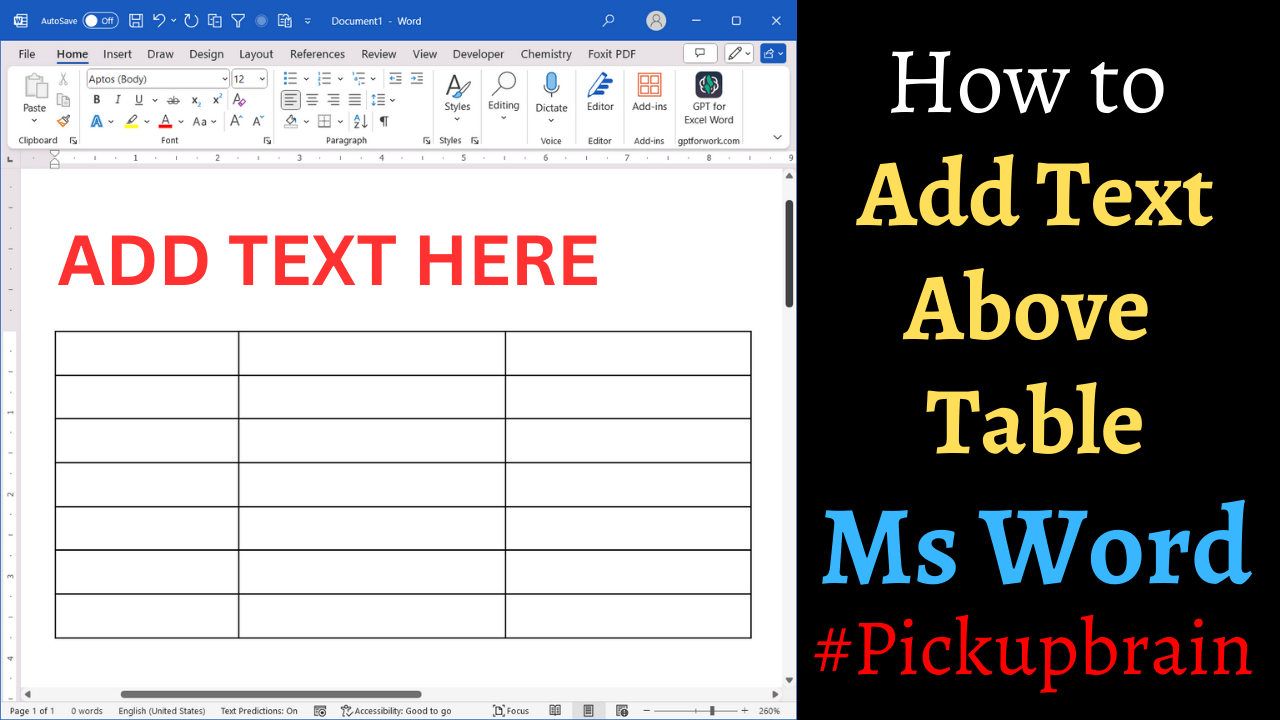When a table is the first element in a Word document or section, adding text above it can be tricky. This is one of the most searched queries on superuser. This guide outlines multiple solutions to help you seamlessly add text above any table, along with troubleshooting tips and FAQs for common issues.
Why is This an Issue?
When a table is at the very top of a page or section, Word does not allow direct placement of the cursor above it. This limitation often occurs with imported content, templates, or documents using page breaks.
Solution 1: Insert text before Table at the top of Ms Word document
- Press “Ctrl+Home” to go to very first character of the document.
- Hit “Enter” key on your keyboard to add a new line and move table below.
The above method creates new line before table where you can move your cursor and add text or other content as usual.
Solution 2: Insert text before any Table in Ms Word
- Go to start of first cell of table above which you need to insert text/content.
- Hit “Ctrl + Shift + Enter”
This creates a new line above table and move table down. Now you can move your cursor above table as usual and add content/text as required.
Video demonstration
Troubleshooting Common Issues
1. Cursor Doesn’t Move Above the Table
- Ensure the table isn’t inside a header/footer or text box. To check, click the table and view its properties.
- This may happen if your table is the first content of your Word document. Follow steps given in Solution 1.
- Use the “Show/Hide” tool to inspect paragraph markers.
2. Formatting Changes After Moving the Table
- If formatting shifts, disable wrapping or use the “Keep with Next” option in the paragraph settings.
FAQs
Why can’t I insert text above my table?
This happens when the table is the first object in a document or follows a break. Word doesn’t allow a cursor to position above it without additional adjustments.
Does this work in all Word versions?
The methods work in Word 2007 and later. For older versions, manual spacing adjustments might be needed.
How do I prevent this issue?
Always add a blank line before inserting a table in new documents or sections.
Summary
Using the above method, you can insert text above any table in Ms Word.
Related Posts

C P Gupta is a YouTuber and Blogger. He is expert in Microsoft Word, Excel and PowerPoint. His YouTube channel @pickupbrain is very popular and has crossed 9.9 Million Views.