Maths, Science and Engineering uses many unique symbols for denoting specific things. It includes symbols like infinity, different arrows, set symbols, degree sign, angle sign and various mathematical symbols and signs.
Symbols in Maths, Science and Engineering
Maths Symbol in Ms Word
Ms Word provides different ways to insert symbols. To add any symbol, you can go to Insert Tab and click on Symbols. This opens up the dialogue box, where you can find all different symbols for use. However, this method is time consuming when you need to use them often. You can type math equation and symbols really faster if you use Math Autocorrect shortcut of Ms Word.
LaTeX in Word: Math Autocorrect
Math autocorrect provides LaTeX type facility to Ms Word for typing equation. These shortcuts are like LaTeX shortcuts and works inside equation editor (use Alt + = to get equation editor).
To enable Math Autocorrect outside equation editor, you need to do one time setting.
- Navigate Files > Options > Proofing > AutoCorrect Options and
- From Math AutoCorrect tab, check box which says “Use Math AutoCorrect rules outside math region”.
Equation editor shortcut of degree symbols, different arrows and other mathematical symbols
Following table present equation editor shortcut for infinite, hbar, all kinds of arrows (for typing above/below arrow visit here), partial symbol, nabla, less than equal, greater than equal, times, oplus, ominus, mapsto, arrow with hook, congruent, approximately sign, therefore sign, because sign, for all sign, plus minus, minus plus, angle, proto, degree and many more.
| Symbol Name | Symbol | Ms Word Shortcut | Symbol Name | Symbol | Ms Word Shortcut |
|---|---|---|---|---|---|
| Infinity | ∞ | \infty | Hbar | ℏ | \hbar |
| Right Arrow | → | \rightarrow, -> | Left Arrow | ← | \leftarrow |
| Up Arrow | ↑ | \uparrow | Down Arrow | ↓ | \downarrow |
| North-east Arrow | ↗ | \nearrow | North-west Arrow | ↖ | \nwarrow |
| South-east Arrow | ↘ | \searrow | South-west Arrow | ↙ | \swarrow |
| Left Right arrow | ↔ | \leftrightarrow | Up Down Arrow | ↕ | \updownarrow |
| Rightwards Double Arrow | ⇒ | \Rightarrow | Leftwards Double Arrow | ⇐ | \Leftarrow |
| Upwards Double Arrow | ⇑ | \Uparrow | Downwards Double Arrow | ⇓ | \Downarrow |
| Parial | ∂ | \partial | Nabla | ∇ | \nabla |
| Less Than Equal To | ≤ | \le | Greater Than Equal To | ≥ | \ge |
| Double Less Than | ≪ | \ll | Double Greater Than | ≫ | \gg |
| Times | 𝑎 × 𝑏 | a \times b | Tensor Product or O Times | 𝑓(𝑡) ⊗ 𝑔(𝑡) | f(t)\otimes g(t) |
| Dot | 𝑎 ⋅ 𝑏 | a\cdot b | O Dot | 𝑎 ⊙ 𝑏 | a\odot b |
| O Plus | 𝑥 ⊕ y | x\oplus y | O Minus | 𝑥 ⊖ 𝑦 | a\ominus y |
| Maps To | 𝑎 ↦ | a\mapsto b | Right Arrow with Hook | ↪ | \hookrightarrow |
| Dots | 𝑎 … 𝑏 | a\dots b | Center dots | 𝑎 ⋯ 𝑏 | a\cdots b |
| Perpendicular | 𝑎 ⊥ 𝑏 | a \bot b | 𝑎 ⊤ 𝑏 | a \top b | |
| Intersection | 𝐴⋂𝐵 | A\bigcap B | Union | 𝐴⋃𝐵 | A \bigcup B |
| Big Square Cup | 𝐴⨆𝐵 | A\bigsqcup B | Big U with Plus | 𝐴⨄𝐵 | A \biguplus B |
| Star | 𝑎 ⋆ 𝑏 | a \star b | For All | ∀ | \forall |
| In | ∈ | \in | Exists | ∃ | \exists |
| Big Wedge | ⋀ | \bigwedge | Big Ve | ⋁ | \bigvee |
| Equiv | ≡ | \equiv | Congruent | ≅ | \cong |
| Not Equal To | ≠ | \ne | Approximately Equal | ≈ | \approx |
| Similar | ∼ | \sim | Similar To | ≃ | \simeq |
| Natural Joint of Bowtie | ⋈ | \bowtie | Box | □ | \box |
| Subset | ⊂ | \subset | Empty Set | ∅ | \emptyset |
| Therefore | ∴ | \therefore | Because | ∵ | \because |
| Plus or minus | ± | \pm or +- | Minus or plus | ∓ | \mp |
| Angle | ∠ | \angle | Proportional To | ∝ | \proto |
| Degree C | 22 °C | 22 \degc |
Conclusion
Equation editor shortcut provides a quick way to write Scientific and Mathematical symbols in Ms Word. Using them you can quickly type variety of arrows, set symbols, partial, nabla, degree C, angle, etc.
Request
Hope that above shortcut helps you to type mathematical equation in Ms Word faster. If you find some symbols that are missing, comment, we will try to add it as soon as possible.

C P Gupta is a YouTuber and Blogger. He is expert in Microsoft Word, Excel and PowerPoint. His YouTube channel @pickupbrain is very popular and has crossed 9.9 Million Views.
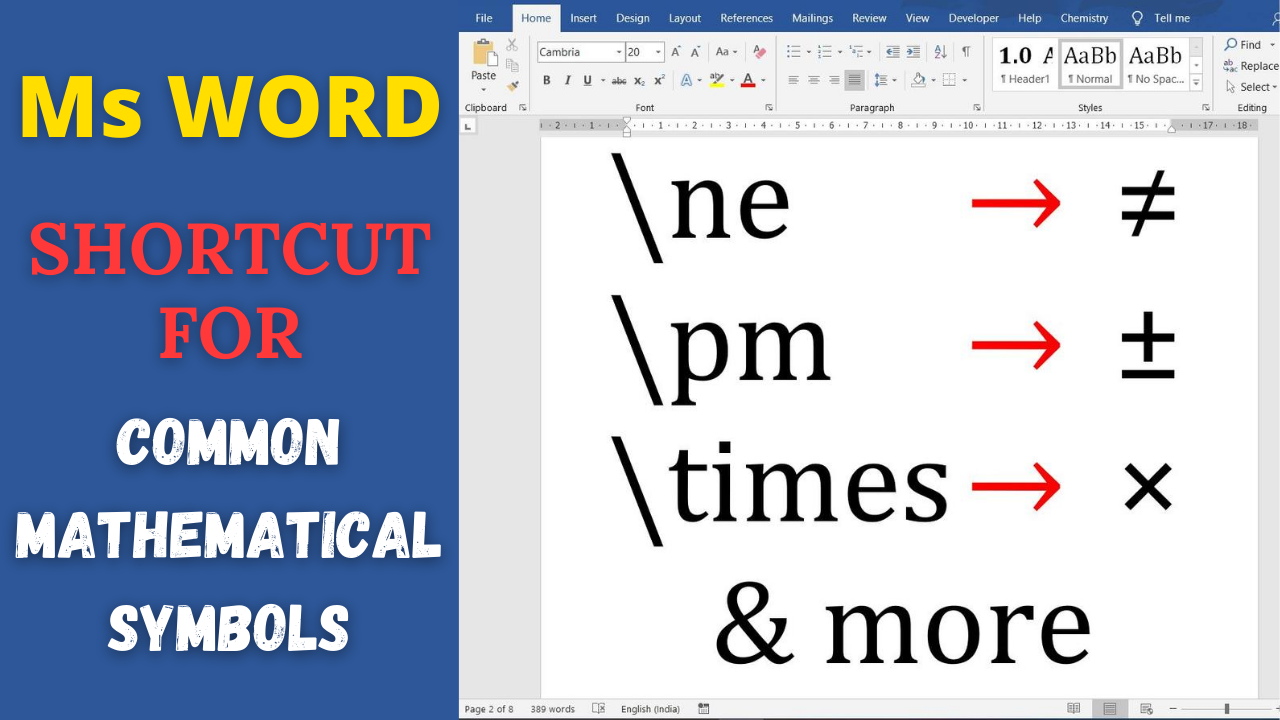
I cannot thank you enough for the article. Much thanks again. Cool!.
Welcome dear. Glad to know that it was helpful.
Hi, I think your blog might be having browser compatibility issues. When I look at your blog in Firefox, it looks fine but when opening in Internet Explorer, it has some overlapping. I just wanted to give you a quick heads up! Other then that, fantastic blog!
How to type A union B
To type A union B, type A \bigcup B, \bigcpu turns to union symbol.
Very helpful shortcut, Thanks for sharing!
This is much needed and very appreciated. Thank you.
Welcome dear. Thanks for writing your feedback. 🙂
Welcome dear.