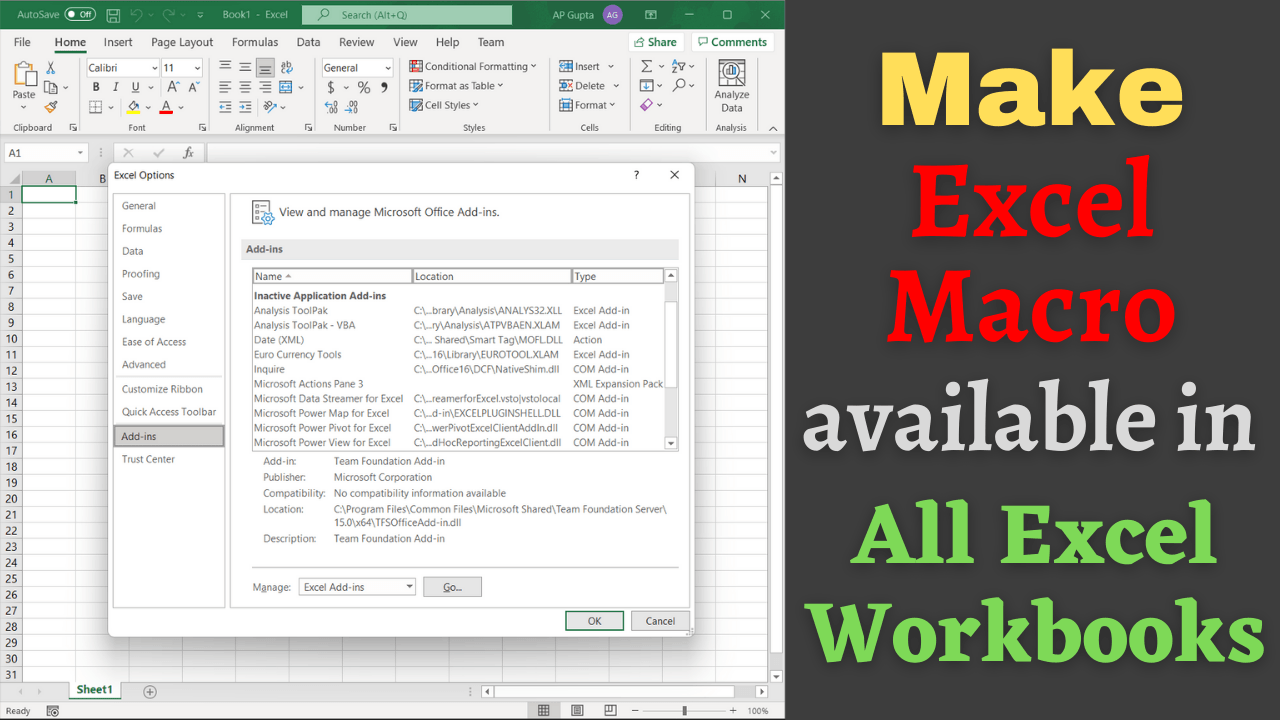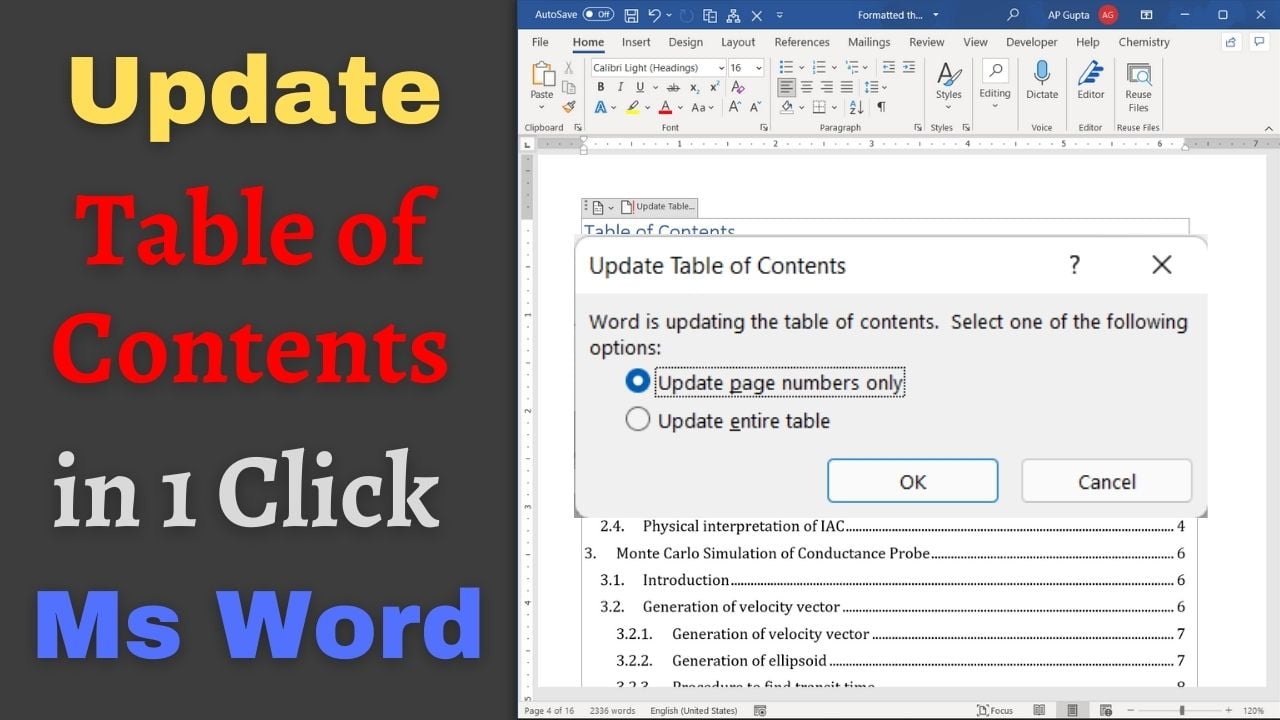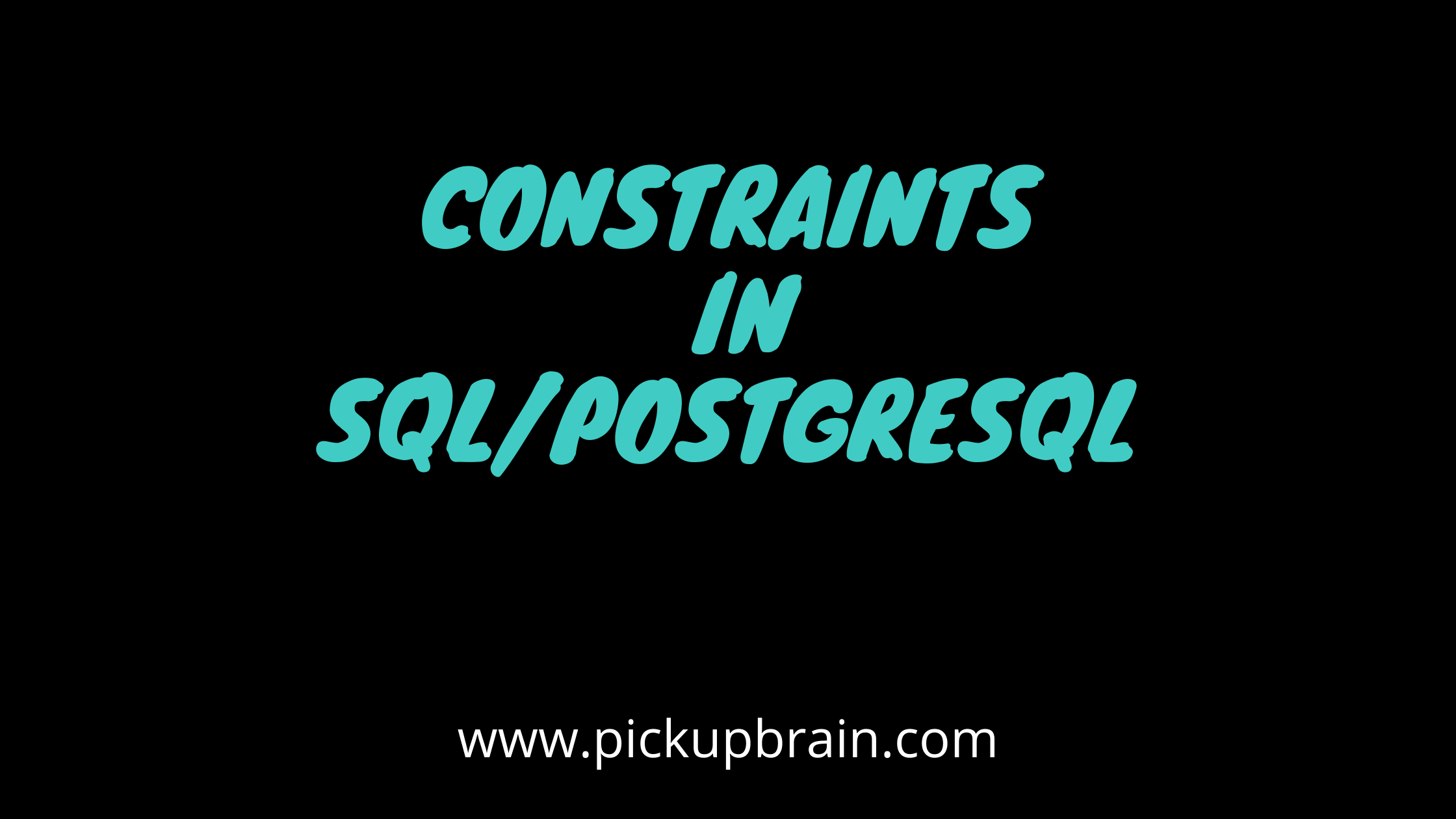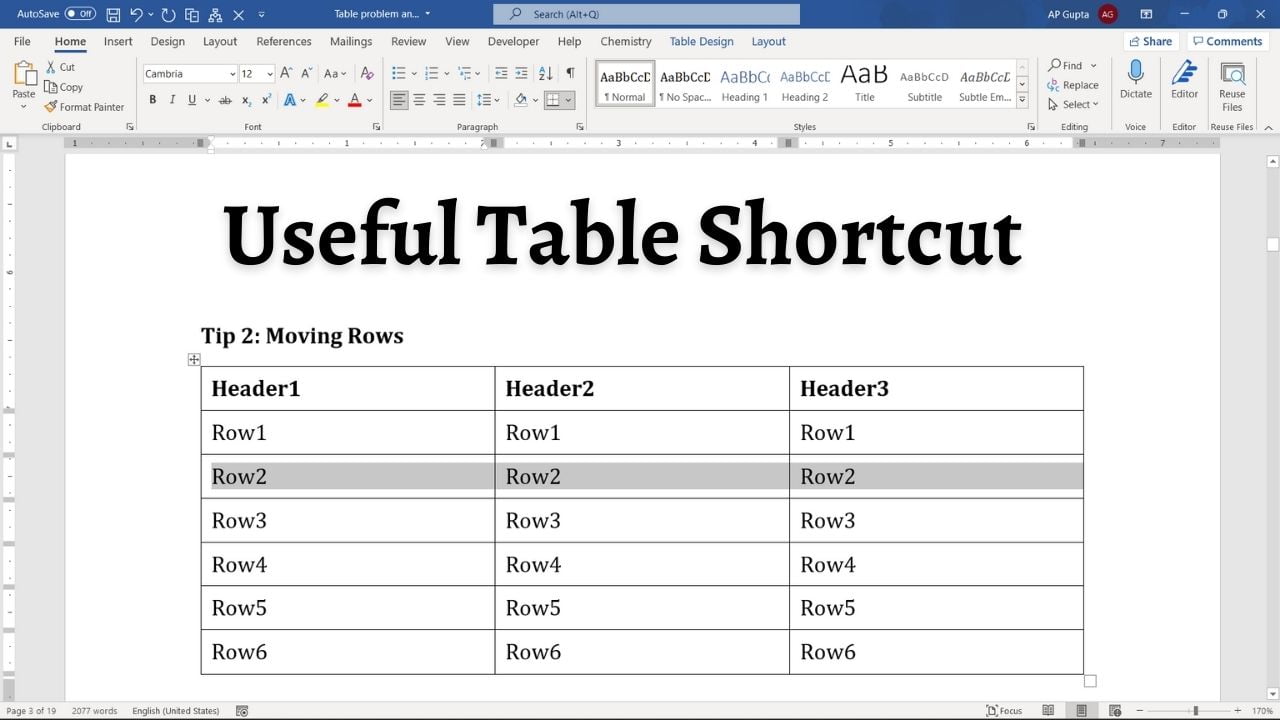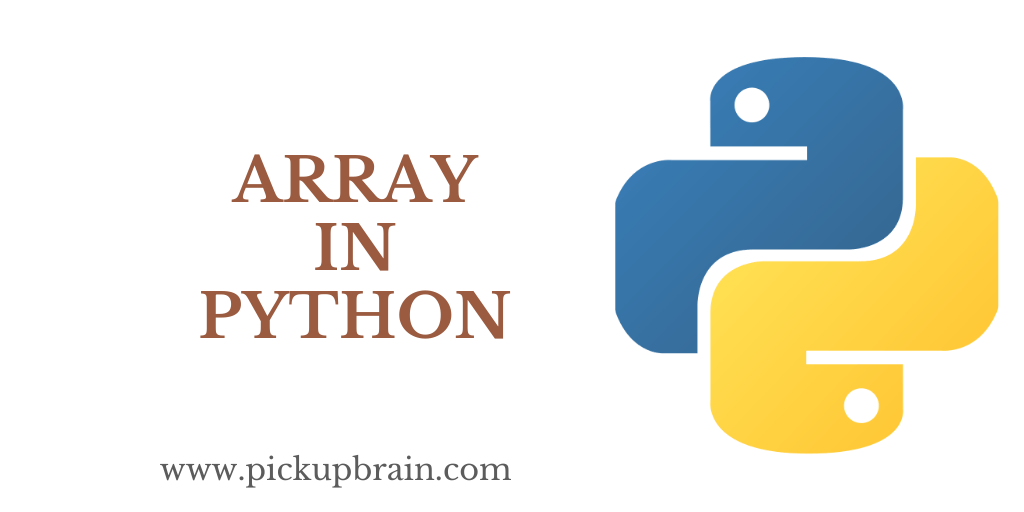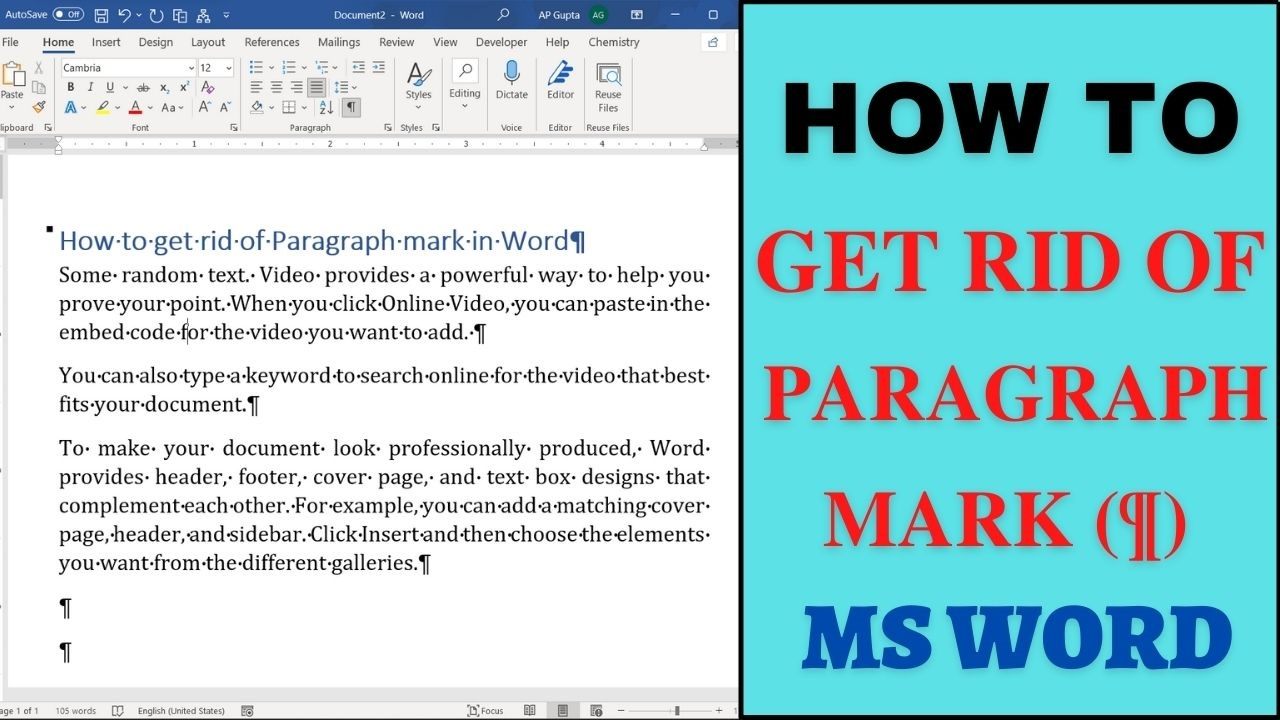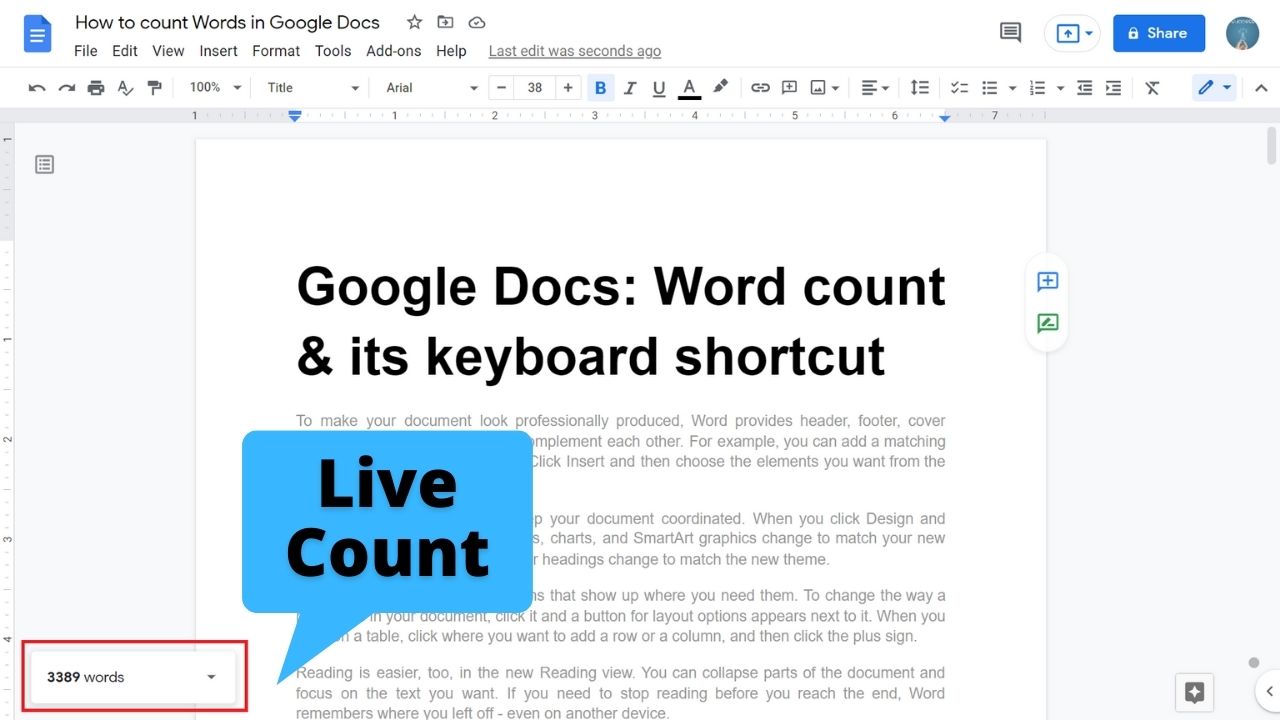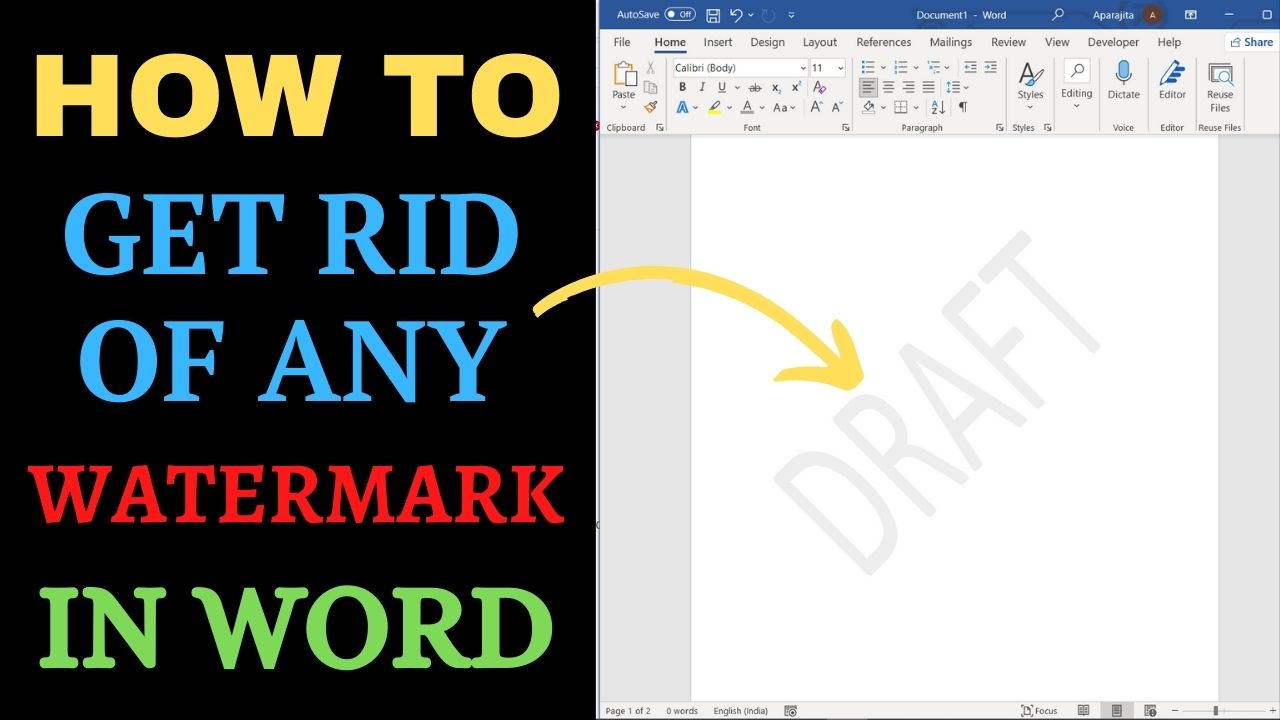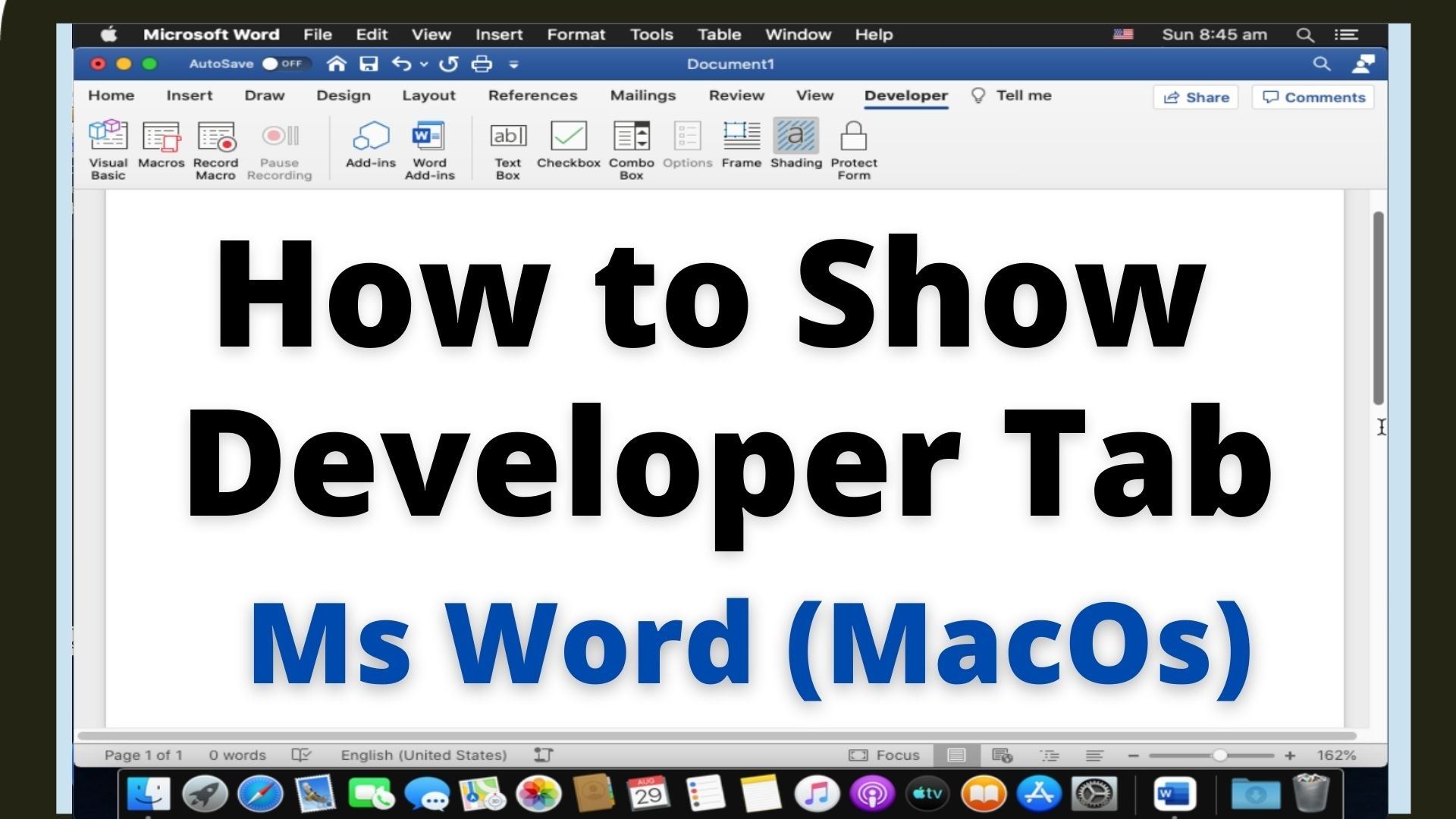One of the best features of Ms Excel is Macros. In our earlier blog we have shown how to write excel macro to compute liner interpolation, and now we will see how to make a macro available in all workbook. Excel Macro is only available in the workbook on which we created it. However, with the following method you can make it available for all the workbooks/excel files. Steps to… Read More »How to make a macro available in all workbooks
Ms Word has a feature to generate a Table of Contents with 1 click, provided all the contents you need in Table of Content (TOC) are formatted as Headings Style. TOC made by this process are also easy to update. Steps to update Table of Contents (TOC) Click on Table of Contents (TOC) that you need to update Click “Update Table” shown at the top of TOC From the dialogue… Read More »How to update table of contents in Ms Word with 1 click
How to update table of contents in Ms Word with 1 click
Constraints in SQL or PostgreSQL is like ‘gate keepers’ which controls the type of data that can go into a table. Constraints are the rules that enforced on the data columns of a table. This ensures the accuracy and reliability of the data in the database. It maintains the integrity of data in the table. Levels of Constraints in SQL Constraints could be on a column level or a table… Read More »Constraints in SQL/PostgreSQL
Constraints in SQL/PostgreSQL
Table is one of the most commonly used elements in Ms Word Table. Following are the Ms Word table shortcuts that may help you save time and effort while working with them. Note: In the shortcut described below, + is used where keys are pressed simultaneously while “,” is used in case where keys needs to be pressed successively (one after other) To do this Windows shortcut Mac shortcut Move… Read More »Must know shortcuts for working with Tables in Ms Word (Windows & Mac)
Must know shortcuts for working with Tables in Ms Word (Windows & Mac)
An array in python is a data structure that contain a group of elements. These are use in computer program to organize data so that related set of value can easily stored or searched. It is a collection of elements having the same data type and always start from index value and index start from 0 to 1. It doesn’t have a fixed size which means it can be expand… Read More »Array in Python
Array in Python
Microsoft Word is the most popular and widely used word processor. Keyboard shortcut helps user do task quickly and efficiently. Ms Word provides keyboard shortcut for almost all tasks. Following list contains the Ms Word’s most useful and frequently used shortcut. List of most useful and commonly used Ms Word shortcut. You can get most of the Mac shortcut by simply replacing Ctrl (of Windows) with Command (of Mac) To… Read More »Most useful Word shortcut that you should not forget [Windows & Mac]
Most useful Word shortcut that you should not forget [Windows & Mac]
Microsoft Word has a feature to show non-printing characters like paragraph mark (¶) in case you need it. Though it is useful to see them in some situation, they don’t look good & you may want to get rid of paragraph symbol and other formatting characters in Word. There are a couple of different ways to get rid of these annoying non-printing formatting characters in Word. In most of the… Read More »Get rid of paragraph mark (¶) & other formatting symbol in Word
Get rid of paragraph mark (¶) & other formatting symbol in Word
Getting words count is easy in Google Docs. You can also let Google Doc to show live word count if you need with one quick setting. How to get words count in Google Doc 1. Go to Tools > Word Count. (see image) You can also use keyboard shortcut “Ctrl + Shift + C” (Windows) or “Command + Shift + C” (Mac) 2. A new window showing word count along… Read More »Count words in Google Docs using these easy steps
Count words in Google Docs using these easy steps
We use a watermark to show copyright / owner (company name), state (draft, final) or status (confidential) of the document. However, when they change, you may sometime need to delete the watermark. In majority of the cases it is not possible to select watermark and delete it (like we do with normal text and images) There are a couple of different ways by which you can delete watermark in Word.… Read More »Easy way to get rid of any watermark in Ms Word (Windows and MacOs)
Easy way to get rid of any watermark in Ms Word (Windows and MacOs)
Developer tab give Word user additional advance options like write/record and run Macro, Active-X control, XML command etc. However, it’s not available in Word by default and you need to enable it with one time setting. In our earlier blog, we covered how to enable/show developer tab in Ms Word for Windows. This blog covers how to do the same in Ms Word for Mac along with video tutorial. The… Read More »How to show developer tab in Ms Word for Mac