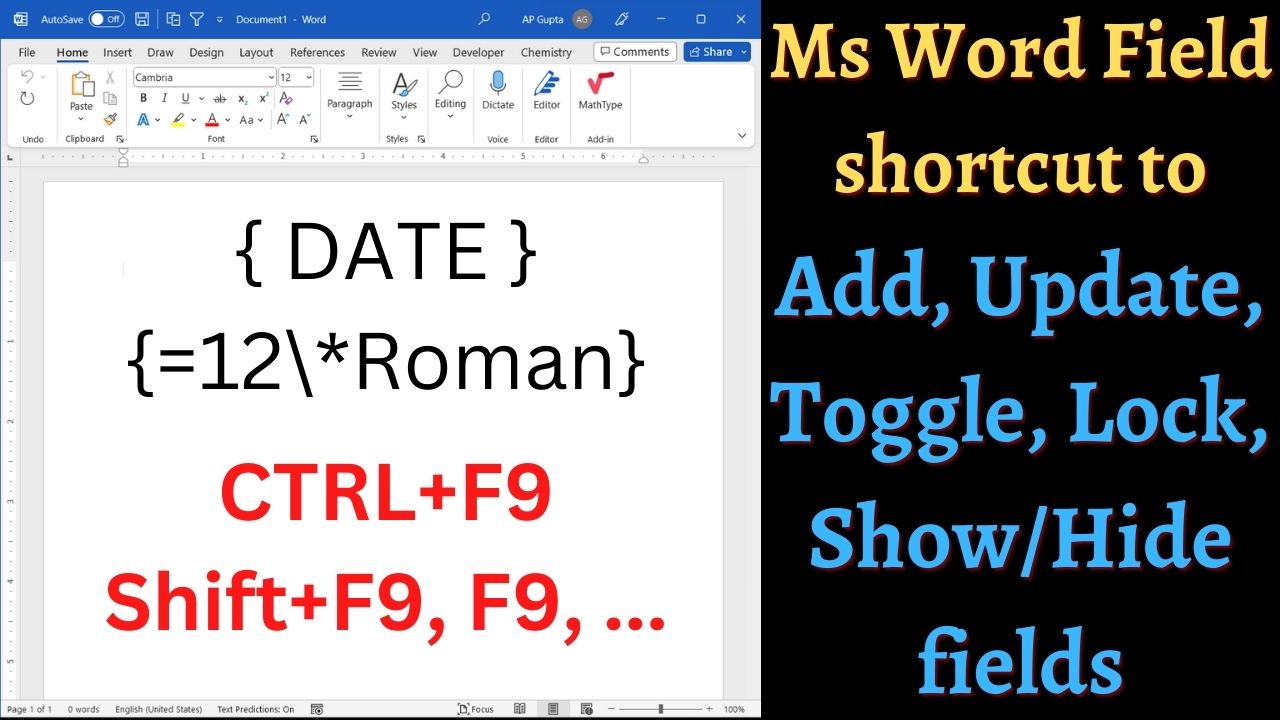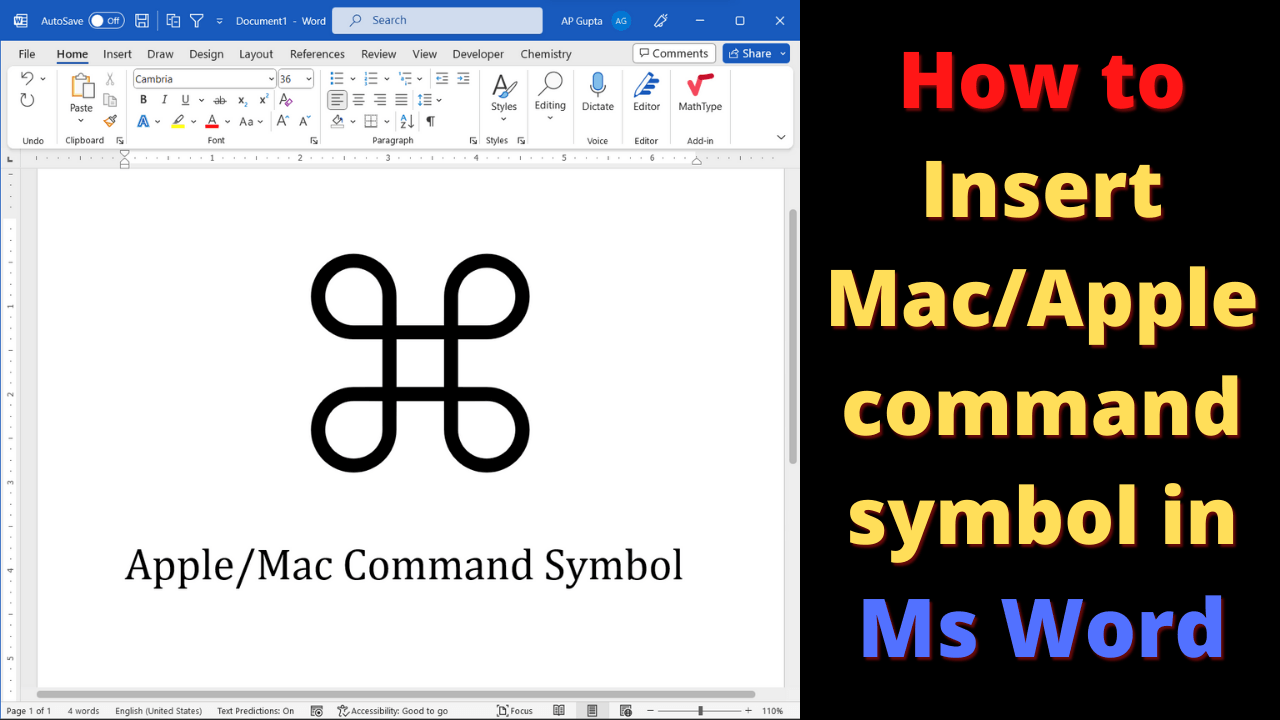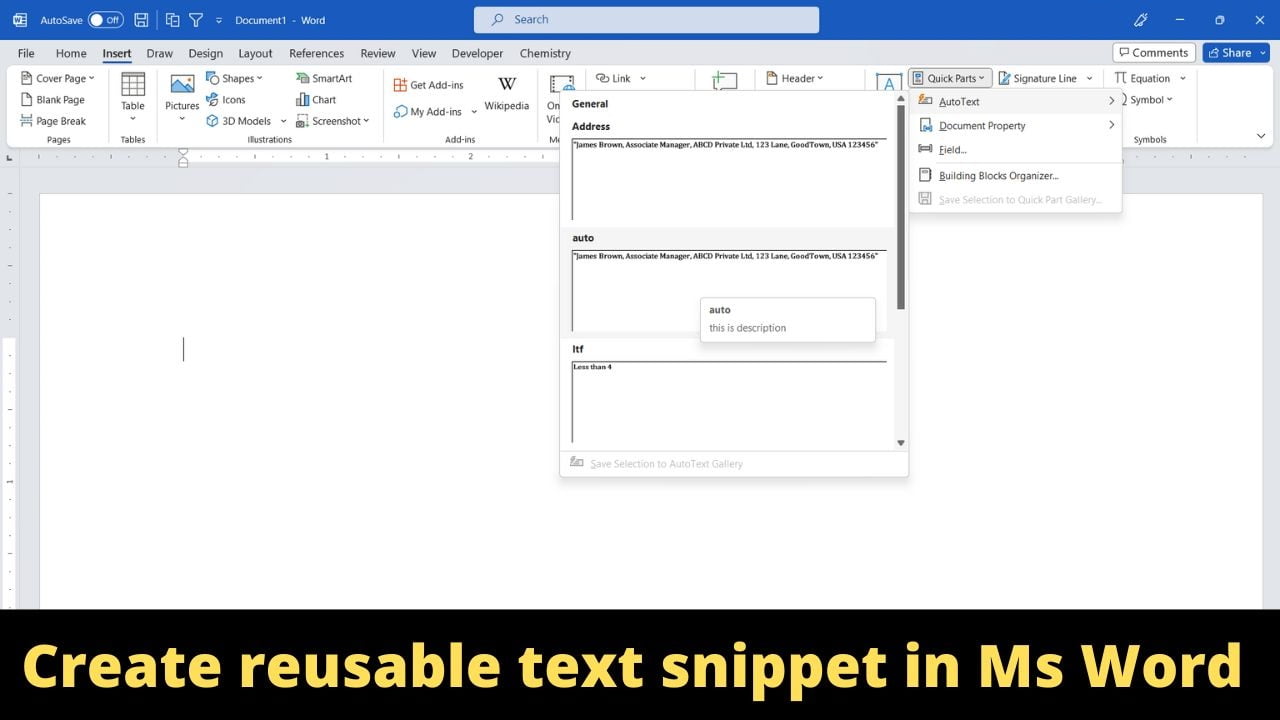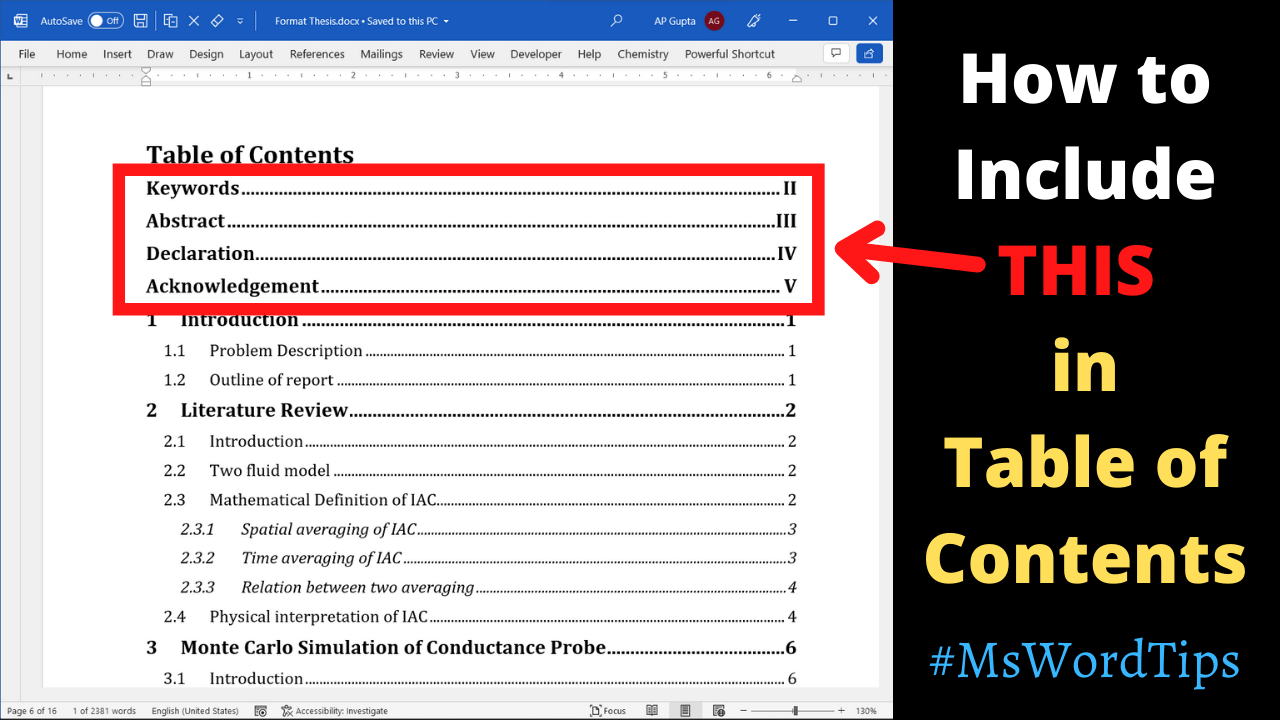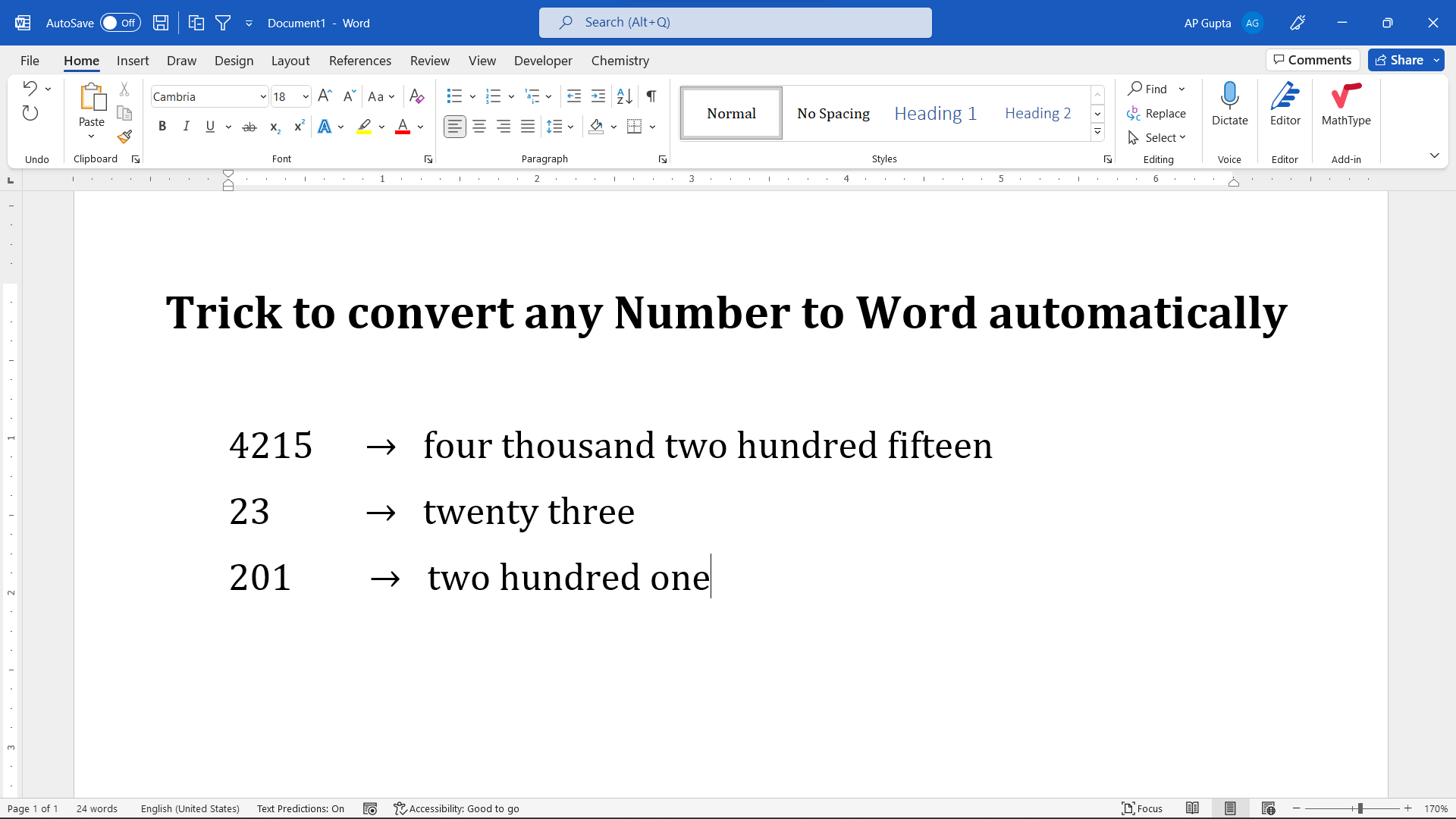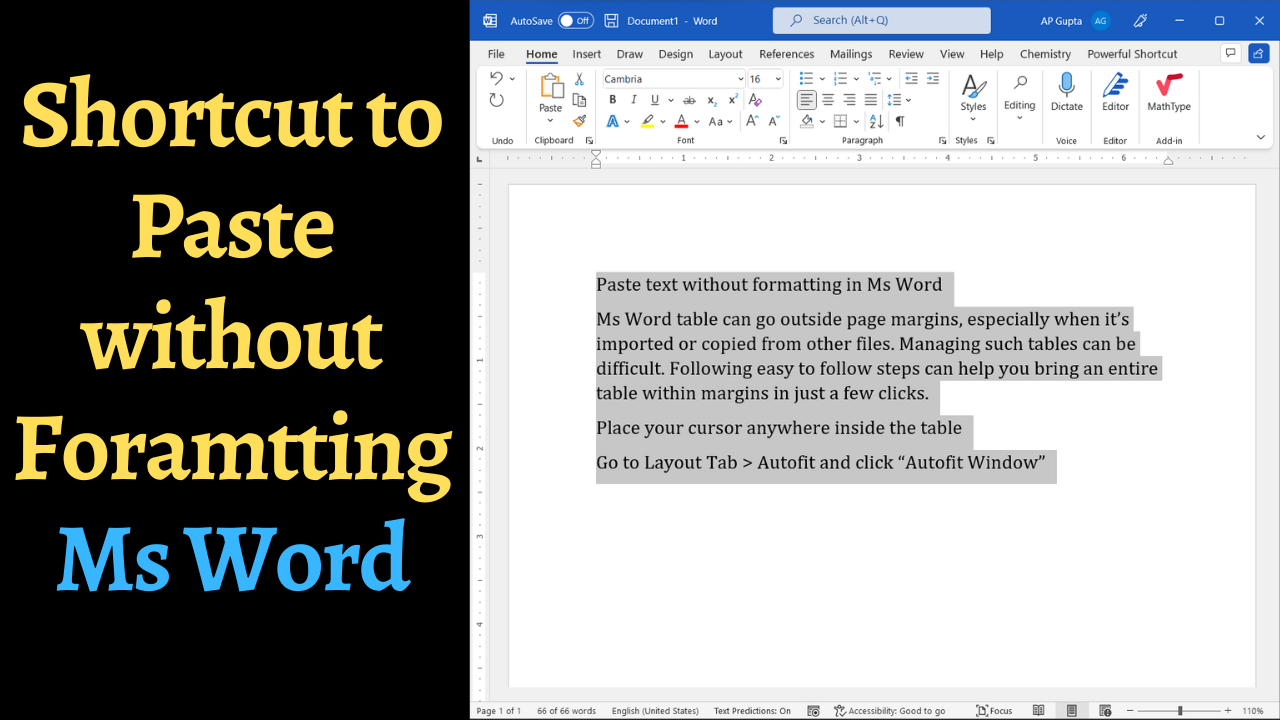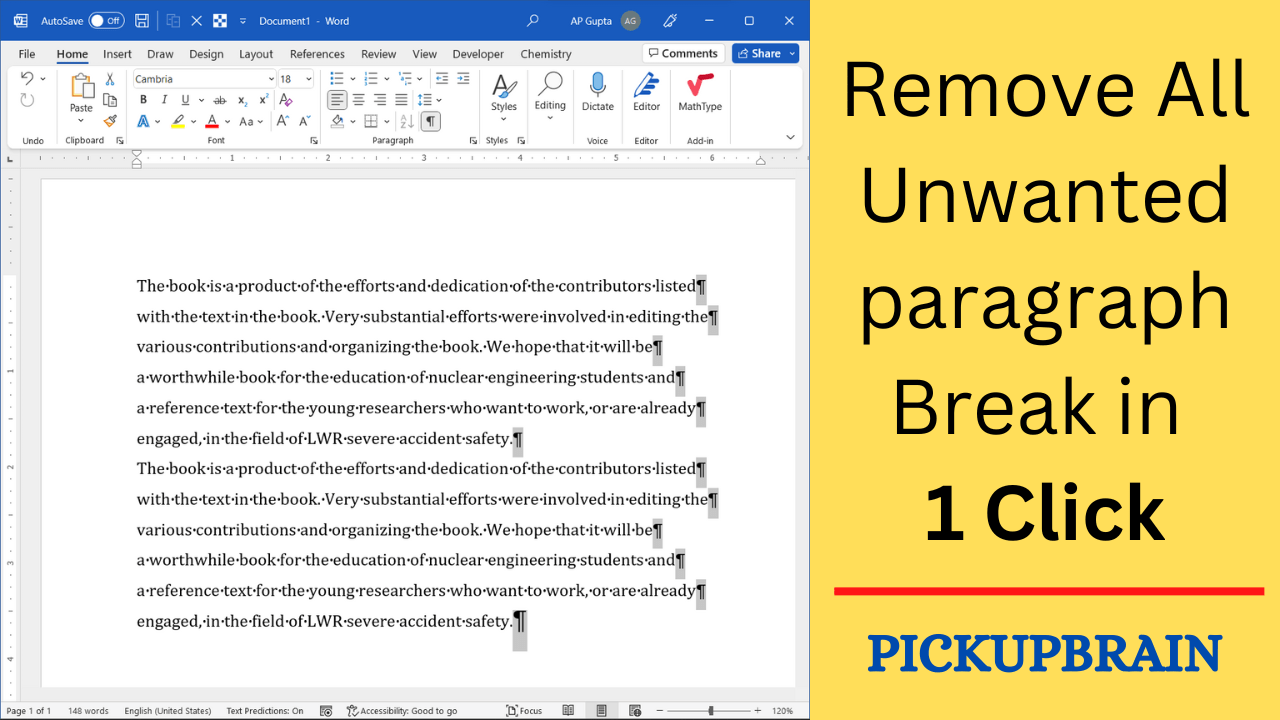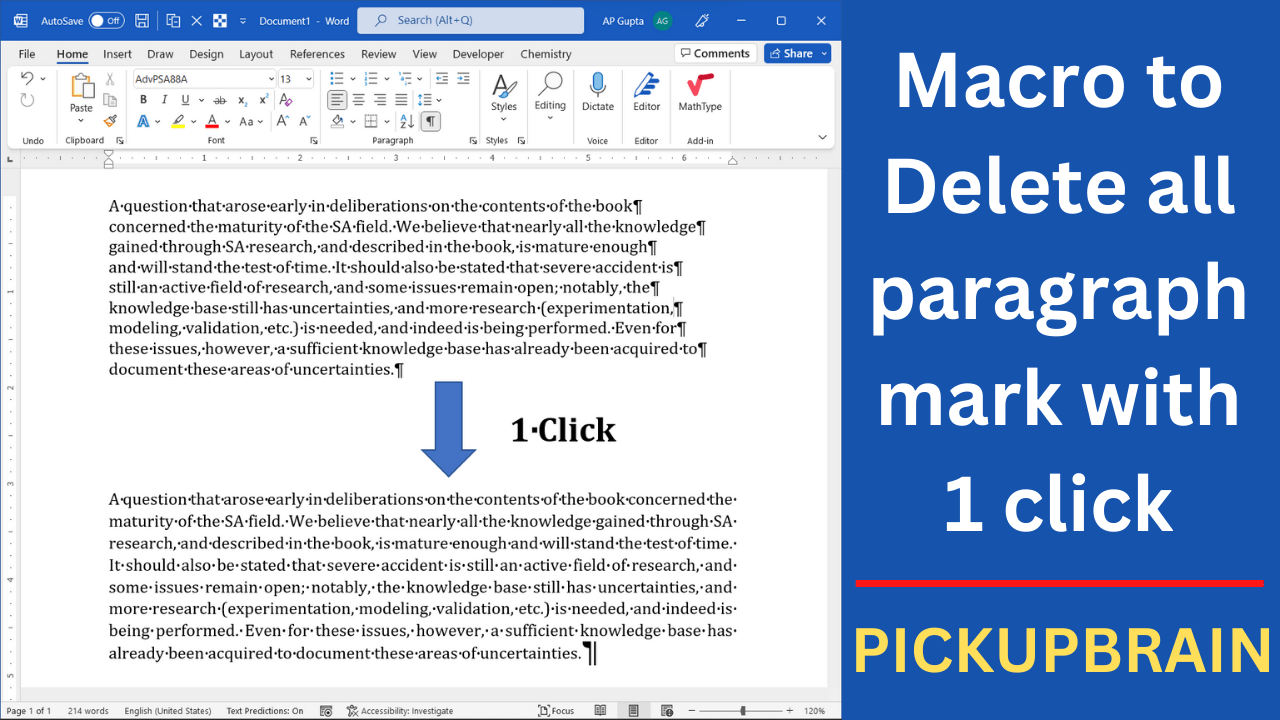Fields provide many ways to automate tasks in Ms Word. Our previous blog we have shown how to add fields and automate some tasks. This blog covers all the word field keyboard shortcut that will be useful while working with them. This include keyboard shortcut to insert new field, show/hide or toggle field, update field and many more. The exhaustive list of Ms Word keyboard shortcut you can visit official… Read More »Ms Word shortcuts you should know while working with fields (Mac & Windows)
Ms Word’s provides useful, fast and flexible feature to find. Using this feature you can find almost anything in Ms Word including text, formatting, spaces, formatted text, section/page break, etc. If you use find feature often, then you can save much of your time using find next shortcut of Ms Word. Ms Word shortcut to find next are as follows Note, that find next shortcut in Word works only when… Read More »Ms Word shortcut to find next (Windows & Mac)
Ms Word shortcut to find next (Windows & Mac)
The Apple command symbol (⌘) also known as looped squared can be typed in Ms Word (Windows and Mac). The following method can be used to get apple command symbol in Ms Word Alt X method Type 2318 and hit Alt+X immediately after it. GUI interface
How to insert Apple command symbol (⌘) in Ms Word
Does your work involve typing same text repeatedly in Ms Word? If yes then you have come to the right place. You can save text snippet in Ms Word with Auto text feature and reproduce it quickly whenever you need. This blog will show you how to create Auto text entry and different ways to insert them along with all the keyboard shortcut. Let’s say you want to create Auto… Read More »Create reusable text snippets in Ms Word with Auto Text (Windows & Mac)
Create reusable text snippets in Ms Word with Auto Text (Windows & Mac)
Many documents have sections like Abstract, Keywords, Declaration, References, etc that needs to be included in Table of Contents (TOC). Formatting them as heading (Heading 1, 2 …) to include them in TOC automatically generated by Ms Word (click here to know how to make a Table of Content in 1 click) may not be a good idea. This work around may mess up with your heading numbering or limit… Read More »How to add abstract and other headings to Table of Contents in Ms Word
How to add abstract and other headings to Table of Contents in Ms Word
Ms Word has many advance and useful feature. One such feature that is very useful in day-to-day work is converting number to text automatically. I am sure that many of you might not have seen this before. Trick to convert number to text automatically in Ms Word Follow these steps to convert a number to text.
Shortcut to convert number to text in Ms Word (Windows and Mac)
Most of us probably copy and paste text in Ms Word multiple times a day. It saves time but the annoying part of copy and paste in Ms Word is that it brings format like hyperlinks, bold & italics and different font size & style with it. If you need to get rid of them and paste without formatting, then you can use the following trick. The method shown here… Read More »Ms Word shortcut to paste without formatting
Ms Word shortcut to paste without formatting
Sometimes while pasting text in Ms Word from other source like pdf, you may find unwanted paragraph break or newline character at the end of each line. Removing each of these paragraphs break manually can be quite annoying. If you have ever faced such a problem, then don’t worry. The trick given below can remove all the line break in just 1 click. To achieve a task, we will need… Read More »Simple trick to remove unwanted line break in Ms Word while copy/paste in 1 click
Simple trick to remove unwanted line break in Ms Word while copy/paste in 1 click
Many times, while pasting text from other source to Ms Word, we end up getting unnecessary newline character at the end of each line. This was bothering me since long and I wanted a smart way to get rid the un wanted newline character. Then I found the following macro that solves the problem in 1 click.
Ms Word Macro to delete all paragraph mark or new line character
With a few clicks, Microsoft Word allows you to insert blank pages between existing pages. It is useful especially while working in long document as it improves readability without affecting the formatting of the document. There are many ways to insert a blank page in Word. However, in this blog I will show 2 useful and fastest way which you should know. Method 1: Keyboard shortcut to insert blank page… Read More »How to insert a blank page in Ms Word (PC and Mac) and its shortcut